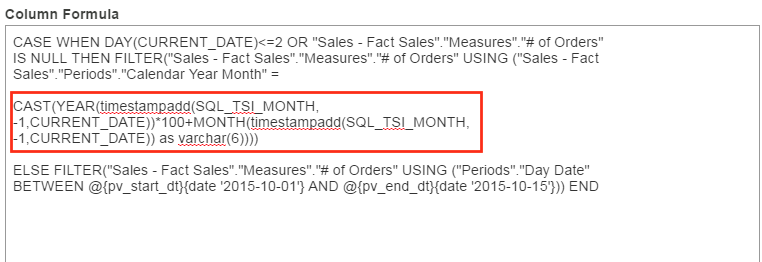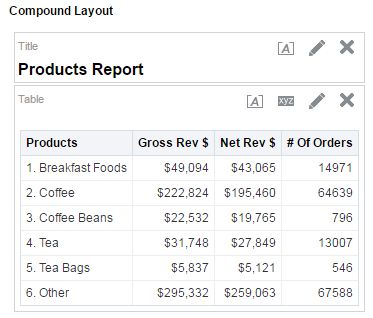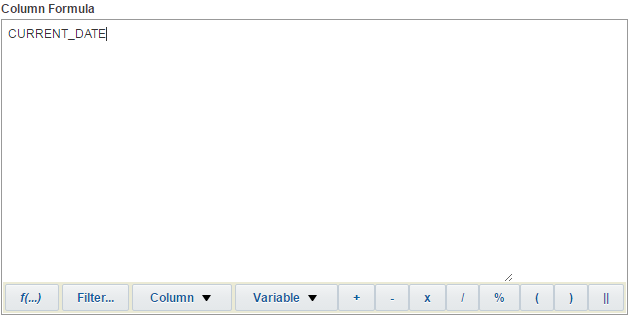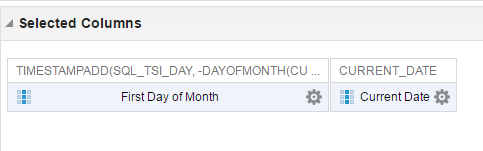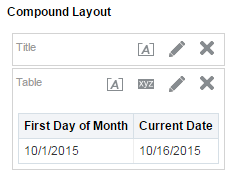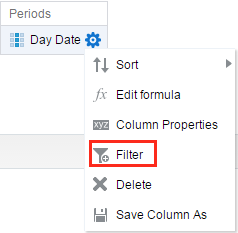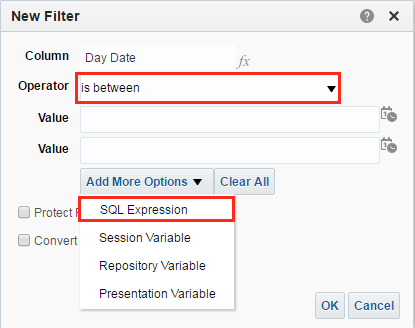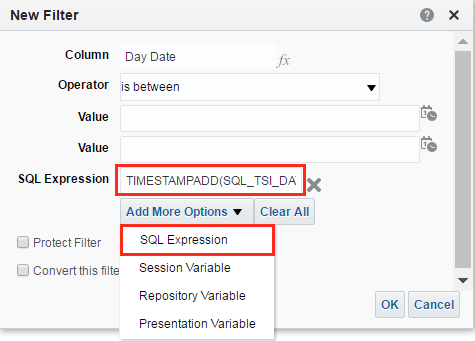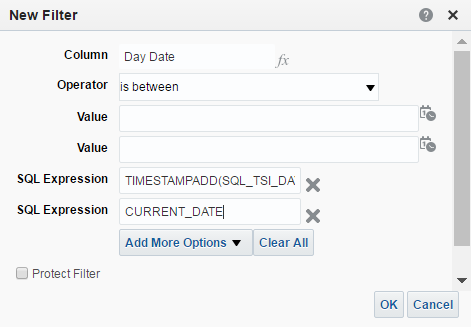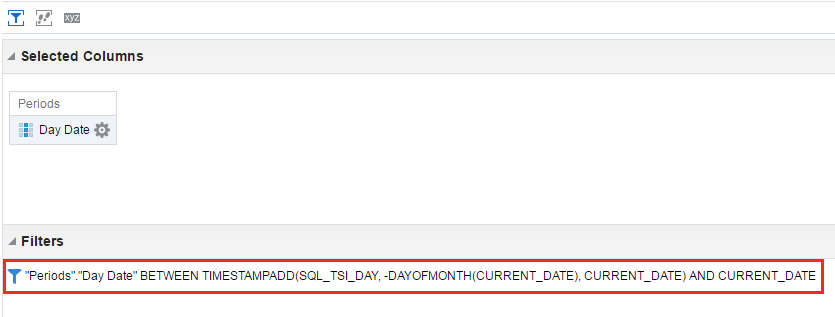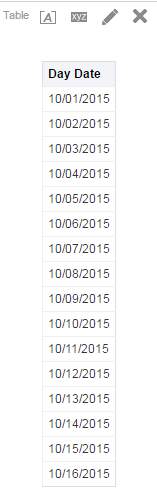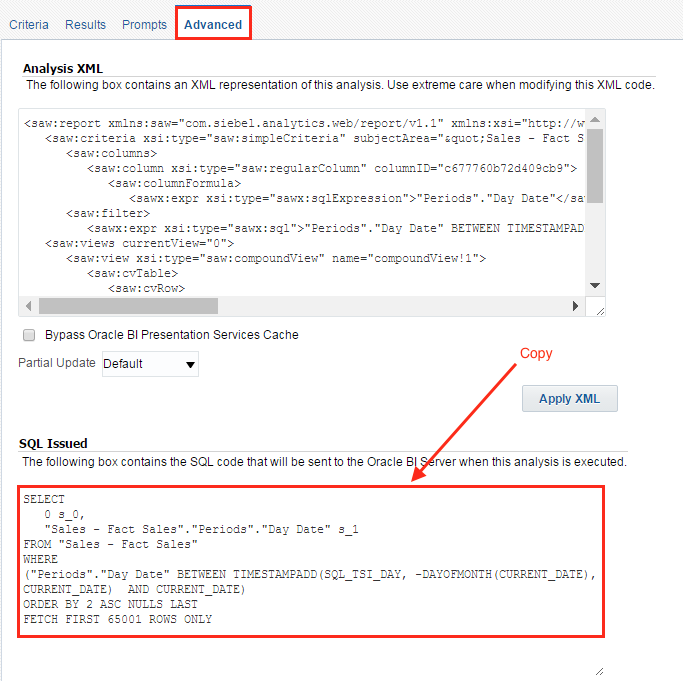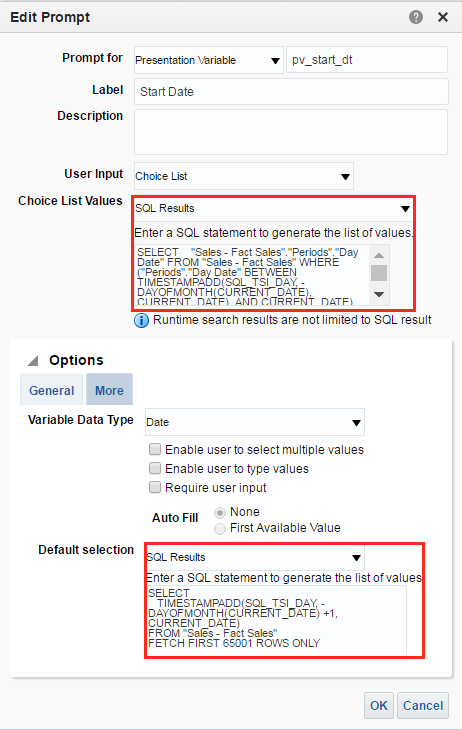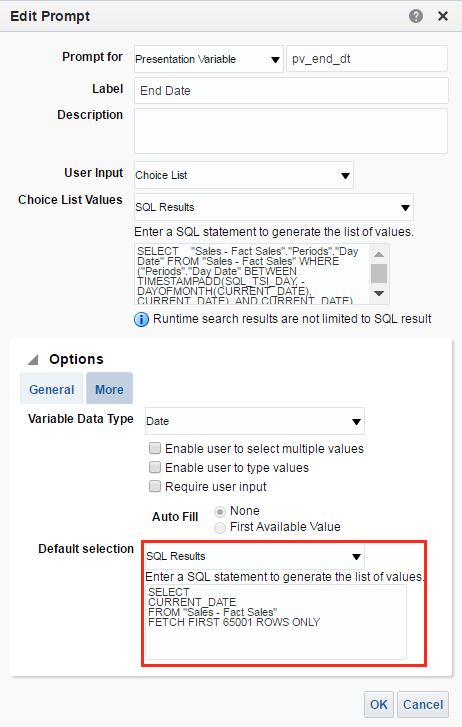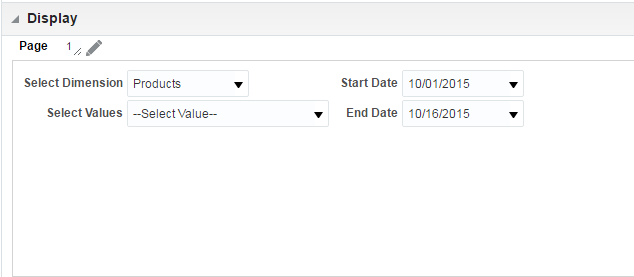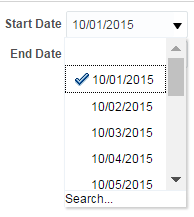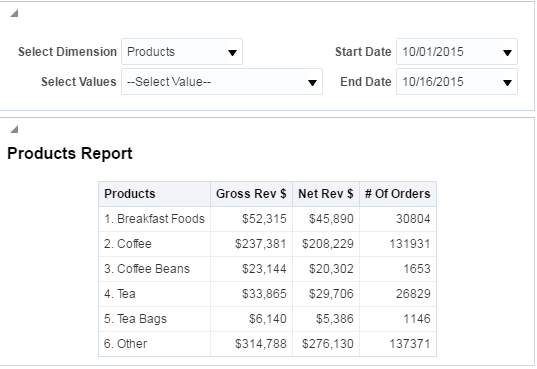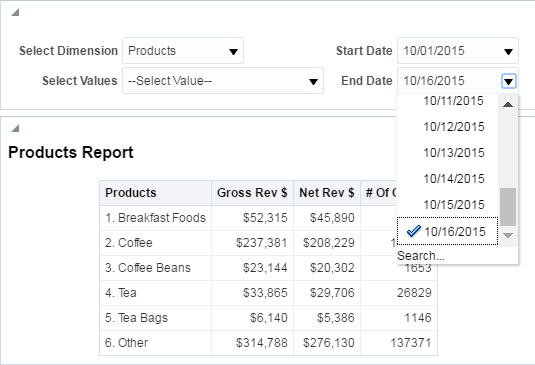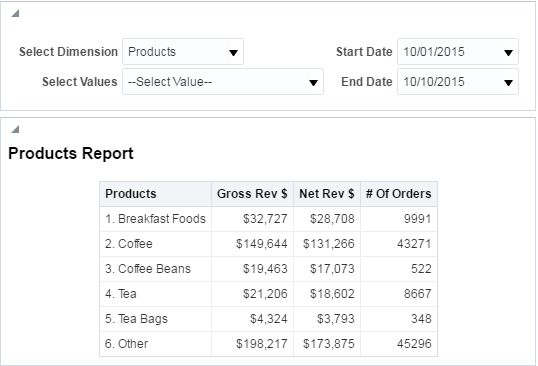Tag Archives: Obiee
Knowledge Article: OBIEE 12c: Troubleshooting Crash Issues
|
|||
|
|||
|
This troubleshooting document will guide you through a series of steps to assist in investigating a crash in an OBIEE 12c environment.
Have a question or an issue that you can not identify - why not speak to the Oracle Business Intelligence Enterprise Edition Community as a first step on your way to a solution? My Oracle Support Community (MOSC)
|
OBIEE 12c: Troubleshooting Stuck Threads or Hangs
|
|||
|
|||
|
This article provides troubleshooting steps and methods to assist with troubleshooting "stuck thread" issues in an OBIEE 12c installation.
Have a question or an issue that you can not identify - why not speak to the Oracle Business Intelligence Enterprise Edition Community as a first step on your way to a solution? My Oracle Support Community (MOSC)
|
A Performance Analytics Application Case Study: Challenges and Successes
The Performance Analytics application is a collection of open source technologies that aids users in: identifying performance bottlenecks, identifying causes for slow report execution, discovering areas for performance optimization, and gathering meaningful insights into the health of an OBIEE environment.
This post focuses on lessons learned after a successful Performance Analytics application installation, where within one day of being operational it enabled us to identify and isolate a long-standing memory issue. Here's how.
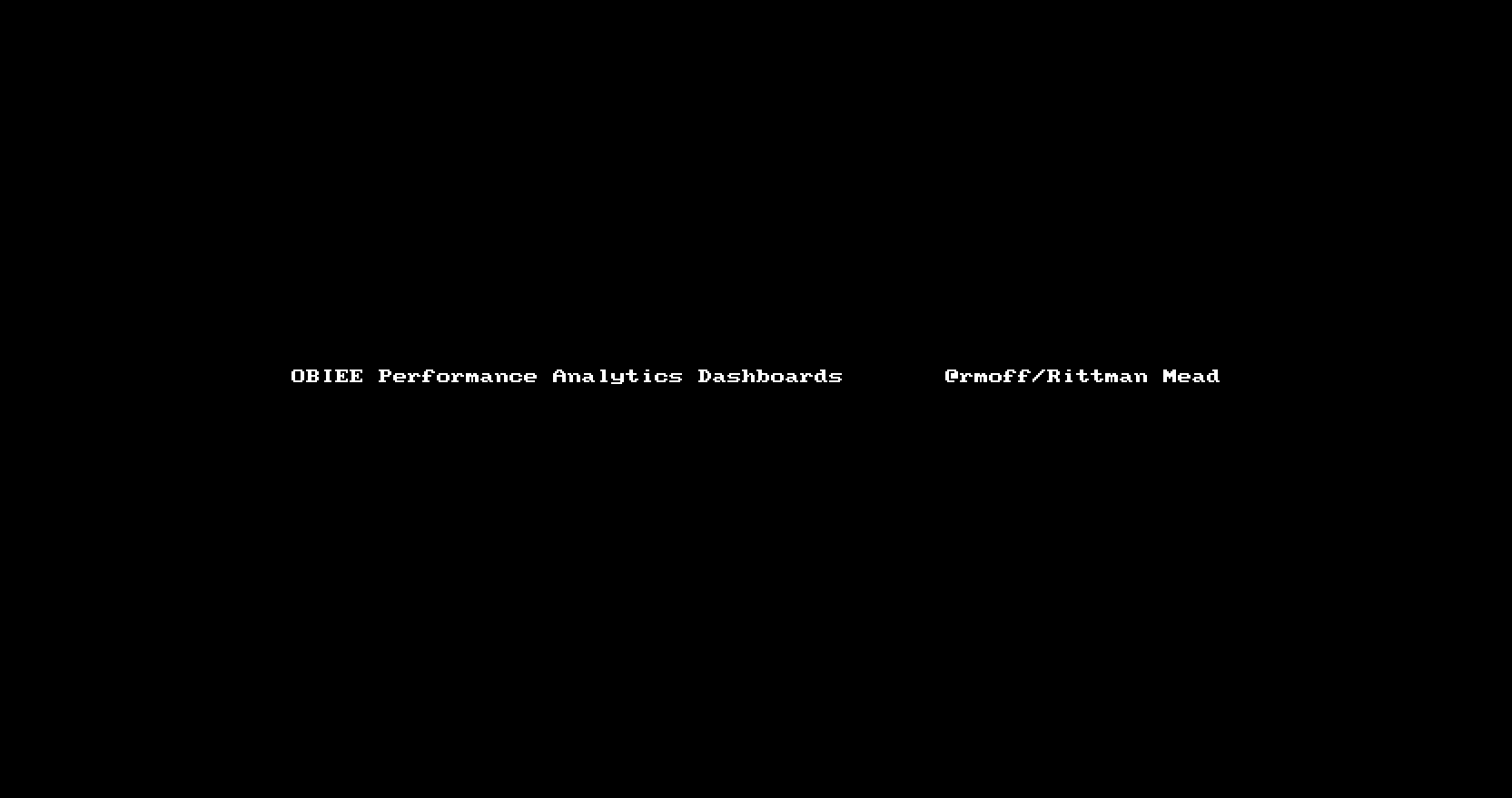
Overview
Rittman Mead recently undertook an engagement with the remit to:
- Carry out a health check on the current state of an OBIEE platform, architecture, and development process
- Install the Rittman Mead Performance Analytics application, enabling rapid and accurate diagnostics of OBIEE issues
The client was on OBIEE 11g, having previously upgraded from 10g. OBIEE Production environment was a three-node cluster running the latest version of the 11g release. It served around 150 users daily, of a registered user base of around 1000.
The client had a long-standing issue with memory alerts on the master node of OBIEE cluster, but no evident architectural, hardware capacity, or software configuration issues were found after completing the health check.
Challenges and successes
Gather all relevant data
Performance Analytics gathers data from a variety of sources in order to provide a full stack view of the OBIEE environment.
Active Session History (ASH) - The Active Session History data is read from the v$ACTIVE_SESSION_HISTORY system database view. Access to this data allows Performance Analytics users to have an understanding of the performance and state of the database at a given point it time as it provides information such as the SQL operation being performed, which application is executing the query, whether the query is actively being performed or is waiting for service, what state of execution the query is in, and many other useful statistics.
Operating System Metrics - Unix-based Operating Systems contain several commands used to gather information about the performance or status of the server such as vmstat, iostat, netstat, top and df. Performance Analytics utilizes the output of these commands to display the current status of the OS at a given point in time.
Usage Tracking - The Oracle BI Server supports the collection of usage tracking data. When usage tracking is enabled, the Oracle BI Server collects usage tracking data for each query, and it writes statistics to a usage tracking log file or inserts them directly into a database table. Access to this data allows Performance Analytics users to have an understanding of the performance of the BI Server and specific reports in the OBIEE environment at any given point in time.
OBIEE metrics - OBIEE has the capability to expose internal performance data through the Dynamic Monitoring Service (DMS). The data exposed contains information such as Connection Pool statistics, JVM statistics, the number of active threads, and much more. Access to this data allows Performance Analytics to record the current status of many of the OBIEE components and intricacies found within the tool.
Performance Analytics was deployed using Docker in a couple of days, requiring absolutely no software installation on any machine other than the monitoring server. All configuration settings are held in one file, and it was sufficient to add connection details of each server to it in order to gather all aforementioned data.
Accurately diagnose issues
By combining operating system metrics (CPU, memory, etc.) with internal OBIEE metrics and those from the database, Performance Analytics gives a "single pane of glass" view on the behaviour of the whole stack. This enables correlations in behaviour to be easily identified, and issues drilled into using the analysis capabilities of the tool.
Within a day of being installed, Performance Analytics enabled the client to accurately diagnose a long-standing issue with memory alerts on OBIEE master node. The cause was traced to the export to Excel of a large dataset by a single user.
Workload Planning
Performance Analytics allows to capture system status and workload over time, so you can see how the system is responding to peak loads in real-time.
With Performance Analytics the client is now able to estimate maximum workload the current architecture can support before starting to see issues and whether it is going to cope with the next years workload.
Conclusion
Performance Analytics just paid for itself.
Performance Analytics collects all relevant data and makes it accessible from one central location, allowing users to investigate performance inquiries promptly and simply. Instead of forcing users to dig through database records or a linux server manually, they can access all of the same data through a set of dashboards engineered to facilitate discovery from the collected data.
If you’d like to find out more about the Performance Analytics service offered by Rittman Mead, please get in touch.
A Case for Essbase and Oracle Data Visualization
So it’s the end of the month, or maybe even the end of the quarter. And you’ve found yourself faced, yet again, with the task of pulling whatever data will be needed to produce the usual standardized budgetary and / or finance reports. You’re dreading this as it will probably eat up most of your day just getting the data you need, combing through it to find the metrics you need, and plugging them into your monumentally complicated custom spreadsheet, only to find the numbers are, well, off.

Enter Data Visualization (DV), and its lightweight brother application, Data Visualization Desktop (DVD). My bud at RM, Matt Walding, already did a pretty great post on some of the cursory features of DVD, covering a lot of the important how-tos and what’s whats. So check that out if you need a bit of a walkthrough. Both of these great tools tout that you can go from zero to analysis pretty darn quick, and from the extensive testing and prodding we’ve done with both DV and DVD, this claim is accurate. Now how does this help us, however, in the previous scenario? Well, IT processes being what they are in a lot of mid to large size companies, getting the data we need, to do the crunching we need to do, can be quite the monumental task, let alone the correct data. So when we get it, we are going to want a solution that can take us from zero to report, pretty darn quick.
If you’re the one stuck with doing the crunching, and then providing the subsequent results, your solution or workflow probably resembles one of the following:
Scenario 1

Emailed a spreadsheet with a ton of rows. Download the csv/xlsx and then crunch the rows into something that you can force into a super spreadsheet that has a ton of moving pieces just waiting to throw an error.
Scenario 2

You have access to Essbase, which stays pretty fresh, especially as reporting time draws nigh. You connect to Smartview and extract what you need for your report. See scenario 1.
Scenario 3

You have OBIEE that you depend on for data dumps, and then just export whatever you need. See scenario 1.
While there are no doubt variations on these themes, the bigger picture here is that between the time you receive your dataset and the final report, there are likely a few iterations of said final report. Maybe you’re having to make corrections to your Excel templates, perhaps the numbers on your sheet just aren’t jiving. Whatever the case may be, this part of the process is often the one that can be the most demanding of your time, not to mention the most headache inducing. So what’s the point of my schpeal? Well, wouldn’t it be nice to expedite this part of the whole thing? Let’s take a look at how we can do just that with both Data Visualization in OBIEE and Data Visualization Desktop.
Data Visualization
With DV, we can simply access any of our existing OBIEE subject areas to quickly create a basic pivot table. Right away you can see the profound time savings garnered by using DV. What's more, you don't need to feel forced into managing OBIEE on premises, as DV is also part of BICS (Business Intelligence Cloud Service) and DVCS (Data Visualization Cloud Service).

Even if you have Smartview, and can do more or less the same thing, what if you wanted to delegate some of the tedium involved in manually crunching all those rows? You could simply hand off an export to another analyst, and have them plug it right into their own instance of Data Visualization Desktop, which, might I add, comes with your purchase of the DV license. This also, however, leads down the slippery slope into siloing off your department. This approach is essentially doing that, however kept under the quarantine that is DVD, as this blog is touting, and keeping the data with which you are working consistent, you shouldn't be able to do too much damage. The point I'm trying to make is that everything about using DV and DVD as your sort of report crafting and proofing mediums, is super-fluid and smooth. The process from source system to report and over and over again, is super-seamless. Even if I didn't have direct access to the data source I needed, and had to rely on emailed data dumps or other, I can simply upload that sheet right into DV, assign some data types, and get to work. I can even add dynamic filters to the analysis by simply dragging and dropping a column to the filters area. If you're feeling adventurous, you could also display these tables on a dashboard, that perhaps your department looks at to proof them and share in the pleasurable experience that is concocting period-end reporting.



Data Visualization Desktop
Right now, DVD is only out for Windows (with a version for the Mac on the roadmap), which is mostly ok, as most every medium to large size company I have worked with employs Windows as their go-to OS. An analyst can install the program on their desktop machine and be ready to plug away in under 10 minutes. We can take the example spreadsheet above that we dumped out of VA and create our own version of the report right in DVD. One better, we can also blend it with any other source DVD can connect to. This feature, especially, can save lots of time when trying to get your numbers just right for sign off.
Looks Just Like DV

Acts Just Like DV


And hold the phone! There's even a native Essbase connector!
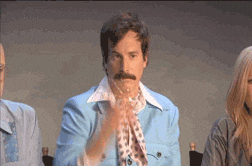

Actually One Better Than DV!
Speaking of connectors, check out the rest of the list, as well as the custom data flow functionality, which allows you to construct and save in-app data transformations to be invoked again, and again, and again...

Summary
Flexibility is the name of the game with DV and DVD. So sure, while it isn't the ideal tool for creating precisely formatted financial statements for SEC submission, it sure beats massaging and munging all that data in Excel. And once we're happy with our numbers, either by sharing our reports on a dashboard, or export, we can go ahead and plug our numbers right into whatever tool we are going to use to produce the final product. We've covered a couple of really good concepts, so let's just do a bit of a wrap up to make everything a bit more cohesive.
We can pull data into Data Visualization from OBIEE, from a spreadsheet, or even mash up the two to handle any inconsistencies that may exist at month's/quarter's end. Note that we can also use Smartview to pull directly to Excel. Note that you will be unable to use the OLAP capabilities of Essbase / Essbase in OBIEE, as the data will presented in DV and DVD as flattened hierarchies.
We can share reports in Data Visualization with other analysts or approvers via a dashboard (note that this is not a supported feature, but something that requires only a 'bit' of a hack) or PDF, or hand off our exported data set for further work. This can be to another person using DV or DVD.
Data Visualization Desktop can connect directly to our Essbase source or utilize a data dump from DV / OBIEE to do further work and analysis on the data set. We can also connect DVD to OBIEE, as posted here, in order to extract an analysis from the web catalog. This will at least save us the step of dumping / emailing the report.
All of this app-to-app compatability encourages a sustainable, functional, and fluid reporting environment (warning: data silos!), especially for those who are unfamiliar with the ins and outs of Essbase and / or working with OBIEE.