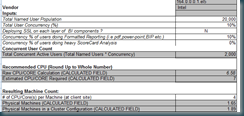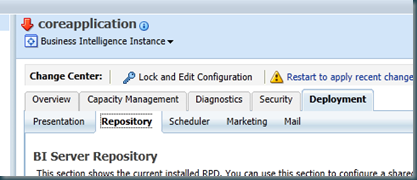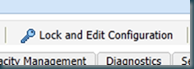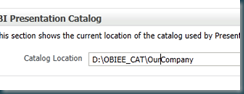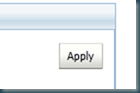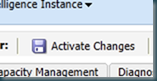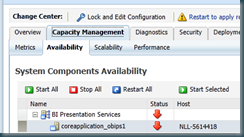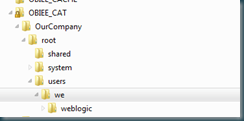Tag Archives: ALL POSTS
OBIEE11g Capacity Planning
Christian S. from artofbi.com mentioned on one of the OBIEE mailing list a document floating around on support.oracle.com callled “Oracle BI EE Architectural Deployment: Capacity Planning ” . It comes with a nice spreadsheet to do some basic calculations for you capacity planning.
Although I personally find the default percentage of concurrent users a bit high (10%) ![]() it a good starting point.
it a good starting point.
Till Next Time
OBIEE 10.1.3.4.2 released
The new (and final?) release of OBIEE 10G is in.
You can download it here:
http://www.oracle.com/technetwork/middleware/bi-enterprise-edition/downloads/business-intelligence-10g-165415.html
Still they managed to put in some new features and enhancements : check out chapter 14: http://download.oracle.com/docs/cd/E10415_01/doc/bi.1013/e10416.pdf
Might be worth the trouble if you don’t want to go to 11g just yet.
Till Next Time
OBIEE 10.1.3.4.2 released
The new (and final?) release of OBIEE 10G is in.
You can download it here:
http://www.oracle.com/technetwork/middleware/bi-enterprise-edition/downloads/business-intelligence-10g-165415.html
Still they managed to put in some new features and enhancements : check out chapter 14: http://download.oracle.com/docs/cd/E10415_01/doc/bi.1013/e10416.pdf
Might be worth the trouble if you don’t want to go to 11g just yet.
Till Next Time
OBIEE Catalog for large organisations part 1
Organisations tend to grow… The chance that an organisation of 50 persons will be 4000 in the next 5 years is small but it’s there. The chance that 3.500 persons will become 4.000 can be called reasonable.
Plan your catalog for growth! This needs to be done from the moment you start with OBIEE. If you think that the number of users of the system will become more then 4.000 in the next 5 years (debatable the typical live span of a BI system), you need to tell the system know! The magical number 4.000 is caused by (inherited) limitations of disk file systems.
First bring down the presentation server (if it’s up…):
EM > Business Intelligence > coreapplication > capacity management > Availiabilty
Next open the instanceconfig.xml in a text editor (<<BI_HOME>>\instances\instance1\config\OracleBIPresentationServicesComponent\coreapplication_obips1)
locate the catalog tags and add : <HashUserHomeDirectories>2</HashUserHomeDirectories>
NOTE: sometimes this number needs to be higher:
see: OBIEE Catalog for large organisations part 2 (published soon..) ==> http://obiee101.blogspot.com/2011/08/obiee-catalog-for-large-organisations.html
Goto the BI deplyment directory in the enteprise manager:
Press lock and edit configuration:
Enter a new for your NEW catalog:
Press Apply:
Press Activate Changes:
Go back to capacity management and start the presentation server:
(you might need to reboot the whole system, due to cache settings):
Till Next Time.
OBIEE Catalog for large organisations part 1
Organisations tend to grow… The chance that an organisation of 50 persons will be 4000 in the next 5 years is small but it’s there. The chance that 3.500 persons will become 4.000 can be called reasonable.
Plan your catalog for growth! This needs to be done from the moment you start with OBIEE. If you think that the number of users of the system will become more then 4.000 in the next 5 years (debatable the typical live span of a BI system), you need to tell the system know! The magical number 4.000 is caused by (inherited) limitations of disk file systems.
First bring down the presentation server (if it’s up…):
EM > Business Intelligence > coreapplication > capacity management > Availiabilty
Next open the instanceconfig.xml in a text editor (<<BI_HOME>>\instances\instance1\config\OracleBIPresentationServicesComponent\coreapplication_obips1)
locate the catalog tags and add : <HashUserHomeDirectories>2</HashUserHomeDirectories>
NOTE: sometimes this number needs to be higher:
see: OBIEE Catalog for large organisations part 2 (published soon..) ==> http://obiee101.blogspot.com/2011/08/obiee-catalog-for-large-organisations.html
Goto the BI deplyment directory in the enteprise manager:
Press lock and edit configuration:
Enter a new for your NEW catalog:
Press Apply:
Press Activate Changes:
Go back to capacity management and start the presentation server:
(you might need to reboot the whole system, due to cache settings):
Till Next Time.