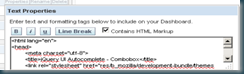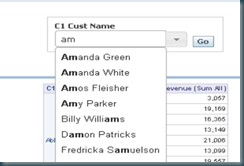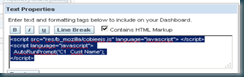Tag Archives: Obiee
OBIEE in hebrew
Translatesd : http://translate.google.com/translate?sl=iw&tl=en&js=n&prev=_t&hl=en&ie=UTF-8&layout=2&eotf=1&u=http://iloug.org.il/BI/
For those of you who also have a non english OBIEE blog feel free to sent me a link and I will gladly advertise it here.
Till Next Time
OBIEE11g FireFox 10 problems
For those of you having problems with the new FireFox 10 client. Michal Novy posted a solution on Christians Blog:
Hi, I found the way how to do a workaround:
1. type "about:config" into an address bar
2. right click anywhere and choose New / String
3. name it "general.useragent.override"
4. put the value "Mozilla/5.0 (Windows; Windows NT 6.1; rv:10.0) Gecko/20100101 Firefox/9.0"
5. refresh OBIEE login screen
Then it works without any problems!
Seems that Oracle is already working on some patches: see patch # 13564003 released by Oracle Support which repairs this limitation.
Till Next Time
OBIEE11g / BIP Quartz Scheduler
Seems that Oracle is using there own standard for the Date Time format in the BIP quartz scheduler. They are not using standard ticks (starting on 1-jan-0001) but a milliseconds count starting on 1-jan-1970. So 1-Jan-2012 = 1325376000000. IE: a whole day is 86400000 ticks.
Till Next Time
OBIEE10g Auto Suggest Prompt
A client asked me if I could create an auto suggest prompt for him. (ie: Google Style Prompt). Basically he wanted an edit box prompt which would fill an suggestion box which he could tab trough to make the right selection.
Since this isn’t a standard 10g functionality I wrote some JavaScript to make it happen. But I didn’t reinvent the wheel ![]() ! The people at jQuery already did the bases, I simple adapted it for usage in OBIEE 10g.
! The people at jQuery already did the bases, I simple adapted it for usage in OBIEE 10g.
1. Download the jQuery UI package here. Install it in your b_mozilla directory’s (or other webserver dirs you use).
2. Download the jQuerySetup from here.
3. Add the setup script to a textbox on your dashboard page:
Alter files locations if needed, don’t forget the Contains HTML Markup checkbox.
4. Add a dropdown prompt to your dashboard page.
5. Create a javascript file in your b_mozilla directory’s called: autocomplete.js
function SetAutoComplete(PromptColumn){
var domNode = document;
var tagName = '*';
var tags = domNode.getElementsByTagName(tagName);
var y ="";
for(i=0; i<tags.length; i++){
if (tags[i].className == 'GFPFilter') {
if (tags[i].getAttribute('gfpbuilder').indexOf(PromptColumn) != -1)
{
y = tags[i].getAttribute('sid')
};$(
function()
{
$( "#"+y ).combobox();
});
};
};
};
6. After the dropdown prompt add a textbox with:
<script src="res/b_mozilla/autocomplete.js" language="javascript"> </script>
<script language="javascript">
SetAutoComplete('C1 Cust Name');
</script>
7. Add your report and run the dashboard:
Till Next Time
OBIEE10g AutoRunPrompt
A client asked me if I could create an auto run prompt for him. Basically he wanted an edit box prompt which would updated his report after each character has been typed. Since this isn’t a standard 10g functionality I wrote some JavaScript to make it happen. It uses the onkeyup event to fire the GFPDoFilters filter event.
The script can be downloaded here: download COBIEEJS.
Copy the file to your b_mozilla directory’s (or other webserver dirs you use)
How to use it?
1. Add an edit box style prompt to your dashboard:
2. Add a textbox with:
<script src="res/b_mozilla/cobieejs.js" language="javascript"> </script>
<script language="javascript">
AutoRunPrompt('C1 Cust Name');
</script>
don’t forget the Contains HTML Markup checkbox
3. Add your prompted report:
Run the dashboard:
Till Next Time