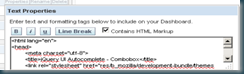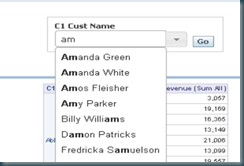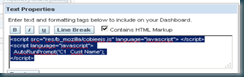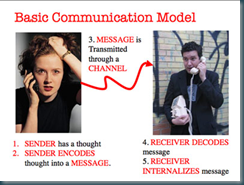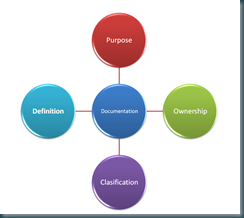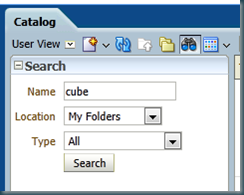First of all the main source for this article can be found here: http://www.datafactotum.com/2010/01/how-to-ensure-efficient-use-of.html a must read article from Phil Wright .
In this article I want to give you some guidelines for the implementation in OBIEE. (It’s still a work in progress so feel free to add any comments or suggestions)
The OBIEE portal should be considered essential component of the BI Landscape of an organisation. It can be a great delivery method to allow the business to serve itself with accurate, timely, insightful information, without the need for further IT intervention, delays, or confusion. (hopefully  )
)
Looking around in the organisations I worked with I see that id they are not properly managed they tend to become a “garden shed” after a while:

A place where only a few people can find what they need….
Within a couple of months you will get a “buzz” like:
- The information seems to be out of date…
- Is this the same report as this one?
- This report still says “test” but department X is already using it…
- What is the purpose of this report
- Who owns this report?
- This report is missing information on X, Y & Z
- I thought we changed the procedure for this……
If the “buzz” grows to much it will lead to a lack of confidence among business users in the BI system.
How can we, as OBIEE specialists ensure that our portal breeds confidence and remains an efficient delivery method of information to business?
Based on Phil’s original points I come to the following list: (please feel free to add!)
- Set up a commination model
- Organize your Catalog
- Template your dashboards
- Monitor 'last refreshed' or 'last accessed' date
- Introduce increased governance
- Introduce Kite marking
- Allow search of reports by keywords
- Ensure accurate metadata is in place
- Introduce structure to portal
Set up a commination model
Users tend to forget how things work especially procedure’s  .
.
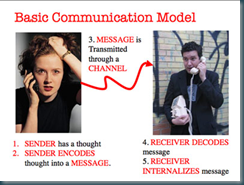
Set up a wiki / sharepoint were you put a related BI documentation. Add a hyperlink on each dashboard page.
Send out a regular newsletter on your progress and all the exiting new things you have made
Organise your catalog:

- Use catalog groups: Control access to your shared folders
- Create Functional Folder: Group reports and dashboards
- Create a Transport Folder: Reports from individual users which have to become cooperate can be placed here. The portal manager will put them in the correct destination folder.
- A you sure everybody needs to see every page?
Template your dashboards:
Make sure your dashboards ‘look and feel’ the same throughout the whole portal.
- Start with a landing page
- Include a help/explanation page
- Include last refresh date of the DWH.
- Restrict the number of used graph type’s
- don’t cramp to much into one page
- don’t go overboard with animations
- avoid scrolling
Monitor 'last accessed' date
The usage tracking feature in OBIEE gives you the ability to look at dates that reports where last accessed. Temporarily remove all reports/dashboard that have not been accessed within the past 3 to 6 months. These reports need to be fenced off into a temporary storage area for a couple of months, and if a business user does not complain that their report is missing, the report probably can permanently deleted (read archived). Due to the ever changing nature of business, reports are often created for a specific purpose, used heavily for a period of time, and then no longer deemed necessary, or are superseded by a new report. If this ‘old’ content remains available for each user on the portal, it will start confusing users.
Introduce increased governance
The BI portal project will of course have started with the best intentions in terms of governance, with the initial batch of published reports having defined owners, purpose, scheduling, definition etc.
However, when the portal grows, this governance benchmark often slips away if there is no adequate management in place.
A regular exercise of updating and re-introducing the governance standards to the portal, as well as providing education for the standards of future reports that will be published will help ease business concerns.
Don’t forget to communicate and embrace the standard with the business on a regular basis.
A tip is to introduce the ‘report of the month’ , send a mail to the organisation telling them which spectacular new page has been added.
The minimum documentation on reports/dashboards from the business perspective should be based on the 4 streams mentioned in Phil article:
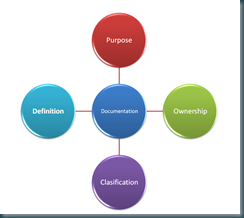
These 4 streams form the basis of a 'Standards in Report Creation & Publishing' document on your company wiki.
Introduce Kite/CE/TQCSI marking



A further step into the world of report governance could be taken in the form of quality marking reports.
Marking is the process of stamping a report as a recognised source of accurate and approved data. This way the business users would know that the report contains information of which they can be confident will support their business decisions.
Included a ‘VALID TILL’/’NEXT REVIEW’/’OVERHAUL’ date on the report. 
Reports seldom should live forever!
Make content searchable
OBIEE has a great search feature, allowing user to find the report they need:
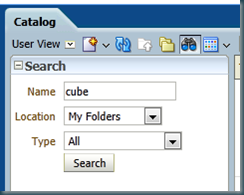 ….But you need to ensure that metadata exists that allows a business user to easily understand, in business terms, what the report shows, and how it should be used.
….But you need to ensure that metadata exists that allows a business user to easily understand, in business terms, what the report shows, and how it should be used.
A good tip to let your user write (part of) the documentation.
This means:
Ensure accurate metadata is in place
Metadata has different meaning for different users. Beside the ‘technical’ side you should also specify metadata from a business perspective, such as:

- - A meaningful name of the report
- - Defined business terms for each field of a report
- - Information related to report owner
- - Business rules and any criteria applied to the report are clearly defined
These forms of metadata, where applicable, should be captured either on the report, or within a separate business glossary / wiki page.
Due to the ever-changing nature of business, ensuring accurate metadata can be harder than it seems. Over time definitions and business rules can change. It is therefore essential that a regular routine exercise of maintaining metadata is undertaken. A report with out of date definitions or business rules could lead to data quality issues and poor decisions.
Set up a metadata review every 6 till 9 months.
Introduce structure to portal
Structure is essential to providing an efficient portal to business users. There is nothing worse than having to scroll through a list of 400 reports to find the report you're looking for.
There are a number of different ways that a portal could be structure to improve efficiency to business users. For instance:
- Reports could be stored by subject area, such as 'finance', 'sales', 'supply chain'
- Reports could be stored in a 'daily', 'weekly', 'monthly' directory structure depending on how often they have been designed to be refreshed.
- Reports could be stored by perspective:
- Financial — Groups objectives, initiatives, and KPIs that relate to or support the monetary or economic health and development of your organization.
- Customer — Groups objectives, initiatives, and KPIs that pertain to or support your client base.
- Internal Process — Groups objectives, initiatives, and KPIs that categorize and support your corporate internal policies and procedures.
- Learning and Growth — Groups objectives, initiatives, and KPIs that relate to or support employee training and advancement.
- A combination of the above.
Think of the portal as a bookshelf, or a library, with the aim of enabling the business user to find the correct information they require in a timely manner. This implies that different users may need different portal organisation structures.
And the big question is: …..
Although most of these points seem to be based on common sense, the big question is often who should implement and maintain these guidelines within an organisation?

I personally think this is one of the core a activities of a BICC (Business Intelligence Competence Center) see: http://en.wikipedia.org/wiki/Business_Intelligence_Competency_Center
Till Next Time
![]() ! The people at jQuery already did the bases, I simple adapted it for usage in OBIEE 10g.
! The people at jQuery already did the bases, I simple adapted it for usage in OBIEE 10g.![]() )
)