Tag Archives: Obiee
Announcing OBI Remote Training

Since the release of OBIEE 12c in 2015, we have received countless inquiries about how we would be offering our training. Our customers are familiar with our ability to provide on-site private training for a team and we are well known for hosting training classes in our offices in the UK and the US. But what most people aren’t aware of is that we now offer OBI remote training.
Our public training schedule offers a variety of courses monthly, some of which are offered exclusively as remote classes. And for any one of our public classes that is hosted in our U.S. offices, we also offer a limited number of seats to remote attendees. What does this mean for you? This means you have options!
One of our goals here at Rittman Mead is to provide unhindered access to the great wealth of information our team has accumulated through their extensive real-world experience. Now we’ve translated this goal into more accessible training. We understand budgets can be tight and travel may not always be an option for you or your team, but we don’t want that to be the reason you can’t attend our training.
In mid-2015 we started testing our ability to deliver remote training. Our main concern as we began testing was whether we’d be able to deliver the same value to our customers in a digital classroom that we’ve traditionally been able to deliver in a physical classroom. Our fear was that when you lost the face-to-face interaction between the instructor and students, you would also lose some of the rhythm and chemistry of the training, and, consequently, our students would feel less engaged. Other more technical concerns were on our minds, ranging from sound and video quality to connectivity. Much to our surprise and satisfaction, however, our concerns quickly dissolved as, time after time, we were able to deliver the training without issue.
So after plenty of testing, we are pleased to offer remote training as a regular option in our training schedule.
We are aware that remote training (or online training) has been around for some time—we are not claiming to be innovators in the ways of online learning—but we feel that the platform for online learning has finally reached a level that is in line with the quality we demand for our training.
In fact, we have consistently received high marks from customers who have attended our remote training, solidifying our confidence that it does in fact live up to our standards. We invite you to check out our training options. Whether it be on-site training (public or private) or remote training, rest assured that you will be receiving expert-level training from Rittman Mead’s best.
For a full list of our scheduled trainings, see our US or UK calendars.
The post Announcing OBI Remote Training appeared first on Rittman Mead Consulting.
Announcing OBI Remote Training
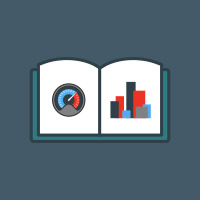

Since the release of OBIEE 12c in 2015, we have received countless inquiries about how we would be offering our training. Our customers are familiar with our ability to provide on-site private training for a team and we are well known for hosting training classes in our offices in the UK and the US. But what most people aren’t aware of is that we now offer OBI remote training.
Our public training schedule offers a variety of courses monthly, some of which are offered exclusively as remote classes. And for any one of our public classes that is hosted in our U.S. offices, we also offer a limited number of seats to remote attendees. What does this mean for you? This means you have options!
One of our goals here at Rittman Mead is to provide unhindered access to the great wealth of information our team has accumulated through their extensive real-world experience. Now we've translated this goal into more accessible training. We understand budgets can be tight and travel may not always be an option for you or your team, but we don’t want that to be the reason you can’t attend our training.
In mid-2015 we started testing our ability to deliver remote training. Our main concern as we began testing was whether we’d be able to deliver the same value to our customers in a digital classroom that we've traditionally been able to deliver in a physical classroom. Our fear was that when you lost the face-to-face interaction between the instructor and students, you would also lose some of the rhythm and chemistry of the training, and, consequently, our students would feel less engaged. Other more technical concerns were on our minds, ranging from sound and video quality to connectivity. Much to our surprise and satisfaction, however, our concerns quickly dissolved as, time after time, we were able to deliver the training without issue.
So after plenty of testing, we are pleased to offer remote training as a regular option in our training schedule.
We are aware that remote training (or online training) has been around for some time—we are not claiming to be innovators in the ways of online learning—but we feel that the platform for online learning has finally reached a level that is in line with the quality we demand for our training.
In fact, we have consistently received high marks from customers who have attended our remote training, solidifying our confidence that it does in fact live up to our standards. We invite you to check out our training options. Whether it be on-site training (public or private) or remote training, rest assured that you will be receiving expert-level training from Rittman Mead’s best.
For a full list of our scheduled trainings, see our US or UK calendars.
New Knowledge Article for OBIEE 12c: Setting Up Hyperion Financial Management (HFM) 11.1.2.4.x as a Data Source for OBIEE 12c
|
|||
|
|||
|
The purpose of this document is to describe the steps needed to configure Hyperion Financial Management as a data source for OBIEE 12c. |
|||
|
|
|||
|
To assist in locating an article of interest for future reference, consider adding a bookmark.
Once bookmarked the star will become yellow, and the article can be quickly accessed from the "Favorites" drop down menu. |
|||
|
|
|||
| |
Connecting Oracle Data Visualization Desktop to OBIEE
Recently at Rittman Mead we have been asked a lot of questions surrounding Oracle’s new Data Visualization Desktop tool and how it integrates with OBIEE. Rather than referring people to the Oracle docs on DVD, I decided to share with you my experience connecting to an OBIEE 12c instance and take you through some of the things I learned through the process.
In a previous blog, I went though database connections with Data Visualization Desktop and how to create reports using data pulled directly from the database. Connecting to DVD to OBIEE is largely the same process, but allows the user to pull in data at pre-existing report level. I decided to use our 12c ChitChat demo server as the OBIEE source and created some sample reports in answers to test out with DVD.
From the DVD Data Sources page, clicking "Create New Data Source" brings up a selection pane with the option to select “From Oracle Applications.”
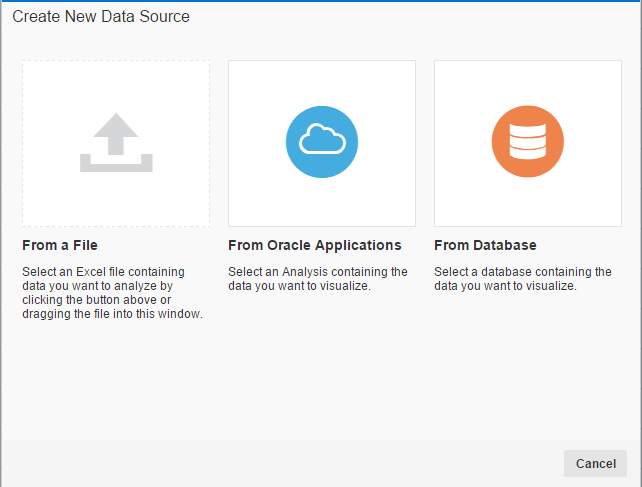
Clicking this option brings up a connection screen with options to enter a connection name, URL (location of the reports you want to pull in as a source), username, and password respectively. This seems like a pretty straightforward process. Reading the Oracle docs on connectivity to OBIEE with DVD say to navigate to the web catalog, select the folder containing the analysis you want to use as a source, and then copy and paste the URL from your browser into the URL connection in DVD. However, using this method will cause the connection to fail.
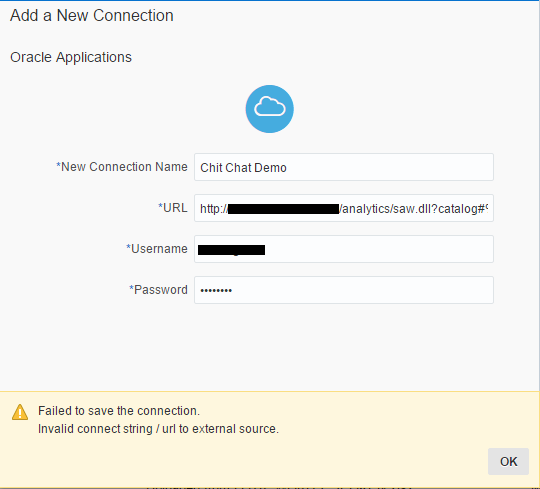
To get Data Visualization Desktop to connect properly, you have to use the URL that you would normally use to log into OBIEE analytics with the proper username and password.
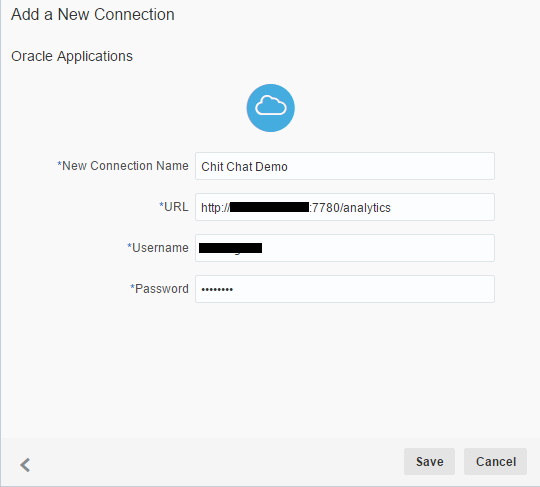
Once connected, the web catalog folders are displayed.
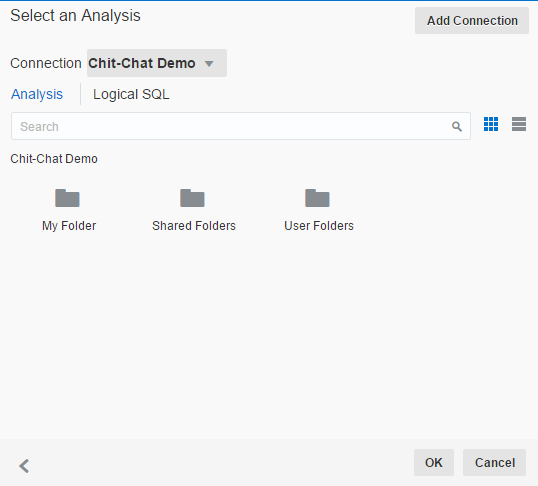
From here, you can navigate to the analyses you want to use for data sources.

Selecting the analysis you want to use as your data source is the same process as selecting schemas and tables from a database source. Once the selection is made, a new screen is displayed with all of the tables and columns that were used for the analysis within OBIEE.
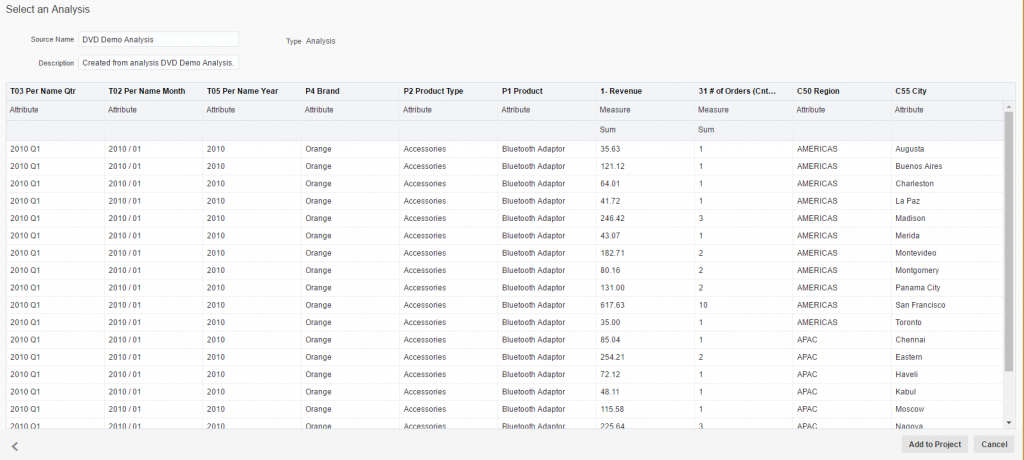
From here you can specify each column as an attribute or measure column and change the aggregation for your measures to something other than what was imported with the analysis.
Clicking "Add to Project" loads all the data into DVD under Data Elements and is displayed on the right hand side just like subject area contents in OBIEE.
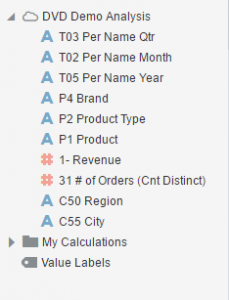
The objective of pulling data in from existing analyses is described by Oracle as revisualization. Keep in mind that Data Visualization Desktop is meant to be a discovery tool and not so much a day-to-day report generator.
The original report was a pivot table with Revenue and Order information for geographical, product and time series dimensions. Let’s say that I just wanted to look at the revenue for all cities located in the Americas by a specific brand for the year 2012.
Dragging in the appropriate columns and adding filters took seconds and the data loaded almost instantaneously. I changed the view to horizontal bar and added a desc sort to Revenue and this was my result:
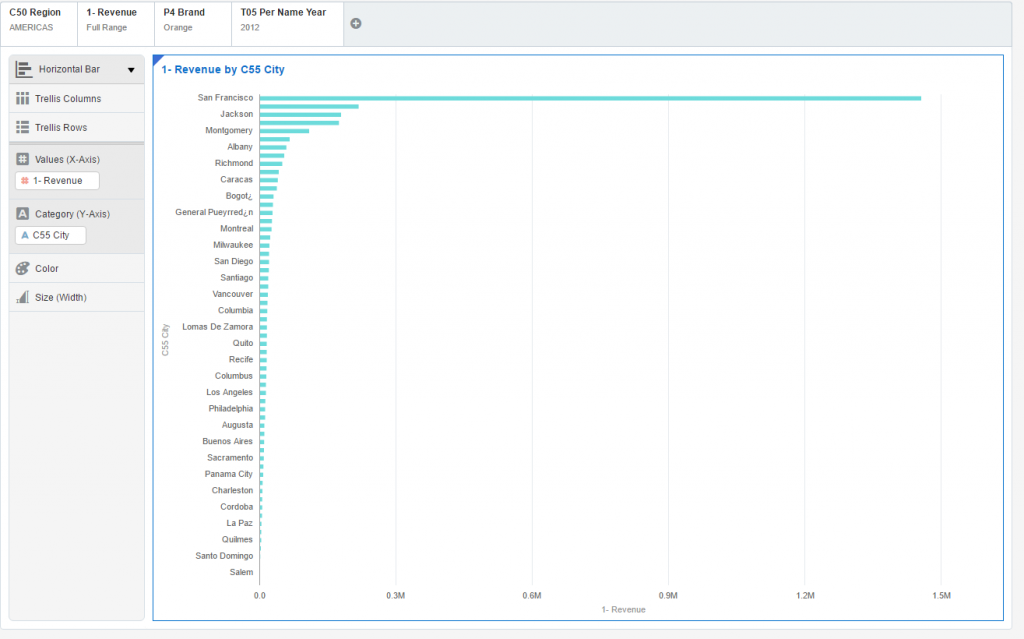
Notice how the revenue for San Fransisco is much higher than any of the other states. Let’s say I want to get a closer look at all the other states without seeing the revenue data for San Fransisco. I could create a new filter for City and exclude San Fransisco from the list or I could just create a filter range for Revenue. Choosing the latter gave me the option of moving a slider to change my revenue value distribution and showed me the results in real time. Pretty cool, right?
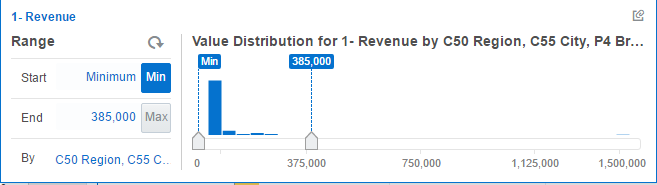
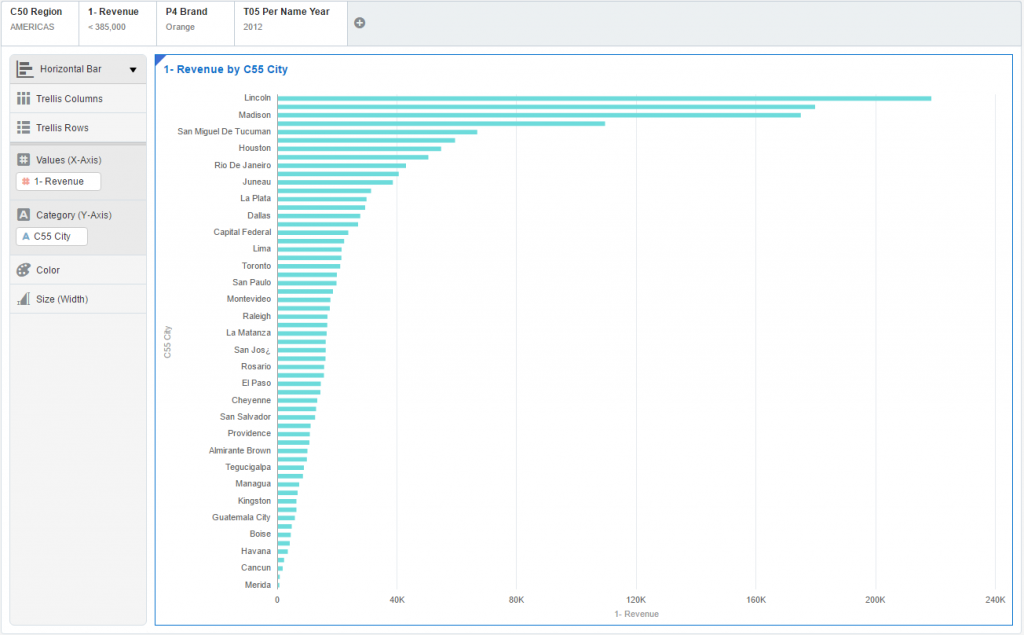
Taking one report and loading it in can open up a wide range of data discovery opportunities but what if there are multiple reports I want to pull data from? You can do this and combine the data together in DVD as long as the two reports contain columns to join the two together.
Going back to my OBIEE connection, there are two reports I created on the demo server that both contain customer data.
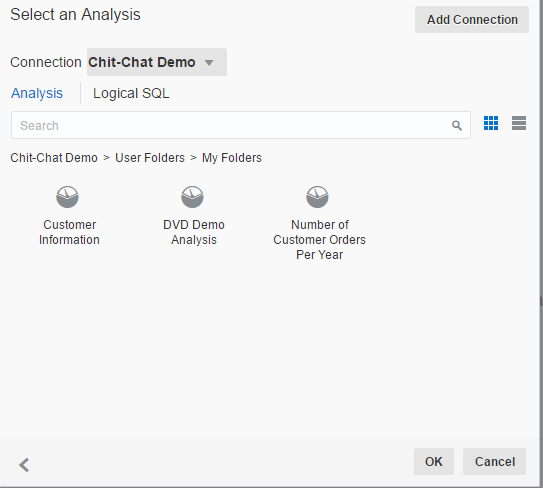
By pulling in both the Customer Information and Number of Customer Orders Per Year report, Data Visualization Desktop creates two separate data sources which show up under Data Elements.
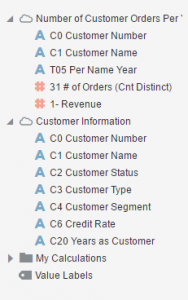
Inspecting one of the data sources shows the match between the two is made on both Customer Number and Customer Name columns.
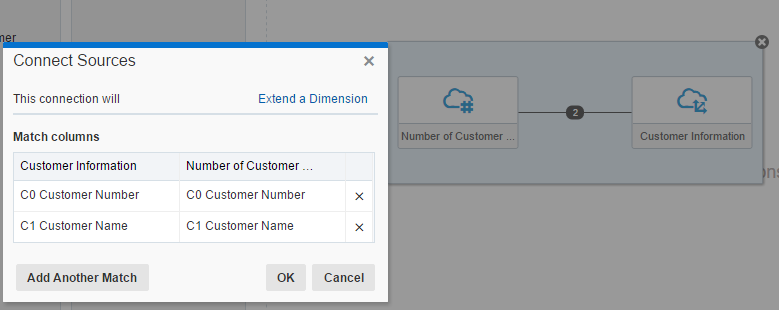
Note: It is possible to make your own column matches manually using the Add Another Match feature.
By using two data sets from two different reports, you can blend the data together to discover trends, show outliers and view the data together without touching the database or having to create new reports within OBIEE.
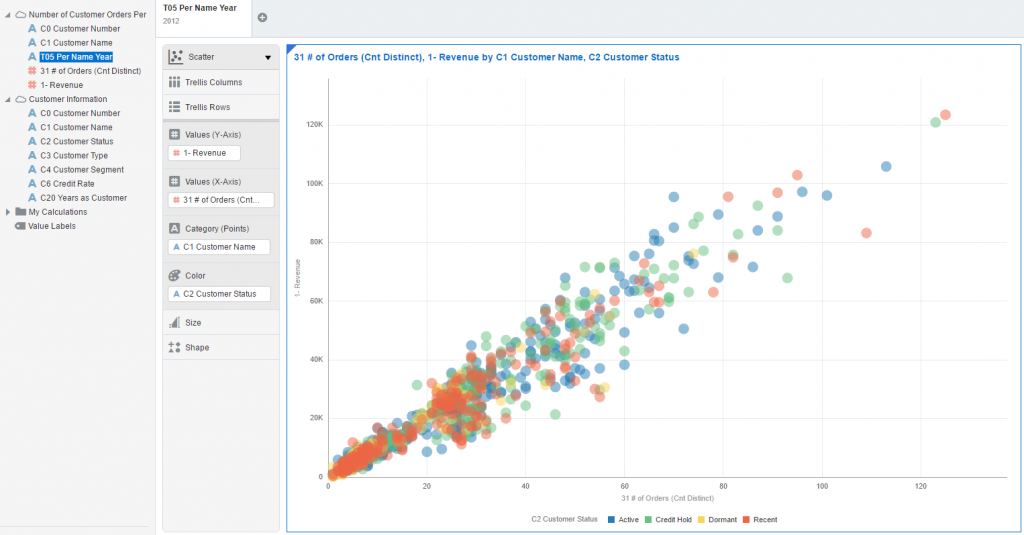
The ability to connect directly to OBIEE with Data Visualization Desktop and pull in data from individual analyses is a very powerful feature that makes DVD’s that much greater. Combining data from multiple analyses blend them together internally creates some exciting data discovery possibilities for users with existing OBIEE implementations.
Turn your OBIEE Sample App VM into a Development Environment
you should always have your own development environment where you can test your implementation and Proof of Concepts on before the client development team has access to it. Our development team has initially installed the Sample App v511 for OBIEE 12C on their windows machines in order to implement all Proof of Concepts, including OBIEE 12C new features, to fulfill our client requirements.
The post Turn your OBIEE Sample App VM into a Development Environment appeared first on artofbi Blog.


