Tag Archives: Obiee
New Knowledge Article : OBIEE 12c: Integrating OBIEE 12c with Oracle E-Business Suite (EBS) Security
|
|||
|
|||
|
This document lists the steps to integrate OBIEE 12.2.1.x with Oracle E-Business Suite 12.2.x. Note: This document is an addendum to chapter 9 'Integrating with Oracle EBS Security' in Fusion Middleware Integrator’s Guide for OBIEE. |
|||
|
|
|||
|
To assist in locating an article of interest for future reference, consider adding a bookmark.
Once bookmarked the star will become yellow, and the article can be quickly accessed from the "Favorites" drop down menu. |
|||
|
|
|||
| |
How To Poke Around OBIEE on Linux with strace (Working with Unsupported ODBC Sources in OBIEE 12c)
OBIEE 12c (and 11g and 10g before it) supports three primary ways of connecting to data sources:
- Native Gateway, such as OCI for Oracle. This is always the preferred option as it gives the greatest support and performance.
- Data Direct ODBC Drivers, a set of which are bundled with OBIEE for enabling connectivity to sources such as SQL Server, MySQL, Hive, and Impala. The configuration of these is documented in the OBIEE manuals and is generally a supported configuration.
- Native ODBC Drivers.
There's also kind of a fourth option, which is JDBC, as explained by Fiston in this excellent post. It's OBIEE 12c only and not fully documented/supported.
In this article we're going to dig into the third option (native ODBC) and look at how it can be used, and also how to troubleshoot it (and the OBIEE stack in general) on Linux.
ODBC (Open Database Connectivity) is a documented API designed to enable applications to work with databases, without one explicitly supporting the other. A comparable protocol is JDBC, which is also widely used (but as yet not fully supported/documented within OBIEE). To use native ODBC drivers with OBIEE on *nix, you install the driver on your OBIEE server and then configure OBIEE to use it. Mark Rittman wrote an example of how to do this with the original Hive ODBC drivers here (before they were formally bundled with OBIEE), and the manual shows how to use it with a native driver for Teradata.
My interest in this is the Apache Drill tool, which enables querying with SQL against a multitude of datasources, including things like JSON files, Hive tables, RDBMS, and more. MapR have released an ODBC driver for it, and I thought it'd be neat to get Apache Drill to work with OBIEE. It evidently does work for OBIEE running on Windows, but I wanted to be able to use it on my standard environment, Linux. This blog post is a warts-and-all exploration of the process I went through to get it to work, since I thought it might be of interest to see some of the forensic methods available when trying to get things to work. For just the headlines, see Using Apache Drill with OBIEE 12c.
First Things First - Setting Up Apache Drill
Drill can be deployed in distributed configuration (with all the parallel processing goodness which that brings), but also run as a single instance locally. For the sake of simplicity that's what I'm going to do here. It's rather easy to do:
# Download Apache Drill
wget http://www.apache.org/dyn/closer.cgi/drill/drill-1.7.0/apache-drill-1.7.0.tar.gz
# Unpack
tar -xvf apache-drill-1.7.0.tar.gz
# Run
cd /opt/apache-drill-1.7.0/ && bin/sqlline -u jdbc:drill:zk=local
You need to make sure you've got a recent JDK available, and if you're running it on SampleApp, watch out for this odd problem that I had which was related to classpaths and manifested itself with the error java.lang.NoSuchMethodError: com.fasterxml.jackson.databind.JavaType.isReferenceType()Z.
All being well, you'll now have a Drill prompt:
Java HotSpot(TM) 64-Bit Server VM warning: ignoring option MaxPermSize=512M; support was removed in 8.0
Aug 09, 2016 5:51:43 AM org.glassfish.jersey.server.ApplicationHandler initialize
INFO: Initiating Jersey application, version Jersey: 2.8 2014-04-29 01:25:26...
apache drill 1.7.0
"say hello to my little drill"
0: jdbc:drill:zk=local>
From here you can run a simple query to check the version:
0: jdbc:drill:zk=local> SELECT version FROM sys.version;
+----------+
| version |
+----------+
| 1.7.0 |
+----------+
1 row selected (0.392 seconds)
or query one of the built-in sample data sets:
0: jdbc:drill:zk=local> select count(*) from cp.`employee.json`;
+---------+
| EXPR$0 |
+---------+
| 1155 |
+---------+
1 row selected (0.977 seconds)
For more examples of Drill, see the tutorials.
Setting up Drill ODBC on Linux
With Drill setup and running locally, let's now install the ODBC driver. This is all on SampleApp v511 / Oracle Linux 6.7.
sudo rpm -i http://package.mapr.com/tools/MapR-ODBC/MapR_Drill/MapRDrill_odbc_v1.2.1.1000/MapRDrillODBC-1.2.1.x86_64.rpm
Per the system requirements, we need to make sure that we're using one of the supported ODBC Driver Managers, so we'll install iODBC to start with (the other option being unixODBC):
sudo yum install -y unixodbc
Now follow the configuration instructions. To start with we'll do this in isolation of OBIEE to check that it works, and then bring it into OBIEE's world (for example, odbc.ini already exists in OBIEE).
Set environment variables
export ODBCINI=~/.odbc.ini export MAPRDRILLINI=~/.mapr.drillodbc.ini export LD_LIBRARY_PATH=/opt/mapr/drillodbc/lib/64Set up ODBC DSN in
~/.odbc.ini[ODBC Data Sources] DrillDSN=MapR Drill ODBC Driver 64-bit [DrillDSN] Driver=/opt/mapr/drillodbc/lib/64/libmaprdrillodbc64.so Description=Drill ODBC Driver ConnectionType=Direct HOST=localhost PORT=31010 AuthenticationType=No AuthenticationCopy the default ODBC driver manager config
cp /opt/mapr/drillodbc/Setup/odbcinst.ini ~/.odbcinst.iniConfigure the Drill ODBC driver in
~/.mapr.drillodbc.iniHere I've set the log level to Trace, so that we can see what's going on in depth—in practice this would generate huge amounts of unnecessary log data so set it to a lower value (e.g. 0) for actual use.
[Driver] DisableAsync=0 DriverManagerEncoding=UTF-32 ErrorMessagesPath=/opt/mapr/drillodbc/ErrorMessages LogLevel=6 LogPath=/tmp/odbc.log SwapFilePath=/tmp ODBCInstLib=libiodbcinst.so.2 # This is the ODBC Driver Manager library # Note the documentation - the DriverManagerEncoding (above) will vary depending # on the driver manager in use. # See https://drill.apache.org/docs/configuring-odbc-on-linux/#configuring-.mapr.drillodbc.ini
Having set this up, we'll now test it:
[oracle@demo ~]$ iodbctest "DSN=DrillDSN"
You should see:
iODBC Demonstration program
This program shows an interactive SQL processor
Driver Manager: 03.52.0709.0909
Driver: 1.2.1.1001 (MapR Drill ODBC Driver)
SQL>
From where you can enter a command (don't include the ; suffix as this is added automatically)
SQL> SELECT version FROM sys.version
version
--------
1.7.0
result set 1 returned 1 rows.
- If you get
Unable to locate SQLGetPrivateProfileString functionthen check that yourLD_LIBRARY_PATHincludes the location of the Driver Manager (libiodbc.so.2), and that the exact library specified byODBCInstLibexists—in my installation it was calledlibiodbcinst.so.2rather thanlibiodbc.soas shown in the docs. Also check that you've setMAPRDRILLINIenvironment variable.libiodbcinstalls into/usr/lib64which is one of the default paths checked for library files, hence not including it explicitly in theLD_LIBRARY_PATHenvironment variable.
- If you just get
Have a nice day.with no error but noSQL>prompt, check your ODBC DSN configuration. I hit this issue when inadvertently omitting theAuthenticationTypeparameter.
If you head over to /tmp/odbc.log/ you should see a file called driver.log with a bunch of trace data in it. Here's the data from the above session, excluding TRACE logs:
Aug 09 06:23:35.701 INFO 1148090112 Driver::LogVersions: SDK Version: 09.05.07.1008
Aug 09 06:23:35.701 INFO 1148090112 Driver::LogVersions: DSII Version: 1.2.1.1001
Aug 09 06:23:35.701 INFO 1148090112 Driver::Initialize: Database CHAR Encoding: UTF-8
Aug 09 06:23:35.701 INFO 1148090112 Driver::Initialize: Database WCHAR Encoding: UTF-8
Aug 09 06:23:35.701 INFO 1148090112 Driver::Initialize: ANSI CHAR Encoding: UTF-8
Aug 09 06:23:35.701 INFO 1148090112 Driver::Initialize: Driver Manager WCHAR Encoding: UTF-32LE
Aug 09 06:23:35.702 INFO 1148090112 Driver::Initialize: Detected Driver Manager: iODBC, 3.52.7
Aug 09 06:23:35.702 INFO 1148090112 Driver::Initialize: Locale name: en_GB
Aug 09 06:23:35.702 INFO 1148090112 Driver::Initialize: Bitness: 64-bit
Aug 09 06:23:35.702 INFO 1148090112 CInterface::SQLAllocHandle: Allocating environment handle.
Aug 09 06:23:35.702 INFO 1148090112 Environment::SQLSetEnvAttr: Attribute: SQL_ATTR_ODBC_VERSION (200)
Aug 09 06:23:35.702 INFO 1148090112 EnvironmentAttributes::SetAttribute: Setting ODBC version to: 3
Aug 09 06:23:35.702 INFO 1148090112 CInterface::SQLAllocHandle: Allocating connection handle.
Aug 09 06:23:35.702 INFO 1148090112 Connection::SQLSetConnectAttr: Attribute: Unknown Attribute (1051)
Aug 09 06:23:35.702 INFO 1148090112 ConnectionAttributes::SetAttribute: Invalid attribute: 1051
Aug 09 06:23:35.704 ERROR 1148090112 Connection::SQLSetConnectAttr: [MapR][ODBC] (10210) Attribute identifier invalid or not supported: 1051
Aug 09 06:23:35.708 INFO 1148090112 DiracClient::DiracClient: Create a new Dirac Client [194bd90] (handshakeTimeout = 5, queryTimeout = 180)
Aug 09 06:23:35.708 INFO 1148090112 DiracClient::connect: Connection String 'local=localhost:31010' & Default Schema ''
Aug 09 06:23:35.712 DEBUG 1148090112 DiracClient::connect: Connection successfully.
Aug 09 06:23:35.713 INFO 1148090112 Connection::SQLGetInfoW: InfoType: SQL_CURSOR_COMMIT_BEHAVIOR (23)
Aug 09 06:23:35.713 INFO 1148090112 Connection::SQLGetInfoW: InfoType: SQL_CURSOR_ROLLBACK_BEHAVIOR (24)
Aug 09 06:23:35.713 INFO 1148090112 Connection::SQLGetInfoW: InfoType: SQL_DRIVER_VER (7)
Aug 09 06:23:35.713 INFO 1148090112 Connection::SQLGetInfoW: InfoType: SQL_DRIVER_NAME (6)
Aug 09 06:23:35.713 INFO 1148090112 CInterface::SQLAllocHandle: Allocating statement handle.
Aug 09 06:23:35.714 INFO 1148090112 Statement::SQLGetStmtAttrW: Attribute: SQL_ATTR_APP_ROW_DESC (10010)
Aug 09 06:23:35.714 INFO 1148090112 Statement::SQLGetStmtAttrW: Attribute: SQL_ATTR_APP_PARAM_DESC (10011)
Aug 09 06:23:35.714 INFO 1148090112 Statement::SQLGetStmtAttrW: Attribute: SQL_ATTR_IMP_ROW_DESC (10012)
Aug 09 06:23:35.714 INFO 1148090112 Statement::SQLGetStmtAttrW: Attribute: SQL_ATTR_IMP_PARAM_DESC (10013)
Aug 09 06:25:39.409 INFO 1148090112 StatementState::InternalPrepare: Preparing query: SELECT version FROM sys.version
Aug 09 06:25:39.412 INFO 1148090112 DiracClient::ExecuteStatementDirect: DRResultSet [19494c0] executes query 'SELECT * FROM (SELECT version FROM sys.version) T LIMIT 0'
Aug 09 06:25:39.412 DEBUG 1148090112 DRResultSet::GetNextRecordBatch: START DEQUEUE. Current ResultQueue Size = 0
Aug 09 06:25:40.219 DEBUG 979547904 DiracClient::QueryResultsListener: DRResultSet [19494c0]: Handle RecordBatch [34001c40], DrillClientError [0]'
Aug 09 06:25:40.219 DEBUG 1148090112 DRResultSet::GetNextRecordBatch: END DEQUEUE. Get RecordBatch 34001c40 [m_recordCount = 0 ]. Now ResultQueue Size = 0
Aug 09 06:25:40.219 DEBUG 1148090112 DRResultSet::InitializeColumns: Column 1 version: {DataMode: OPTIONAL, MinorType: VARCHAR, Precision = 1, Scale = 0}
Aug 09 06:25:40.219 DEBUG 1148090112 DRResultSet::GetNextRecordBatch: START DEQUEUE. Current ResultQueue Size = 0
Aug 09 06:25:40.276 DEBUG 979547904 DiracClient::QueryResultsListener: DRResultSet [19494c0]: Handle RecordBatch [0], DrillClientError [0]'
Aug 09 06:25:40.276 DEBUG 1148090112 DRResultSet::GetNextRecordBatch: status = QRY_COMPLETED.
Aug 09 06:25:40.276 INFO 1148090112 DiracClient::CloseStatement: Close statement and free query resources
Aug 09 06:25:40.276 INFO 1148090112 DiracClient::ExecuteStatementDirect: DRResultSet [19494c0] executes query 'SELECT version FROM sys.version'
Aug 09 06:25:40.277 DEBUG 1148090112 DRResultSet::GetNextRecordBatch: START DEQUEUE. Current ResultQueue Size = 0
Aug 09 06:25:40.748 DEBUG 979547904 DiracClient::QueryResultsListener: DRResultSet [19494c0]: Handle RecordBatch [3400cb60], DrillClientError [0]'
Aug 09 06:25:40.750 DEBUG 1148090112 DRResultSet::GetNextRecordBatch: END DEQUEUE. Get RecordBatch 3400cb60 [m_recordCount = 1 ]. Now ResultQueue Size = 0
Aug 09 06:25:40.750 DEBUG 1148090112 DRResultSet::InitializeColumns: Column 1 version: {DataMode: OPTIONAL, MinorType: VARCHAR, Precision = 1, Scale = 0}
Aug 09 06:25:40.751 DEBUG 1148090112 DRResultSet::GetNextRecordBatch: START DEQUEUE. Current ResultQueue Size = 0
Aug 09 06:25:40.985 DEBUG 979547904 DiracClient::QueryResultsListener: DRResultSet [19494c0]: Handle RecordBatch [0], DrillClientError [0]'
Aug 09 06:25:40.985 DEBUG 1148090112 DRResultSet::GetNextRecordBatch: status = QRY_COMPLETED.
Aug 09 06:25:40.986 INFO 1148090112 DiracClient::CloseStatement: Close statement and free query resources
Aug 09 06:25:40.991 ERROR 1148090112 Statement::SQLCloseCursor: [MapR][ODBC] (10510) Invalid cursor state.
Aug 09 06:27:19.748 ERROR 1148090112 Statement::SQLCloseCursor: [MapR][ODBC] (10510) Invalid cursor state.
Aug 09 06:27:19.748 INFO 1148090112 CInterface::SQLFreeHandle: Freeing statement handle.
Aug 09 06:27:19.748 INFO 1148090112 DiracClient::~DiracClient: Close the Dirac Client [194bd90]
Aug 09 06:27:19.748 INFO 1148090112 CInterface::SQLFreeHandle: Freeing connection handle.
Aug 09 06:27:19.749 INFO 1148090112 CInterface::SQLFreeHandle: Freeing environment handle.
Hooking it up to OBIEE
We've shown that we can connect to Apache Drill using ODBC and query it. Let's see if we get it to work for OBIEE. Our starting point is the 12c docs, Configuring Database Connections Using Native ODBC Drivers.
Environment variables are defined per-component in a
.propertiesfile, which for the BI Server (OBIS / nqsserver) isBI_DOMAIN/config/fmwconfig/bienv/obis/obis.properties, so on SampleApp/app/oracle/biee/user_projects/domains/bi/config/fmwconfig/bienv/OBIS/obis.properties. To this file (which in 12.2.1 is empty by default) we add:MAPRDRILLINI=/home/oracle/.mapr.drillodbc.ini LD_LIBRARY_PATH=/opt/mapr/drillodbc/lib/64Add the Drill DSN to
odbc.iniwhich for OBIEE already exists and is populated with other ODBC configurations. You'll find the file inBI_DOMAIN/config/fmwconfig/bienv/core, which on SampleApp is/app/oracle/biee/user_projects/domains/bi/config/fmwconfig/bienv/core/odbc.ini.Add to the
[ODBC Data Sources]sectionDrillDSN=MapR Drill ODBC Driver 64-bitAdd a section to the bottom of the file:
[DrillDSN] Driver=/opt/mapr/drillodbc/lib/64/libmaprdrillodbc64.so AuthenticationType=No Authentication Description=Drill ODBC Driver ConnectionType=Direct HOST=localhost PORT=31010
Now restart the BI Server:
/app/oracle/biee/user_projects/domains/bi/bitools/bin/stop.sh -i obis1 && /app/oracle/biee/user_projects/domains/bi/bitools/bin/start.sh -i obis1
We can check that the BI Server has picked up our new environment variables by using the /proc pseudo file-system (you can also see an environment variable dump as part of the obis1.out logfile during startup):
[oracle@demo ~]$ strings /proc/$(pgrep nqsserver)/environ|grep mapr
LD_LIBRARY_PATH=/app/oracle/biee/bi/common/ODBC/Merant/7.1.4/lib:/app/oracle/biee/bi/bifoundation/server/bin:/app/oracle/biee/bi/bifoundation/web/bin:/app/oracle/biee/bi/clients/Essbase/EssbaseRTC/bin:/app/oracle/biee/bi/lib:/app/oracle/biee/lib:/app/oracle/biee/oracle_common/adr:/app/oracle/biee/oracle_common/lib:/usr/lib:/lib:/opt/mapr/drillodbc/lib/64:::/app/oracle/app/oracle/product/12.1.0/dbhome_1/lib:/app/oracle/endeca/olt/bin:/app/oracle/biee/wlserver/server/native/linux/x86_64:/app/oracle/biee/wlserver/server/native/linux/x86_64/oci920_8:/app/oracle/biee/wlserver/server/native/linux/x86_64:/app/oracle/biee/wlserver/server/native/linux/x86_64/oci920_8
MAPRDRILLINI=/home/oracle/.mapr.drillodbc.ini
Over in the Administration Tool I set up a new Database (type: ODBC Basic) and associated connection pool (ODBC 2.0) pointing to DrillDSN.


Now to try it out! In Answers I build a Direct Database Request:
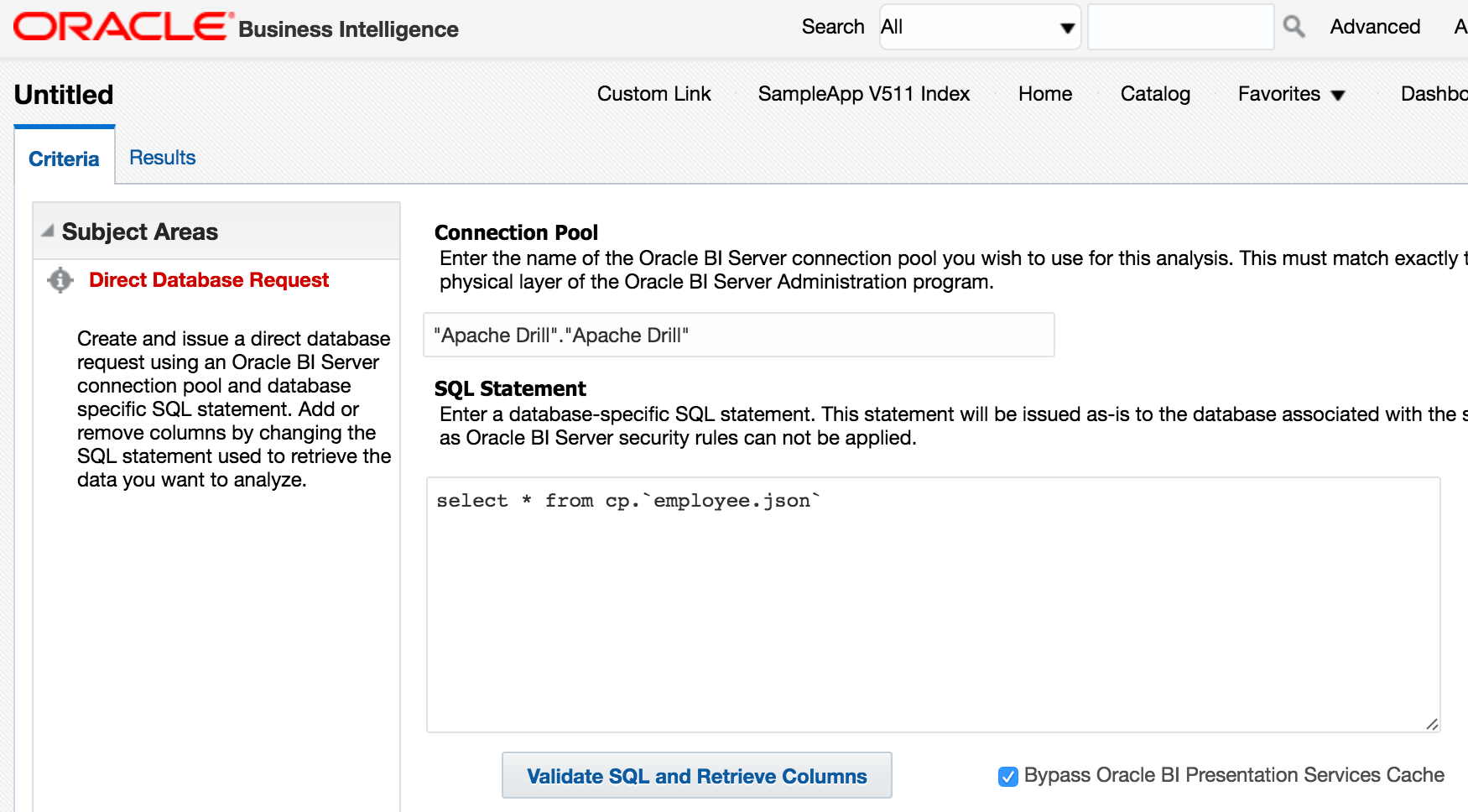
But...oh no!
Odbc driver returned an error (SQLExecDirectW).
State: HY000. Code: 10058. [NQODBC] [SQL_STATE: HY000] [nQSError: 10058] A general error has occurred. (HY000)
State: HY000. Code: 12010. [nQSError: 12010] Communication error connecting to remote end point: address = demo.us.oracle.com; port = 7792. (HY000)
SQL Issued: {call NQSGetQueryColumnInfo('EXECUTE PHYSICAL CONNECTION POOL "Apache Drill"."Apache Drill" SELECT version FROM sys.version;')}
Let's pick through this, because it's a common error and easily misinterpreted.
Odbc driver returned an error (SQLExecDirectW).When you run an analysis/dashboard, Presentation Services (OBIPS/sawserver) connects to the BI Server (OBIS/nqsserver) to send the request as Logical SQL, and it connects to the BI Server using ODBC. Therefore any kind of issue running the request will always show as an "ODBC error".
Learning: nothing, other than that Presentation Services hit an error.
State: HY000. Code: 10058. [NQODBC] [SQL_STATE: HY000] [nQSError: 10058] A general error has occurred. (HY000)- Learning: nothing. Something went wrong, somewhere, and OBIEE was involved (
nQSError).
- Learning: nothing. Something went wrong, somewhere, and OBIEE was involved (
State: HY000. Code: 12010. [nQSError: 12010] Communication error connecting to remote end point: address = demo.us.oracle.com; port = 7792. (HY000)- Now we're getting somewhere. Port 7792 is, on this server, the BI Server (OBIS / nqsserver). And, there was an error connecting to it.
- Learning: We failed to successfully connect to the BI Server. Is it running? Was it running but crashed? Is there a network problem? Lots to investigate.
SQL Issued: {call NQSGetQueryColumnInfo('EXECUTE PHYSICAL CONNECTION POOL "Apache Drill"."Apache Drill" SELECT version FROM sys.version;')}- Learning: This is the logical SQL that Presentation Services was trying to run. Useful to know.
Let's go and have a look at the BI Server log, because something's evidently not right. We know that it was running, because otherwise we'd not have been able to login to OBIEE in the first place.
In /app/oracle/biee/user_projects/domains/bi/servers/obis1/logs/obis1.out there's some bad news:
<NodeManager ComponentManager> <The server 'obis1' with process id 7059 is no longer alive; waiting for the process to die.>
<NodeManager ComponentManager> <Process died.>
<NodeManager ComponentManager> <get latest startup configuration before deciding/trying to restart the server>
<NodeManager ComponentManager> <Server failed so attempting to restart (restart count = 1)>
So it looks like the BI Server crashed. In the folder above where obis1.out is kept, there's a corresponding crash report (note that the process ID matches the log message above), nqsserver_7059_crashreport.txt. Some bits of interest from it:
[...]
Beginning of crash dump...
Signal: 11
================================================================
[...]
Activity type: ExecutePhysical GatewayDbGateway Prepare
DSN:Apache Drill
User Name:weblogic
SQL:SELECT version FROM sys.version;
================================================================
Activity #2 ECID: 005EPt5qYm2Fw000jzwkno0001iJ0001KT,0
================================================================
Activity type: Producer Executing Query
Repository Name:ssi;Subject Area Name:;User Name:weblogic
Logical Hash of SQL: 0x3d5c4ef2SQL:{call NQSGetQueryColumnInfo('EXECUTE PHYSICAL CONNECTION POOL "Apache Drill"."Apache Drill" SELECT version FROM sys.version;')}
[...]
BACKTRACE:
/app/oracle/biee/bi/bifoundation/server/bin/libnqutilityserver64.so(+0x12a829)[0x7f554995b829]
/lib64/libpthread.so.0(+0xf790)[0x7f5547cde790]
/lib64/libc.so.6(cfree+0x1c)[0x7f554721693c]
/app/oracle/biee/bi/common/ODBC/Merant/7.1.4/lib/libodbc.so(+0xa5c55)[0x7f550f2efc55]
/app/oracle/biee/bi/common/ODBC/Merant/7.1.4/lib/libodbc.so(+0xa4fc0)[0x7f550f2eefc0]
/app/oracle/biee/bi/common/ODBC/Merant/7.1.4/lib/libodbc.so(+0xa53f0)[0x7f550f2ef3f0]
/app/oracle/biee/bi/common/ODBC/Merant/7.1.4/lib/libodbc.so(SQLDriverConnect+0x149)[0x7f550f2d8337]
/app/oracle/biee/bi/bifoundation/server/bin/libnqsdbgatewayodbc64.so(_ZN8NQSQLAPI18NQSQLDriverConnectEPvS0_RKN3sup6StringIwN7_SASSTL9allocatorIwEEEES8_S8_tbS8_+0x1c8)[0x7f54abfb5078]
/app/oracle/biee/bi/bifoundation/server/bin/libnqsdbgatewayodbc64.so(_ZN24OdbcDataSourceConnection7ConnectERK6SignonbjN10ServerInfo17TxnIsolationLevelEi+0x275)[0x7f54abfcbb45]
/app/oracle/biee/bi/bifoundation/server/bin/libnqutilityserver64.so(_ZN20DataSourceConnection7ConnectERK6SignonbRK14GatewayOptions+0x79)[0x7f55498d6819]
/app/oracle/biee/bi/bifoundation/server/bin/libnqsdbconnection64.so(_ZN12DbConnection9FixDamageERK14GatewayOptions+0x7c)[0x7f55524e12cc]
/app/oracle/biee/bi/bifoundation/server/bin/libnqsdbconnection64.so(_ZN20SingleThreadedDbPool22GetAvailableConnectionERK6SignonR17DbConnectionGuardRbRK14GatewayOptions+0x45e)[0x7f555250513e]
/app/oracle/biee/bi/bifoundation/server/bin/libnqsdbgateway64.so(_ZN11NQDbGateway7PrepareEv+0xb14)[0x7f5552294fa4]
/app/oracle/biee/bi/bifoundation/server/bin/libnqsexecutionlist64.so(_ZN8Producer11ExecuteOnceEv+0xb4c)[0x7f555146192c]
/app/oracle/biee/bi/bifoundation/server/bin/libnqutilitygeneric64.so(_ZN16NQExecutionState17ExecuteSystemMainEv+0x82)[0x7f5549c92032]
/app/oracle/biee/bi/bifoundation/server/bin/libnqutilitygeneric64.so(_ZN15NQThreadJobBase17ExecuteSystemMainEv+0x51)[0x7f5549cd9dd1]
/app/oracle/biee/bi/bifoundation/server/bin/libnqsdbconnection64.so(_ZN18NQThreadServerBaseI17ManagedJobFunctorE11ScheduleJobEv+0x40)[0x7f5552509650]
/app/oracle/biee/bi/bifoundation/server/bin/libnqutilitygeneric64.so(_ZN19NQThreadServerNoJob15ExecuteUserMainEv+0x16)[0x7f5549cda256]
/app/oracle/biee/bi/bifoundation/server/bin/libnqutilitygeneric64.so(_ZN16NQExecutionState17ExecuteSystemMainEv+0x82)[0x7f5549c92032]
/app/oracle/biee/bi/bifoundation/server/bin/libnqutilitygeneric64.so(_ZN8NQThread17ExecuteSystemMainEv+0x5b)[0x7f5549cd897b]
/app/oracle/biee/bi/bifoundation/server/bin/libnqutilitygeneric64.so(_ZN8NQThread15ThreadMainEntryEPv+0x2e)[0x7f5549cd8c9e]
/lib64/libpthread.so.0(+0x7a51)[0x7f5547cd6a51]
/lib64/libc.so.6(clone+0x6d)[0x7f554728393d]
Signal 11 is "SIGSEGV", or segmentation fault, which is bad, m'kay?
Tracing OBIEE's ODBC Connectivity with strace
Looking in at the ODBC driver.log we can see that something happened, but no error logged. Here's everything, minus TRACE logs:
Aug 09 07:13:43.283 INFO 2896611072 Driver::LogVersions: SDK Version: 09.05.07.1008
Aug 09 07:13:43.288 INFO 2896611072 Driver::LogVersions: DSII Version: 1.2.1.1001
Aug 09 07:13:43.288 INFO 2896611072 Driver::Initialize: Database CHAR Encoding: UTF-8
Aug 09 07:13:43.288 INFO 2896611072 Driver::Initialize: Database WCHAR Encoding: UTF-8
Aug 09 07:13:43.288 INFO 2896611072 Driver::Initialize: ANSI CHAR Encoding: UTF-8
Aug 09 07:13:43.288 INFO 2896611072 Driver::Initialize: Driver Manager WCHAR Encoding: UTF-32LE
Aug 09 07:13:43.289 INFO 2896611072 Driver::Initialize: Detected Driver Manager: DataDirect Driver Manager, 07.14.0119 (U0115)
Aug 09 07:13:43.289 INFO 2896611072 Driver::Initialize: Locale name: en_US
Aug 09 07:13:43.289 INFO 2896611072 Driver::Initialize: Bitness: 64-bit
Aug 09 07:13:43.290 INFO 2896611072 CInterface::SQLAllocHandle: Allocating environment handle.
Aug 09 07:13:43.293 INFO 2896611072 CInterface::SQLAllocHandle: Allocating connection handle.
Aug 09 07:13:43.298 ERROR 2896611072 CInterface::SQLGetConnectAttr: [MapR][ODBC] (10210) Attribute identifier invalid or not supported: 1063
Aug 09 07:13:43.300 INFO 2896611072 CInterface::SQLFreeHandle: Freeing connection handle.
Aug 09 07:13:43.301 INFO 2896611072 CInterface::SQLFreeHandle: Freeing environment handle.
Aug 09 07:13:43.312 INFO 2896611072 CInterface::SQLAllocHandle: Allocating environment handle.
Aug 09 07:13:43.315 INFO 2896611072 Environment::SQLSetEnvAttr: Attribute: SQL_ATTR_ODBC_VERSION (200)
Aug 09 07:13:43.315 INFO 2896611072 EnvironmentAttributes::SetAttribute: Setting ODBC version to: 2
Aug 09 07:13:43.315 INFO 2896611072 CInterface::SQLAllocHandle: Allocating connection handle.
Aug 09 07:13:43.317 INFO 2896611072 Environment::SQLGetEnvAttr: Attribute: Unknown Attribute (1065)
Aug 09 07:13:43.317 INFO 2896611072 Connection::SQLGetInfoW: InfoType: SQL_DRIVER_ODBC_VER (77)
One thing that stands out (with the benefit of hindsight because I've been hacking away at this for a while) is
Driver::Initialize: Detected Driver Manager: DataDirect Driver Manager, 07.14.0119 (U0115)
Whereas in my successful standalone test above it was
Driver::Initialize: Detected Driver Manager: iODBC, 3.52.7
So now let's do some digging. Using strace (which I've written about previously) we can see every system call that OBIEE makes, letting us audit the files that it reads and libraries that it loads. You can invoke strace at process startup or, easier, attach it to a running one. Since the BI Server also creates child processes, and also may crash (as here), we'll use a loop to make sure we've always got a strace running against it until we opt to cancel it:
while [ 1 -eq 1 ]; do strace -f -p $(pgrep nqsserver) -tt -y -s 4096 -o ~/nqs_trace_$(date +%Y%m%dT%H%M%S%N).out;done
If the BI Server isn't running, you'll just see
strace: Invalid process id: '-tt'
But once it starts, you'll get
Process 8457 attached
The output is written to the home folder, in files named nqs_trace_ followed by the timestamp at which the trace started. To cancel it, hit Ctrl-C several times to break out of strace and the while loop. If you leave this running for a long period of time you'll likely fill the filesystem and possibly make the server unusable…
Using your text editor of choice, you can search through the strace output to try and pick apart what's happening. Even if you don't find the cause of the error, you can at least rule other causes out this way. For example, whether a configuration file that you think is being used actually is, or where a library is actually being read from.
First up in searching the trace for odbc is the BI Server's own ODBC gateway library being opened and read:
7222 07:13:43.080212 open("/app/oracle/biee/bi/bifoundation/server/bin/libnqsdbgatewayodbc64.so", O_RDONLY) = 31
Next it checks for the odbc.ini configuration file and gets a success return code (0), but at this point it doesn't read it
8382 07:13:43.097901 stat("/app/oracle/biee/user_projects/domains/bi/config/fmwconfig/bienv/core/odbc.ini", {st_mode=S_IFREG|0640, st_size=2613, ...}) = 0
and then looks for the ODBC trace library, and this is interesting because it can't find it. One of the very useful things with strace is to be able to see all the paths that a program tries to read for a given file. Here you see a selection of the paths it's trying, and the failure (-1 ENOENT (No such file or directory)) each time:
8382 07:13:43.098135 stat("/app/oracle/biee/bi/common/ODBC/Merant/7.1.4/lib/odbctrac.so", 0x7f54aca68b90) = -1 ENOENT (No such file or directory)
8382 07:13:43.098190 stat("/usr/local/lib//app/oracle/biee/bi/common/ODBC/Merant/7.1.4/lib/odbctrac.so", 0x7f54aca68b90) = -1 ENOENT (No such file or directory)
8382 07:13:43.098230 stat("/usr/local/lib/..//app/oracle/biee/bi/common/ODBC/Merant/7.1.4/lib/odbctrac.so", 0x7f54aca68b90) = -1 ENOENT (No such file or directory)
8382 07:13:43.098274 stat("/app/oracle/biee/bi/common/ODBC/Merant/7.1.4/lib//app/oracle/biee/bi/common/ODBC/Merant/7.1.4/lib/odbctrac.so", 0x7f54aca68b90) = -1 ENOENT (No such file or directory)
8382 07:13:43.098312 stat("/app/oracle/biee/bi/common/ODBC/Merant/7.1.4/lib/..//app/oracle/biee/bi/common/ODBC/Merant/7.1.4/lib/odbctrac.so", 0x7f54aca68b90) = -1 ENOENT (No such file or directory)
We can use one of my favourite linux utilities, locate, to find where this file actually is:
[oracle@demo ~]$ locate odbctrac.so
/app/oracle/biee/bi/bifoundation/odbc/lib/odbctrac.so
/app/oracle/biee/bi/common/ODBC/Merant/5.3/lib/odbctrac.so
You can install this on your system with sudo yum install -y mlocate, and if you've recently changed files (e.g. installed a new package) refresh the database with sudo updatedb before running locate.
This is one interesting point of note here, then, that the ODBC trace library isn't loading properly. Let's note this for now, and carry on through the trace file. Next up it opens and reads the odbc.ini file:
8382 07:13:43.102664 open("/app/oracle/biee/user_projects/domains/bi/config/fmwconfig/bienv/core/odbc.ini", O_RDONLY) = 31
8382 07:13:43.102786 read(31</app/oracle/biee/user_projects/domains/bi/config/fmwconfig/bienv/core/odbc.ini>, "[ODBC]nTrace=1nTraceFile=/app/oracle/biee/user_projects/domains/bi/odbctrace.outnTraceDll=/app/oracle/biee/bi/common/ODBC/M [...]
Now we get into the meat of it. The Apache Drill ODBC driver gets checked that it exists:
8382 07:13:43.109475 stat("/opt/mapr/drillodbc/lib/64/libmaprdrillodbc64.so", {st_mode=S_IFREG|0645, st_size=38794216, ...}) = 0
and then opened and read. Next OBIEE tries to read the libdrillClient.so library, starting here:
8382 07:13:43.113071 open("/app/oracle/biee/bi/common/ODBC/Merant/7.1.4/lib/libdrillClient.so", O_RDONLY) = -1 ENOENT (No such file or directory)
Note that this fails (-1 ENOENT), and it works it's way through other paths until it succeeds:
8382 07:13:43.113071 open("/app/oracle/biee/bi/common/ODBC/Merant/7.1.4/lib/libdrillClient.so", O_RDONLY) = -1 ENOENT (No such file or directory)
8382 07:13:43.113189 open("/app/oracle/biee/bi/bifoundation/server/bin/libdrillClient.so", O_RDONLY) = -1 ENOENT (No such file or directory)
8382 07:13:43.113238 open("/app/oracle/biee/bi/bifoundation/web/bin/libdrillClient.so", O_RDONLY) = -1 ENOENT (No such file or directory)
8382 07:13:43.113274 open("/app/oracle/biee/bi/clients/Essbase/EssbaseRTC/bin/libdrillClient.so", O_RDONLY) = -1 ENOENT (No such file or directory)
8382 07:13:43.113309 open("/app/oracle/biee/bi/lib/libdrillClient.so", O_RDONLY) = -1 ENOENT (No such file or directory)
8382 07:13:43.113341 open("/app/oracle/biee/lib/libdrillClient.so", O_RDONLY) = -1 ENOENT (No such file or directory)
8382 07:13:43.113374 open("/app/oracle/biee/oracle_common/adr/libdrillClient.so", O_RDONLY) = -1 ENOENT (No such file or directory)
8382 07:13:43.113408 open("/app/oracle/biee/oracle_common/lib/libdrillClient.so", O_RDONLY) = -1 ENOENT (No such file or directory)
8382 07:13:43.113440 open("/usr/lib/libdrillClient.so", O_RDONLY) = -1 ENOENT (No such file or directory)
8382 07:13:43.113484 open("/lib/libdrillClient.so", O_RDONLY) = -1 ENOENT (No such file or directory)
8382 07:13:43.113517 open("/opt/mapr/drillodbc/lib/64/libdrillClient.so", O_RDONLY) = 31
Where do these paths come from? LD_LIBRARY_PATH! And we can confirm that by comparing the above sequence of folders with the value of LD_LIBRARY_PATH that we saw above, split out onto lines here with a bit of sed magic:
[oracle@demo ~]$ strings /proc/$(pgrep nqsserver)/environ|grep LD_LIBRARY_PATH|sed 's/:/n/g'|sed 's/=/n/g'
LD_LIBRARY_PATH
/app/oracle/biee/bi/common/ODBC/Merant/7.1.4/lib
/app/oracle/biee/bi/bifoundation/server/bin
/app/oracle/biee/bi/bifoundation/web/bin
/app/oracle/biee/bi/clients/Essbase/EssbaseRTC/bin
/app/oracle/biee/bi/lib
/app/oracle/biee/lib
/app/oracle/biee/oracle_common/adr
/app/oracle/biee/oracle_common/lib
/usr/lib
/lib
/opt/mapr/drillodbc/lib/64
So...we've read the odbc.ini config file, loaded the Apache Drill ODBC driver (libmaprdrillodbc64.so) and associated library (libdrillClient.so). Now a further library is opened and read:
8382 07:13:43.271710 open("/opt/mapr/drillodbc/lib/64/SimbaDrillODBC.did", O_RDONLY) = 31
and then the Apache Drill ODBC driver configuration file that we created earlier (and referenced in the MAPRDRILLINI environment variable) is opened and read:
8382 07:13:43.281356 open("/home/oracle/.mapr.drillodbc.ini", O_RDONLY) = 31
Because we've enabled logging in the driver configuration, what happens next in the strace is that log file being created and written to:
8382 07:13:43.283527 mkdir("/tmp/odbc.log/", 0755) = -1 EEXIST (File exists)
8382 07:13:43.283834 open("/tmp/odbc.log/driver.log", O_WRONLY|O_CREAT|O_APPEND, 0666) = 31
8382 07:13:43.284037 fstat(31</tmp/odbc.log/driver.log>, {st_mode=S_IFREG|0640, st_size=174018, ...}) = 0
8382 07:13:43.284220 mmap(NULL, 4096, PROT_READ|PROT_WRITE, MAP_PRIVATE|MAP_ANONYMOUS, -1, 0) = 0x7f54ad460000
8382 07:13:43.284338 fstat(31</tmp/odbc.log/driver.log>, {st_mode=S_IFREG|0640, st_size=174018, ...}) = 0
8382 07:13:43.284389 lseek(31</tmp/odbc.log/driver.log>, 174018, SEEK_SET) = 174018
8382 07:13:43.284438 write(31</tmp/odbc.log/driver.log>, "Aug 09 07:13:43.283 INFO 2896611072 Driver::LogVersions: SDK Version: 09.05.07.1008n", 85) = 85
[...]
After a bunch of trace logging is written, the ODBC messages translation file is read:
8382 07:13:43.290888 read(34</opt/mapr/drillodbc/ErrorMessages/en-US/ODBCMessages.xml>, "<?xml version="1.0" encoding="utf-8"?>n<!DOCTYPE Messages [n <!ELEMENT Messages (Package*)>nn <!ELEMENT Package (Error*)>n <!ATTLI
The next file read is odbc.ini again
8382 07:13:43.304659 read(35</app/oracle/biee/user_projects/domains/bi/config/fmwconfig/bienv/core/odbc.ini>, "", 4096) = 0
followed by odbc.ini in the default /etc/ path (which exists but is zero bytes):
8382 07:13:43.306727 open("/etc/odbc.ini", O_RDONLY) = 35
The odbcinst.ini file is then read, from /etc/odbcinst.ini (which is created by unixODBC on installation, and has entries for non-existant mysql/postgresql drivers):
8382 07:13:43.307417 read(35</etc/odbcinst.ini>, "# Example driver definitionsnn# Driver from the postgresql-odbc packagen# Setup from the unixODBC packagen[PostgreSQL]nDescriptiont= ODBC for PostgreSQLnDrivertt= /usr/lib/psqlod
and then the version for Drill:
8382 07:13:43.308040 read(35</home/oracle/.odbcinst.ini>, "[ODBC Drivers]nMapR Drill ODBC Driver 64-bit=Installednn[MapR Drill ODBC Driver 64-bit]nDescription=MapR Drill ODBC Driver(64-bit)nDriver=/opt/mapr/drillodbc/lib/64/libmaprd
Back to the odbc.ini file, both OBIEE and default (empty) system:
8382 07:13:43.309065 open("/app/oracle/biee/user_projects/domains/bi/config/fmwconfig/bienv/core/odbc.ini", O_RDONLY) = 35
8382 07:13:43.309619 read(35</etc/odbc.ini>, "", 4096) = 0
After another read of the two odbcinst.ini files (per above), there's logging information written
8382 07:13:43.312345 write(31</tmp/odbc.log/driver.log>, "Aug 09 07:13:43.312 INFO 2896611072 CInterface::SQLAllocHandle: Allocating environment handle.n", 96) = 96
[...]
8382 07:13:43.317106 write(31</tmp/odbc.log/driver.log>, "Aug 09 07:13:43.317 INFO 2896611072 Connection::SQLGetInfoW: InfoType: SQL_DRIVER_ODBC_VER (77)n", 97) = 97
8382 07:13:43.317141 stat("/tmp/odbc.log/driver.log", {st_mode=S_IFREG|0640, st_size=179550, ...}) = 0
And then, bang.
8382 07:13:43.317198 --- SIGSEGV {si_signo=SIGSEGV, si_code=SEGV_MAPERR, si_addr=0x1f} ---
After which, the crashreport is written:
8382 07:13:43.317249 open("/app/oracle/biee/user_projects/domains/bi/servers/obis1/nqsserver_7059_crashreport.txt", O_WRONLY|O_CREAT|O_APPEND, 0600) = 35
[...]
So from this we can see that the ODBC driver is being loaded from the path we expected, and the configuration files that we expected are being read too. So no smoking gun - but a couple of possible problems ruled out.
Reproducing the Crash on Demand
With this kind of problem it's often a case of working through lots of different configuration settings to obtain further diagnostic evidence - which requires reproducing the problem each time. Instead of manually running the query through Answers which triggers the problem, I moved this part of the diagnostics to the command line, with nqcmd. I copied the logical SQL to a file drill-test.lsql:
EXECUTE PHYSICAL CONNECTION POOL "Apache Drill"."Apache Drill" SELECT version FROM sys.version;
and then run with:
/app/oracle/biee/user_projects/domains/bi/bitools/bin/nqcmd.sh -d AnalyticsWeb -u weblogic -p Admin123 -s ~/drill-test.lsql
gives the same result (error) but easier to do.
Aug 09, 2016 7:59:53 PM oracle.bi.endpointmanager.impl.bienv.BIEnvComponents loadFromInputStream
INFO: Reading components from: /app/oracle/biee/user_projects/domains/bi/config/fmwconfig/bienv/core/bienv-components.xml ...
-------------------------------------------------------------------------------
Oracle BI ODBC Client
Copyright (c) 1997-2015 Oracle Corporation, All rights reserved
-------------------------------------------------------------------------------
EXECUTE PHYSICAL CONNECTION POOL "Apache Drill"."Apache Drill" SELECT version FROM sys.version
EXECUTE PHYSICAL CONNECTION POOL "Apache Drill"."Apache Drill" SELECT version FROM sys.version
[unixODBC][nQSError: 12010] Communication error connecting to remote end point: address = demo.us.oracle.com; port = 7792.[unixODBC][NQODBC] [SQL_STATE: S1000] [nQSError: 10058] A general error has occurred.
Statement preparation failed
Processed: 1 queries
Encountered 1 errors
Stuff Ruled Out
The
odbcinst.inifile doesn't have to be present - strace showed it is looked for, but the result is the same even if it's not (or is but doesn't have an entry for the Drill drivers):4270 20:00:06.692891 open("/home/oracle/.odbcinst.ini", O_RDONLY) = -1 ENOENT (No such file or directory)Changing the connection pool call interface to ODBC 3.5 doesn't fix things, nor does changing the database type to Apache Hadoop (grasping at straws...)
Driver Manager
One of the routes of investigation is the Driver Manager. This is for two reasons; one is that on Windows ODBC is native, the driver manager is built in. As mentioned, @cfiston has got this to work - but on Windows. So platform differences aside (he says casually), this could be something. The second reason is the difference in the driver manager that shows in the ODBC log between a successful (via iodbctest) request
Driver::Initialize: Detected Driver Manager: iODBC, 3.52.7
versus an unsuccessful one (in OBIEE):
Driver::Initialize: Detected Driver Manager: DataDirect Driver Manager, 07.14.0119 (U0115)
Before we dig into this further let's take a look at the driver manager libraries that we've got on the system. DataDirect and unixODBC are both libodbcinst.so whilst iODBC is libiodbc.so. We'll use a bit of bash magic to find all the files, and list their sizes and checksums so we can spot which are the same:
[oracle@demo odbc.log]$ locate libodbcinst|xargs -Ifoo ls -l foo
-rw-r----- 1 oracle oinstall 1380087 2015-10-13 03:04 /app/oracle/biee/bi/bifoundation/odbc/lib/libodbcinst.so
-rw-r----- 1 oracle oinstall 1380087 2015-10-03 02:59 /app/oracle/biee/bi/common/ODBC/Merant/5.3/lib/libodbcinst.so
-rw-r----- 1 oracle oinstall 1203032 2015-10-03 02:59 /app/oracle/biee/bi/common/ODBC/Merant/7.0.1/lib/libodbcinst.so
-rw-r----- 1 oracle oinstall 1239728 2015-10-03 02:59 /app/oracle/biee/bi/common/ODBC/Merant/7.1.2/lib/libodbcinst.so
-rw-r----- 1 oracle oinstall 1244304 2015-10-03 02:59 /app/oracle/biee/bi/common/ODBC/Merant/7.1.4/lib/libodbcinst.so
lrwxrwxrwx 1 root root 20 2016-08-08 11:55 /usr/lib64/libodbcinst.so -> libodbcinst.so.2.0.0
lrwxrwxrwx 1 root root 20 2016-08-08 11:55 /usr/lib64/libodbcinst.so.2 -> libodbcinst.so.2.0.0
-rwxr-xr-x 1 root root 68928 2014-08-16 19:58 /usr/lib64/libodbcinst.so.2.0.0
[oracle@demo odbc.log]$ locate libodbcinst|xargs -Ifoo md5sum foo|sort
0bfd147ff6b41daee527861143040f1b /app/oracle/biee/bi/common/ODBC/Merant/7.1.2/lib/libodbcinst.so
7eaee346f92169fc2e2ba5900dceefa3 /app/oracle/biee/bi/common/ODBC/Merant/5.3/lib/libodbcinst.so
b340968ee0a2188427a66203fb0a56b7 /app/oracle/biee/bi/bifoundation/odbc/lib/libodbcinst.so
dadcb67d26d42b0c2535a9be44d2b46f /usr/lib64/libodbcinst.so
dadcb67d26d42b0c2535a9be44d2b46f /usr/lib64/libodbcinst.so.2
dadcb67d26d42b0c2535a9be44d2b46f /usr/lib64/libodbcinst.so.2.0.0
eccb81df3cdaaeb83faa86dfc6187844 /app/oracle/biee/bi/common/ODBC/Merant/7.1.4/lib/libodbcinst.so
ed27493fd52534e181e0e6cd29c6a48a /app/oracle/biee/bi/common/ODBC/Merant/7.0.1/lib/libodbcinst.so
[oracle@demo odbc.log]$ locate libiodbcinst|xargs -Ifoo ls -l foo
lrwxrwxrwx 1 root root 22 2016-08-08 11:24 /usr/lib64/libiodbcinst.so.2 -> libiodbcinst.so.2.1.19
-rwxr-xr-x 1 root root 72896 2010-06-23 11:07 /usr/lib64/libiodbcinst.so.2.1.19
[oracle@demo odbc.log]$ locate libiodbcinst|xargs -Ifoo md5sum foo|sort
44a432e25d176079cf30e805c648fc86 /usr/lib64/libiodbcinst.so.2
44a432e25d176079cf30e805c648fc86 /usr/lib64/libiodbcinst.so.2.1.19
What's interesting from this is that the libodbcinst.so installed within OBIEE (bifoundation/odbc/lib/) is the same size as the DataDirect 5.3 one, but a different checksum.
OBIEE uses ODBC for its own internal connectivity between Presentation Services (OBIPS) and BI Server (OBIS). We saw in the strace output above that odbctrac.so wasn't successfully loaded, so let's fix that in /app/oracle/biee/user_projects/domains/bi/config/fmwconfig/bienv/core/odbc.ini:
[ODBC]
Trace=1
TraceFile=/tmp/odbctrace.out
TraceDll=/app/oracle/biee/bi/bifoundation/odbc/lib/odbctrac.so
[...]
With this enabled there's now debug information written - although in this case it's about OBIEE using ODBC to connect to its internal MDS schemas (which in 12c it looks to use ODBC for):
ppid=24928:pid= 3bd8:754f8720 ENTER SQLConnect
HDBC 0x01385750
UCHAR * 0x012fbfb0 [ 15] "opss_datasource"
SWORD 15
UCHAR * 0x012fcba0 [ 9] "BIEE_OPSS"
SWORD 9
UCHAR * 0x54665b84 [4294967293] "******"
SWORD -3
ppid=24928:pid= 3bd8:754f8720 EXIT SQLConnect with return code 0 (SQL_SUCCESS)
HDBC 0x01385750
UCHAR * 0x012fbfb0 [ 15] "opss_datasource"
SWORD 15
UCHAR * 0x012fcba0 [ 9] "BIEE_OPSS"
SWORD 9
UCHAR * 0x54665b84 [4294967293] "******"
SWORD -3
So back to driver managers. The DataDirect manager is not listed in the system requirements - perhaps it's not supported, perhaps it's not been tested. Let's see if our iodbctest works when we force it to use the DataDirect driver. We'll do this by setting the ODBCInst parameter in ~/.mapr.drillodbc.ini, along with the accompanying LDLIBRARYPATH. The latter is necessary for dependent libraries used by the driver manager. We can use strace to verify the paths being picked up.
First with the unixODBC driver:
[oracle@demo odbc.log]$ export MAPRDRILLINI=~/.mapr.drillodbc.ini
[oracle@demo odbc.log]$ export LD_LIBRARY_PATH=/opt/mapr/drillodbc/lib/64
[oracle@demo odbc.log]$ export LD_LIBRARY_PATH=$LD_LIBRARY_PATH:/usr/lib64
[oracle@demo odbc.log]$ grep ODBCInstLib ~/.mapr.drillodbc.ini
ODBCInstLib=libodbcinst.so
[oracle@demo odbc.log]$ iodbctest "DSN=DrillDSN"
iODBC Demonstration program
This program shows an interactive SQL processor
Driver Manager: 03.52.0709.0909
Driver: 1.2.1.1001 (MapR Drill ODBC Driver)
SQL>SELECT version FROM sys.version
version
---------
1.7.0
result set 1 returned 1 rows.
strace shows the libodbcinst.so is loaded from where we'd expect (/usr/lib64), but that two other folders are checked first.
open("/opt/mapr/drillodbc/lib/64/libodbcinst.so", O_RDONLY) = -1 ENOENT (No such file or directory)
open("/usr/lib64/tls/libodbcinst.so", O_RDONLY) = -1 ENOENT (No such file or directory)
open("/usr/lib64/libodbcinst.so", O_RDONLY) = 5
As a debug aside, you can also use ltrace to show the library calls being made:
[oracle@demo ~]$ ltrace --demangle -s 128 -f --indent 2 iodbctest "DSN=DrillDSN"
(0, 0, 502528, -1, 0x1f25bc2) = 0x7fb61240f160
__libc_start_main(0x402110, 2, 0x7ffd6920ba08, 0x4021f0, 0x4021e0 <unfinished ...>
setlocale(6, "") = "en_GB.UTF-8"
__printf_chk(1, 0x4025ed, 0, 0x7fb60bba0174, 0x7fb611d92ee8iODBC Demonstration program
) = 28
__printf_chk(1, 0x4023f8, 0x7fb611d92e10, 0x402609, 0xffffffffThis program shows an interactive SQL processor
) = 48
SQLAllocHandle(1, 0, 0x602eb8, 0x402428, 0xa726f737365636f) = 0
SQLSetEnvAttr(0xbdcfe0, 200, 3, 0xfffffffb, 0x7ffd6920ac10) = 0
SQLAllocHandle(2, 0xbdcfe0, 0x602ec0, 0xfffffffb, 0x7ffd6920ac10) = 0
SQLSetConnectOption(0xbdd220, 1051, 0x402593, 273, 0x7fb611d92ee8) = 0
SQLGetInfo(0xbdd220, 171, 0x7ffd6920b6a0, 255, 0x7ffd6920b29c) = 0
__printf_chk(1, 0x40259c, 0x7ffd6920b6a0, 0, 0Driver Manager: 03.52.0709.0909
) = 32
__strcpy_chk(0x7ffd6920b2a0, 0x7ffd6920be7a, 1024, 0x4025af, 1) = 0x7ffd6920b2a0
SQLDriverConnect(0xbdd220, 0, 0x7ffd6920b2a0, 0xfffffffd, 0x602ee0 <unfinished ...>
From the above invocation, in which it seems the unixODBC driver is being used, the ODBC driver.log records otherwise:
Aug 09 21:30:32.112 INFO 1444292352 Driver::LogVersions: SDK Version: 09.05.07.1008
Aug 09 21:30:32.112 INFO 1444292352 Driver::LogVersions: DSII Version: 1.2.1.1001
Aug 09 21:30:32.112 INFO 1444292352 Driver::Initialize: Database CHAR Encoding: UTF-8
Aug 09 21:30:32.112 INFO 1444292352 Driver::Initialize: Database WCHAR Encoding: UTF-8
Aug 09 21:30:32.112 INFO 1444292352 Driver::Initialize: ANSI CHAR Encoding: UTF-8
Aug 09 21:30:32.112 INFO 1444292352 Driver::Initialize: Driver Manager WCHAR Encoding: UTF-32LE
Aug 09 21:30:32.112 INFO 1444292352 Driver::Initialize: Detected Driver Manager: iODBC, 3.52.7
Aug 09 21:30:32.112 INFO 1444292352 Driver::Initialize: Locale name: en_GB
Aug 09 21:30:32.112 INFO 1444292352 Driver::Initialize: Bitness: 64-bit
If I use unixODBC's test tool, from the same environment as above:
[oracle@demo bin]$ isql DrillDSN
+---------------------------------------+
| Connected! |
| |
| sql-statement |
| help [tablename] |
| quit |
| |
+---------------------------------------+
SQL> SELECT version FROM sys.version
+----------
| version
+----------
| 1.7.0
+----------
SQLRowCount returns -1
1 rows fetched
Then driver.log shows:
Aug 09 21:38:25.098 INFO 1851778816 Driver::LogVersions: SDK Version: 09.05.07.1008
Aug 09 21:38:25.098 INFO 1851778816 Driver::LogVersions: DSII Version: 1.2.1.1001
Aug 09 21:38:25.099 INFO 1851778816 Driver::Initialize: Database CHAR Encoding: UTF-8
Aug 09 21:38:25.099 INFO 1851778816 Driver::Initialize: Database WCHAR Encoding: UTF-8
Aug 09 21:38:25.099 INFO 1851778816 Driver::Initialize: ANSI CHAR Encoding: UTF-8
Aug 09 21:38:25.099 INFO 1851778816 Driver::Initialize: Driver Manager WCHAR Encoding: UTF-32LE
Aug 09 21:38:25.099 INFO 1851778816 Driver::Initialize: Detected Driver Manager: unixODBC, 2.2.14 or 2.3.x branch
Aug 09 21:38:25.099 INFO 1851778816 Driver::Initialize: Locale name: en_GB
Aug 09 21:38:25.099 INFO 1851778816 Driver::Initialize: Bitness: 64-bit
So ODBCInstLib is used, but the calling application also plays a role. We can see from strace that both applications are loading libodbcinst.so, but still recording different Driver Managers in the driver.log
[oracle@demo bin]$ strace isql DrillDSN 2>&1|grep odbcinst.so
open("/opt/mapr/drillodbc/lib/64/libodbcinst.so", O_RDONLY) = -1 ENOENT (No such file or directory)
open("/usr/lib64/tls/libodbcinst.so", O_RDONLY) = -1 ENOENT (No such file or directory)
open("/usr/lib64/libodbcinst.so", O_RDONLY) = 5
[oracle@demo bin]$ ^C
[oracle@demo bin]$ strace iodbctest "DSN=DrillDSN" 2>&1|grep odbcinst.so
open("/opt/mapr/drillodbc/lib/64/libodbcinst.so", O_RDONLY) = -1 ENOENT (No such file or directory)
open("/usr/lib64/tls/libodbcinst.so", O_RDONLY) = -1 ENOENT (No such file or directory)
open("/usr/lib64/libodbcinst.so", O_RDONLY) = 5
[oracle@demo bin]$ ^C
For the two above invocations, the driver is recorded thus:
[oracle@demo bin]$ grep "Driver::Initialize: Detected Driver Manager:" /tmp/odbc.log/driver.log
[...]
Aug 09 21:48:47.814 INFO 1812629248 Driver::Initialize: Detected Driver Manager: unixODBC, 2.2.14 or 2.3.x branch
Aug 09 21:49:08.840 INFO 1312765696 Driver::Initialize: Detected Driver Manager: iODBC, 3.52.7
Let's branch out a bit. nqcmd, as well as being useful for invoking OBIEE logical SQL against the BI Server, is also an ODBC client (in the same way that iodbctest and isql are).
[oracle@demo bin]$ /app/oracle/biee/user_projects/domains/bi/bitools/bin/nqcmd.sh -d DrillDSN -u foo -p bar
Aug 09, 2016 9:53:00 PM oracle.bi.endpointmanager.impl.bienv.BIEnvComponents loadFromInputStream
INFO: Reading components from: /app/oracle/biee/user_projects/domains/bi/config/fmwconfig/bienv/core/bienv-components.xml ...
-------------------------------------------------------------------------------
Oracle BI ODBC Client
Copyright (c) 1997-2015 Oracle Corporation, All rights reserved
-------------------------------------------------------------------------------
[T]able info
[C]olumn info
[D]ata type info
[F]oreign keys info
[P]rimary key info
[K]ey statistics info
[S]pecial columns info
[Q]uery statement
Select Option: Q
Give SQL Statement: SELECT version FROM sys.version
SELECT version FROM sys.version
--------------------------------
version
-------
1.7.0
------
Row count: 1
Interesting. Now we're moving into the OBIEE stack, and a step closer to the BI Server itself. As I know you're dying to find out, the Driver Manager recorded by the above nqcmd call is:
Aug 09 21:53:03.064 INFO 706402080 Driver::Initialize: Detected Driver Manager: unixODBC, 2.2.14 or 2.3.x branch
Let's switch ODBCInstLib to iODBC now:
[oracle@demo bin]$ grep ODBCInstLib ~/.mapr.drillodbc.ini
ODBCInstLib=libiodbcinst.so.2
[oracle@demo bin]$ echo $LD_LIBRARY_PATH
/opt/mapr/drillodbc/lib/64:/usr/lib64
[oracle@demo bin]$ echo $MAPRDRILLINI
/home/oracle/.mapr.drillodbc.ini
Running the same strace tests as above we confirm that the iODBC library is being used:
[oracle@demo bin]$ strace iodbctest "DSN=DrillDSN" 2>&1|grep odbcinst.so
open("/opt/mapr/drillodbc/lib/64/libiodbcinst.so.2", O_RDONLY) = -1 ENOENT (No such file or directory)
open("/usr/lib64/tls/libiodbcinst.so.2", O_RDONLY) = -1 ENOENT (No such file or directory)
open("/usr/lib64/libiodbcinst.so.2", O_RDONLY) = 5
^C
[oracle@demo bin]$ strace isql DrillDSN 2>&1|grep odbcinst.so
open("/opt/mapr/drillodbc/lib/64/libiodbcinst.so.2", O_RDONLY) = -1 ENOENT (No such file or directory)
open("/usr/lib64/tls/libiodbcinst.so.2", O_RDONLY) = -1 ENOENT (No such file or directory)
open("/usr/lib64/libiodbcinst.so.2", O_RDONLY) = 5
^C
and the same driver manager pattern recorded for the two above invocations respectively:
Aug 09 21:57:02.826 INFO 3571013376 Driver::Initialize: Detected Driver Manager: iODBC, 3.52.7
Aug 09 21:57:07.875 INFO 3464189696 Driver::Initialize: Detected Driver Manager: unixODBC, 2.2.14 or 2.3.x branch
Running nqcmd again works as before, including with the same driver manager recorded in driver.log
Looking at the dependencies for these programs with ldd shows:
nqcmd
[oracle@demo ~]$ ldd /app/oracle/biee/bi/bifoundation/server/bin/nqcmd linux-vdso.so.1 => (0x00007fffef5b2000) libodbc.so => /usr/lib64/libodbc.so (0x00007f8ed3248000) libodbcinst.so => /usr/lib64/libodbcinst.so (0x00007f8ed3036000) libARicu27.so => not found libnqsgenericodbcinterface64.so => not found libnqportable64.so => not found libnqutilitygeneric64.so => not found libnqutilityserver64.so => not found libnqsfileutility64.so => not found libnqutilityclient64.so => not found libnqsclusterutility64.so => not found libxerces-c.so.28 => not found libnqstlport64.so => not found libnqsserventry64.so => not found libnqsobjectmodel64.so => not found libsamemoryallocator864.so => not found libz.so.1 => /lib64/libz.so.1 (0x00007f8ed2e06000) libpthread.so.0 => /lib64/libpthread.so.0 (0x00007f8ed2be9000) libstdc++.so.6 => /usr/lib64/libstdc++.so.6 (0x00007f8ed28e3000) libm.so.6 => /lib64/libm.so.6 (0x00007f8ed265f000) libgcc_s.so.1 => /lib64/libgcc_s.so.1 (0x00007f8ed2448000) libc.so.6 => /lib64/libc.so.6 (0x00007f8ed20b4000) libltdl.so.7 => /usr/lib64/libltdl.so.7 (0x00007f8ed1eab000) /lib64/ld-linux-x86-64.so.2 (0x00007f8ed34b0000) libdl.so.2 => /lib64/libdl.so.2 (0x00007f8ed1ca6000)isql
[oracle@demo ~]$ ldd /usr/bin/isql linux-vdso.so.1 => (0x00007ffc8278f000) libodbc.so.2 => /usr/lib64/libodbc.so.2 (0x00007f214b44e000) libltdl.so.7 => /usr/lib64/libltdl.so.7 (0x00007f214b244000) libreadline.so.6 => /lib64/libreadline.so.6 (0x00007f214afec000) libpthread.so.0 => /lib64/libpthread.so.0 (0x00007f214adcf000) libc.so.6 => /lib64/libc.so.6 (0x00007f214aa3a000) libdl.so.2 => /lib64/libdl.so.2 (0x00007f214a836000) libtinfo.so.5 => /lib64/libtinfo.so.5 (0x00007f214a615000) /lib64/ld-linux-x86-64.so.2 (0x00007f214b6b6000)iodbctest
[oracle@demo ~]$ ldd /usr/bin/iodbctest linux-vdso.so.1 => (0x00007ffdf9103000) libiodbc.so.2 => /usr/lib64/libiodbc.so.2 (0x00007ff5ef388000) libdl.so.2 => /lib64/libdl.so.2 (0x00007ff5ef16e000) libc.so.6 => /lib64/libc.so.6 (0x00007ff5eedda000) /lib64/ld-linux-x86-64.so.2 (0x00007ff5ef5dc000)
Of note here is that only nqcmd depends on a driver manager (libodbcinst.so) - so at a guess the other two tools interact with the ODBC drivers directly? Although the strace above did show each one loading the library, so ... ?
At the moment libodbcinst.so is a soft link to the .2.0.0 unixODBC version
[oracle@demo lib64]$ ls -l /usr/lib64/libodbc.so
lrwxrwxrwx 1 root root 16 2016-08-08 11:55 /usr/lib64/libodbc.so -> libodbc.so.2.0.0
What happens if we change this to point to the iODBC one?
[oracle@demo lib64]$ sudo ln -sf /usr/lib64/libiodbcinst.so.2 /usr/lib64/libodbcinst.so
[oracle@demo lib64]$ ls -l /usr/lib64/libodbcinst.so
lrwxrwxrwx 1 root root 28 2016-08-09 22:20 /usr/lib64/libodbcinst.so -> /usr/lib64/libiodbcinst.so.2
Same behaviour from isql and iodbctest as above (both work, both log the same driver manager as before). But this time, nqcmd reports as a different driver manager in driver.log:
Aug 09 22:24:20.514 INFO 3097786112 Driver::Initialize: Detected Driver Manager: iODBC, 3.52.7
Now let's see if we can force nqcmd to use the DataDirect manager that nqsserver is doing when it crashes:
[oracle@demo lib64]$ sudo ln -sf /app/oracle/biee/bi/common/ODBC/Merant/7.1.4/lib/libodbcinst.so /usr/lib64/libodbcinst.so
[oracle@demo lib64]$ ls -l /usr/lib64/libodbcinst.so
lrwxrwxrwx 1 root root 63 2016-08-09 22:27 /usr/lib64/libodbcinst.so -> /app/oracle/biee/bi/common/ODBC/Merant/7.1.4/lib/libodbcinst.so
The DataDirect Driver Manager library is loaded according to strace:
30100 22:30:42.267851 open("libodbcinst.so", O_RDONLY) = 3
30100 22:30:42.267898 read(3</app/oracle/biee/bi/common/ODBC/Merant/7.1.4/lib/libodbcinst.so>, "177ELF211���������3�>�1���P3536�����@�������22036522���������@�008�5�@�34�33�1���5
But the driver.log still shows unixODBC:
Aug 09 22:30:43.529 INFO 181618464 Driver::Initialize: Detected Driver Manager: unixODBC, 2.2.14 or 2.3.x branch
Hmmm. Not much conclusive from this.
DriverManagerEncoding
From https://drill.apache.org/docs/configuring-odbc-on-linux/#configuring-.mapr.drillodbc.ini:
Edit the DriverManagerEncoding setting if necessary. The value is typically UTF-16 or UTF-32, but depends on the driver manager used. iODBC uses UTF-32 and unixODBC uses UTF-16. Review your ODBC Driver Manager documentation for the correct setting.
Changing it to UTF-16 in ~/.mapr.drillodbc.ini has the following effect:
- isql works as before
iodbctest fails
[oracle@demo lib64]$ iodbctest "DSN=DrillDSN" iODBC Demonstration program This program shows an interactive SQL processor Driver Manager: 03.52.0709.0909 1: SQLDriverConnect = ����� (10360) SQLSTATE=̭ 1: ODBC_Connect = ����� (10360) SQLSTATE=0� Have a nice day.[oracle@demo lib64]$This failure is to be expected per the documentation, since iodbctest is using the iODBC driver manager which requires UTF-32
nqcmd connecting directly to DrillDSN works as before
nqcmd running the Logical SQL now works!
[oracle@demo lib64]$ /app/oracle/biee/user_projects/domains/bi/bitools/bin/nqcmd.sh -d AnalyticsWeb -u weblogic -p Admin123 -s ~/drill-test.lsql Aug 09, 2016 10:47:45 PM oracle.bi.endpointmanager.impl.bienv.BIEnvComponents loadFromInputStream INFO: Reading components from: /app/oracle/biee/user_projects/domains/bi/config/fmwconfig/bienv/core/bienv-components.xml ... ------------------------------------------------------------------------------- Oracle BI ODBC Client Copyright (c) 1997-2015 Oracle Corporation, All rights reserved ------------------------------------------------------------------------------- EXECUTE PHYSICAL CONNECTION POOL "Apache Drill"."Apache Drill" SELECT version FROM sys.version EXECUTE PHYSICAL CONNECTION POOL "Apache Drill"."Apache Drill" SELECT version FROM sys.version ----------------------------------------------------------------------------------------------- version ----------------------------------------------------------------------------------------------- 1.7.0 ----------------------------------------------------------------------------------------------- Row count: 1 ----------------------------------------------------------------------------------------------- Processed: 1 queriesThe Driver Manager is DataDirect as before
Aug 09 22:48:20.825 INFO 3402434304 Driver::Initialize: Detected Driver Manager: DataDirect Driver Manager, 07.14.0119 (U0115)
So after all that - an incorrect configuration of the MapR ODBC driver was the culprit.
Conclusion
Hindsight is a wonderful thing - at the end of an article like this it's easy enough to wonder if strace and other tools were really necessary to get to the bottom of the issue. However, for me, using these tools is a great way of ruling out what the problem isn't.
The trick is to judge when to jump into the deep-end of system call tracing, and when to maybe take a step back and RTFM closely. Particularly if you're doing something that is supported, that is documented, then you probably wouldn't be reaching for strace. But edging away from what is supported or documented, these can be great tools to help explore how applications are running and can be made to work with other components (such as 3rd party ODBC drivers).
And if you do want the tl;dr of getting OBIEE to work with Apache Drill, it's written up using the ODBC driver over here, and with the JDBC driver in Fiston's blog post here.
Using Apache Drill with OBIEE 12c
Apache Drill enables querying with SQL against a multitude of datasources including things like JSON files, Parquet and Avro, Hive tables, RDBMS and more. MapR have released an ODBC driver for it, and I thought it'd be neat to get it to work with OBIEE. It evidently does work for OBIEE running on Windows, but I wanted to be able to use it on my standard environment, Linux.
For more information on Apache Drill, see my previous post, Introduction to Apache Drill.
OBIEE 12c (and 11g and 10g before it) supports three primary ways of connecting to data sources:
- Native Gateway, such as OCI for Oracle. This is always the preferred option as it gives the greatest support and performance.
- Data Direct ODBC Drivers, a set of which are bundled with OBIEE for enabling connectivity to sources such as SQL Server, MySQL, Hive, and Impala. The configuration of these is documented in the OBIEE manuals, and is generally a supported configuration.
- Native ODBC Drivers.
To get OBIEE to work with Apache Drill we'll use the third option - native ODBC drivers. I'm doing this on SampleApp v511.
First Things First - Setting up Apache Drill
Drill can be deployed in distributed configuration (with all the parallel processing goodness which that brings), but also run as a single instance locally. For the sake of simplicity that's what I'm going to do here. It's rather easy to do:
# Download Apache Drill
wget http://www.apache.org/dyn/closer.cgi/drill/drill-1.7.0/apache-drill-1.7.0.tar.gz
# Unpack
tar -xvf apache-drill-1.7.0.tar.gz
# Run
cd /opt/apache-drill-1.7.0/ && bin/sqlline -u jdbc:drill:zk=local
You need to make sure you've got a recent JDK available, and if you're running it on BigDataLite VM watch out for this odd problem that I had which was related to classpaths and maniested itself with the error java.lang.NoSuchMethodError: com.fasterxml.jackson.databind.JavaType.isReferenceType()Z.
All being well, you'll now have a Drill prompt:
Java HotSpot(TM) 64-Bit Server VM warning: ignoring option MaxPermSize=512M; support was removed in 8.0
Aug 09, 2016 5:51:43 AM org.glassfish.jersey.server.ApplicationHandler initialize
INFO: Initiating Jersey application, version Jersey: 2.8 2014-04-29 01:25:26...
apache drill 1.7.0
"say hello to my little drill"
0: jdbc:drill:zk=local>
From here you can run a simple query to check the version:
0: jdbc:drill:zk=local> SELECT version FROM sys.version;
+----------+
| version |
+----------+
| 1.7.0 |
+----------+
1 row selected (0.392 seconds)
or query one of the built-in sample data sets:
0: jdbc:drill:zk=local> select count(*) from cp.`employee.json`;
+---------+
| EXPR$0 |
+---------+
| 1155 |
+---------+
1 row selected (0.977 seconds)
For more examples of Drill, see the tutorials.
Setting up Drill ODBC on Linux with OBIEE
With Drill setup and running locally, let's now install the ODBC driver. This is all on SampleApp v511 / Oracle Linux 6.7.
sudo rpm -i http://package.mapr.com/tools/MapR-ODBC/MapR_Drill/MapRDrill_odbc_v1.2.1.1000/MapRDrillODBC-1.2.1.x86_64.rpm
Next, create the MapR Drill ODBC driver configuration file. A sample one is provided, which you can copy from the default installation path of /opt/mapr/drillodbc/Setup/mapr.drillodbc.ini, or create new. I put it in the default path (~/.mapr.drillodbc.ini).
[Driver]
DisableAsync=0
DriverManagerEncoding=UTF-16
ErrorMessagesPath=/opt/mapr/drillodbc/ErrorMessages
LogLevel=2
LogPath=/tmp/odbc.mapr
SwapFilePath=/tmp
ODBCInstLib=libodbcinst.so
In the above I've changed a few things:
- The most important is
DriverManagerEncoding. If you leave this as the default ofUTF-32OBIEE will crash (SIGSEGV) when you try to query the data in Apache Drill. You can read all about my trials and tribulations trying to figure this out in a separate blog post coming soon. - I've set
LogLevelto 2 andLogPathto a valid path, so that there's some log files to check if things go wrong - Set the
ODBCInstLibtolibodbcinst.sowhich matches the built in DataDirect ODBC Driver Manager library file.
Following the documentation, Configuring Database Connections Using Native ODBC Drivers:
Add the necessary environment variables to BI Server. This is done per-component in a
.propertiesfile, which for the BI Server (OBIS / nqsserver) isBI_DOMAIN/config/fmwconfig/bienv/obis/obis.properties, so on SampleApp/app/oracle/biee/user_projects/domains/bi/config/fmwconfig/bienv/OBIS/obis.properties. To this file (which in 12.2.1 is empty by default) we add:MAPRDRILLINI=/home/oracle/.mapr.drillodbc.ini LD_LIBRARY_PATH=/opt/mapr/drillodbc/lib/64Add the Drill DSN to
odbc.iniwhich for OBIEE already exists and is populated with other ODBC configurations. You'll find the file inBI_DOMAIN/config/fmwconfig/bienv/core, which on SampleApp is/app/oracle/biee/user_projects/domains/bi/config/fmwconfig/bienv/core/odbc.ini.Add to the
[ODBC Data Sources]sectionDrillDSN=MapR Drill ODBC Driver 64-bitAdd a section to the bottom of the file:
[DrillDSN] Driver=/opt/mapr/drillodbc/lib/64/libmaprdrillodbc64.so AuthenticationType=No Authentication Description=Drill ODBC Driver ConnectionType=Direct HOST=localhost PORT=31010
Now restart the BI Server:
/app/oracle/biee/user_projects/domains/bi/bitools/bin/stop.sh -i obis1 && /app/oracle/biee/user_projects/domains/bi/bitools/bin/start.sh -i obis1
On a Windows machine I installed the MapR Drill ODBC driver too and created a DSN of the same name as in my odbc.ini file above. In the Administration Tool I set up a new Database (type: ODBC Basic) and associated connection pool (ODBC 2.0) pointing to DrillDSN.
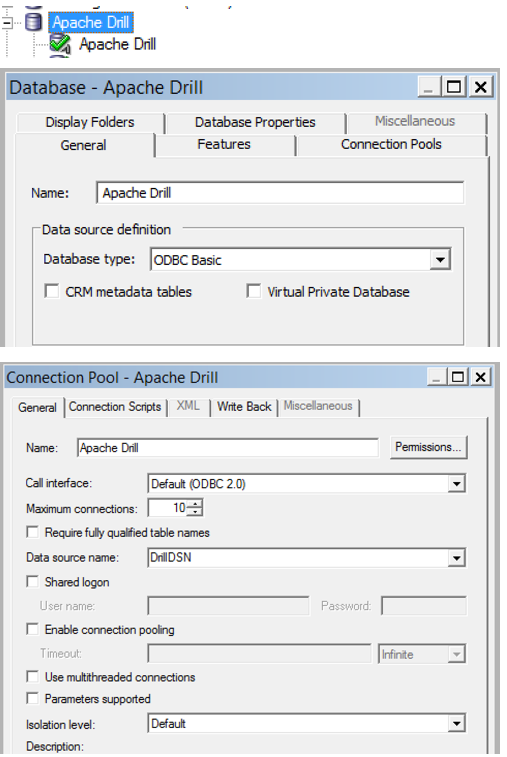
Now to try it out! In Answers I build a Direct Database Request:
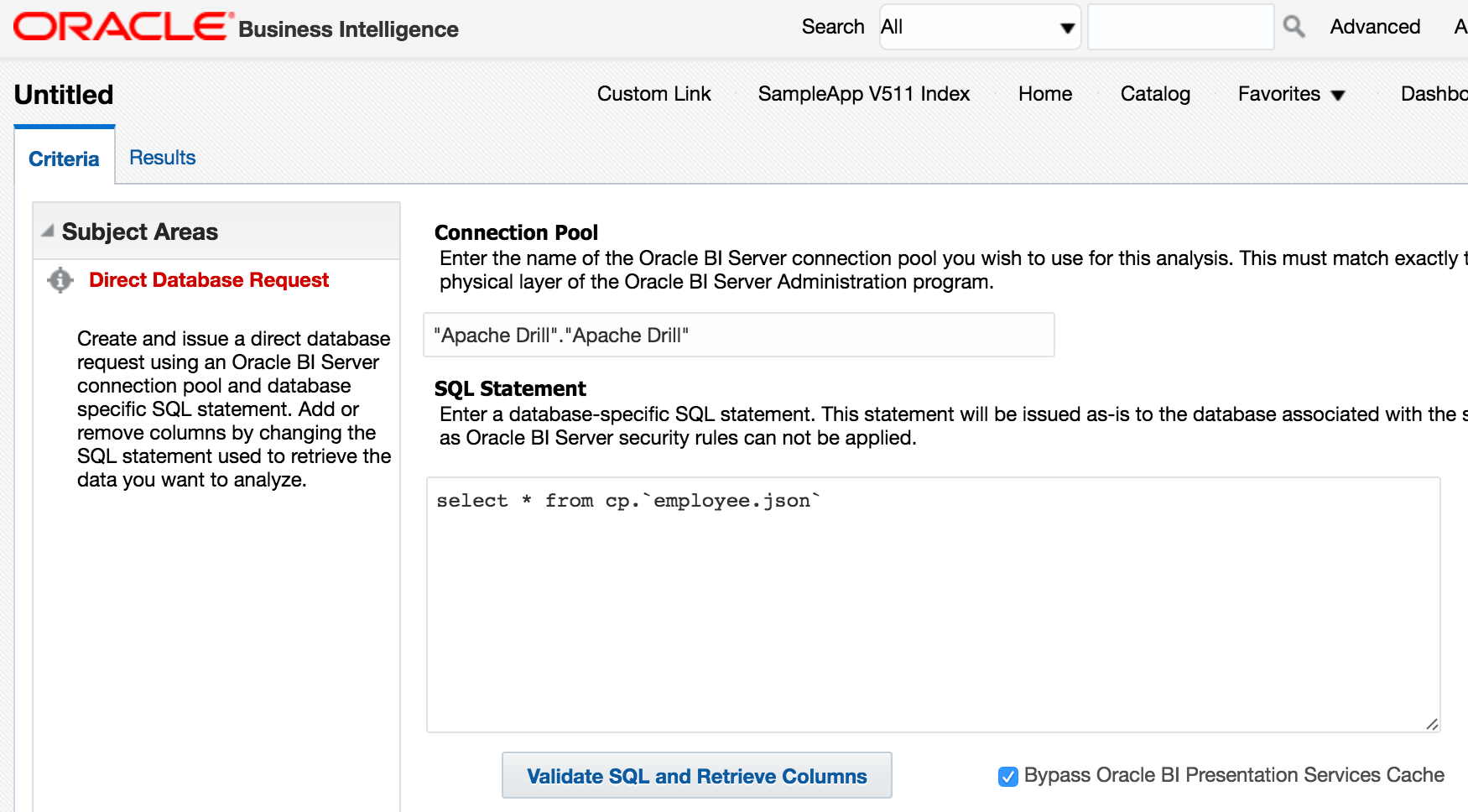
and run it
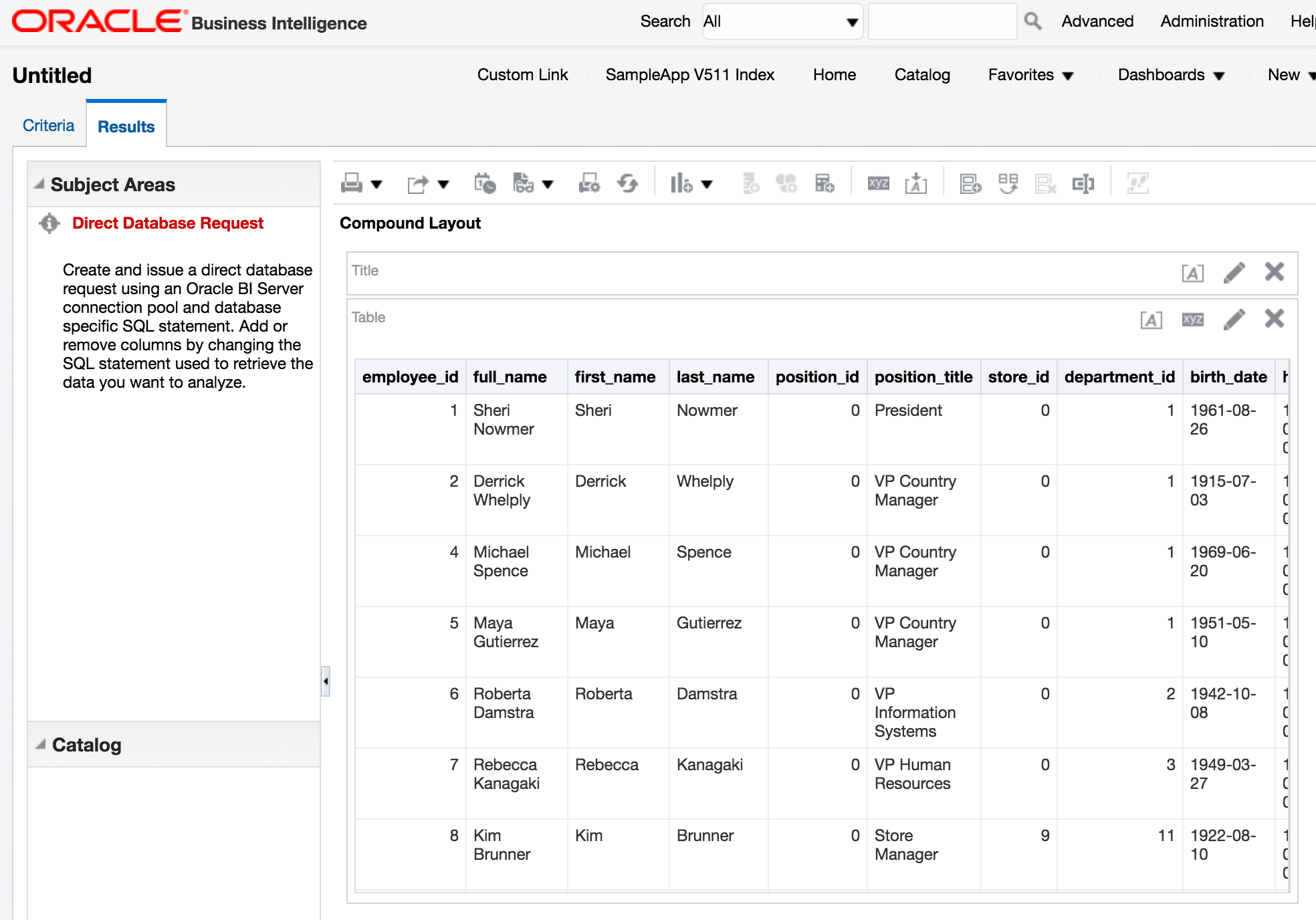
Nice. We can query data held in HDFS too, again with a Direct Database Request:
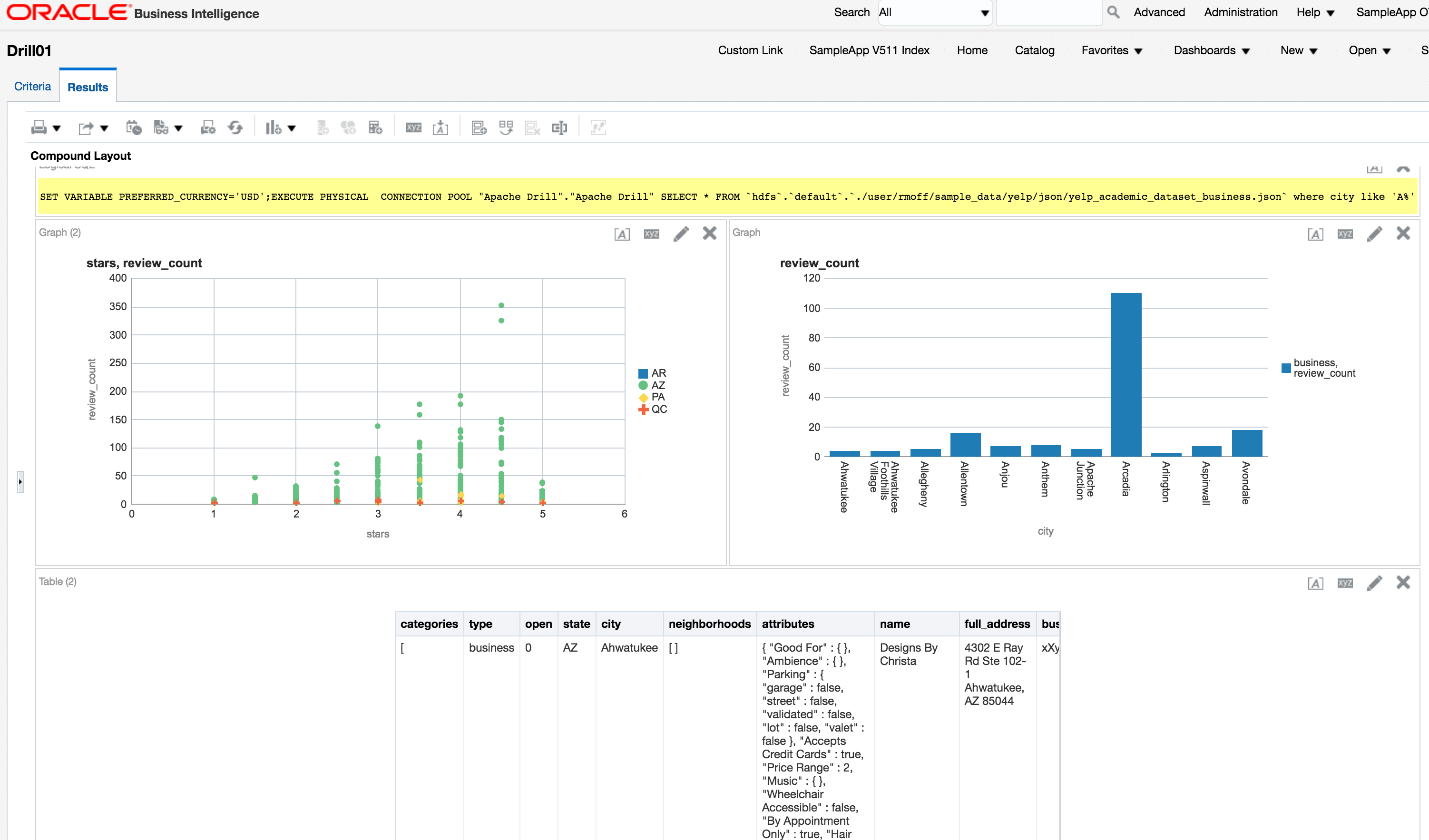
Exploring Drill data with OBIEE
So the above DDR prove the connectivity works. But as any ful kno, DDR is at best a 'tactical' solution, at worst, a complete hack and maintenance nightmare. Let's use the force luke, or at least, the RPD. The first obvious thing to do is Import Metadata from the connection pool that we've defined. But doing this, there's no objects shown:
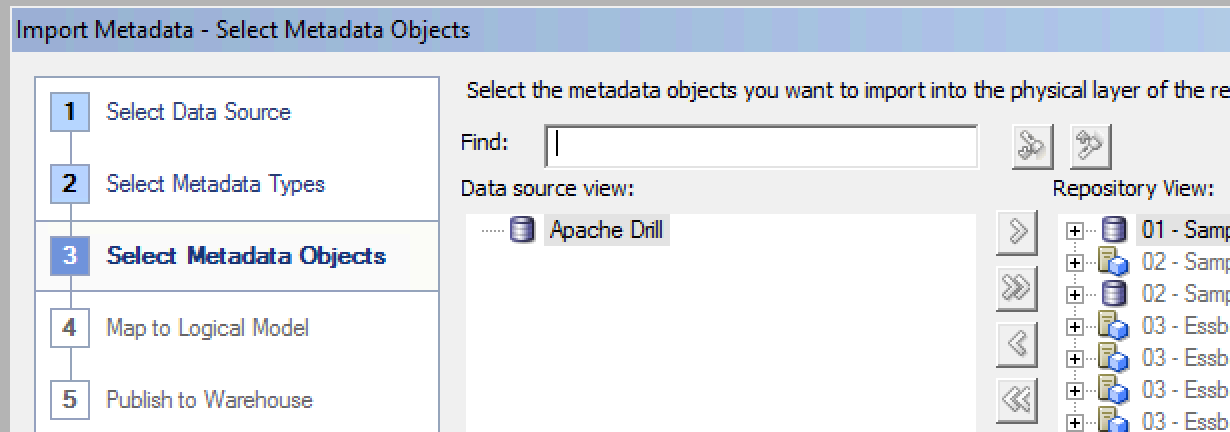
That's because 'tables' in Drill are not quite as clearly defined as in a standard RDBMS. A table could be a single file, multiple files matching a pattern, or even literally a table if connecting Drill to an RDBMS. So to expose a set of data through Drill, we define a view. This is where Drill Explorer comes in as it gives a simple GUI over the available files
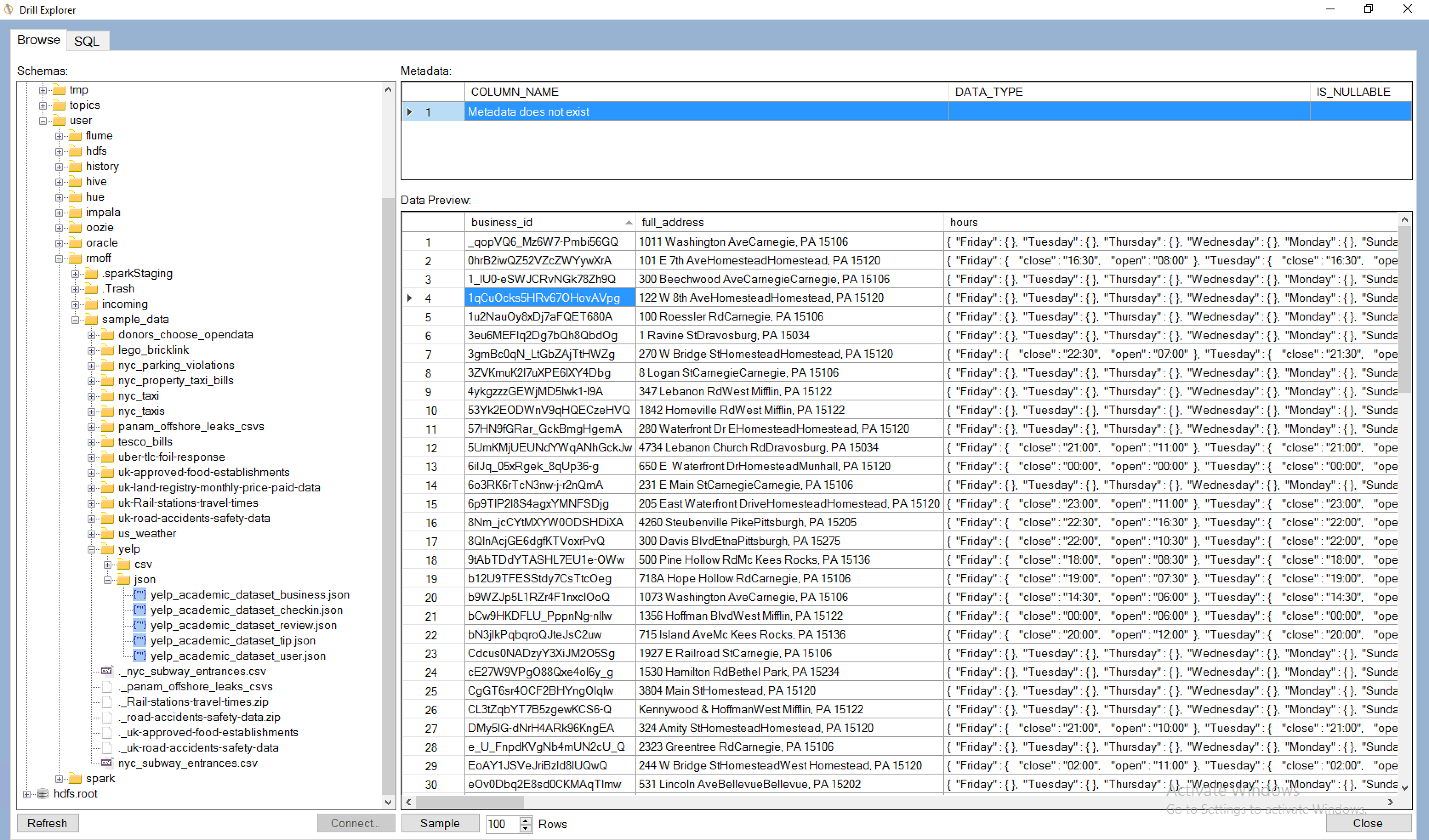
from where you can use the SQL tab and Create As option to create a view
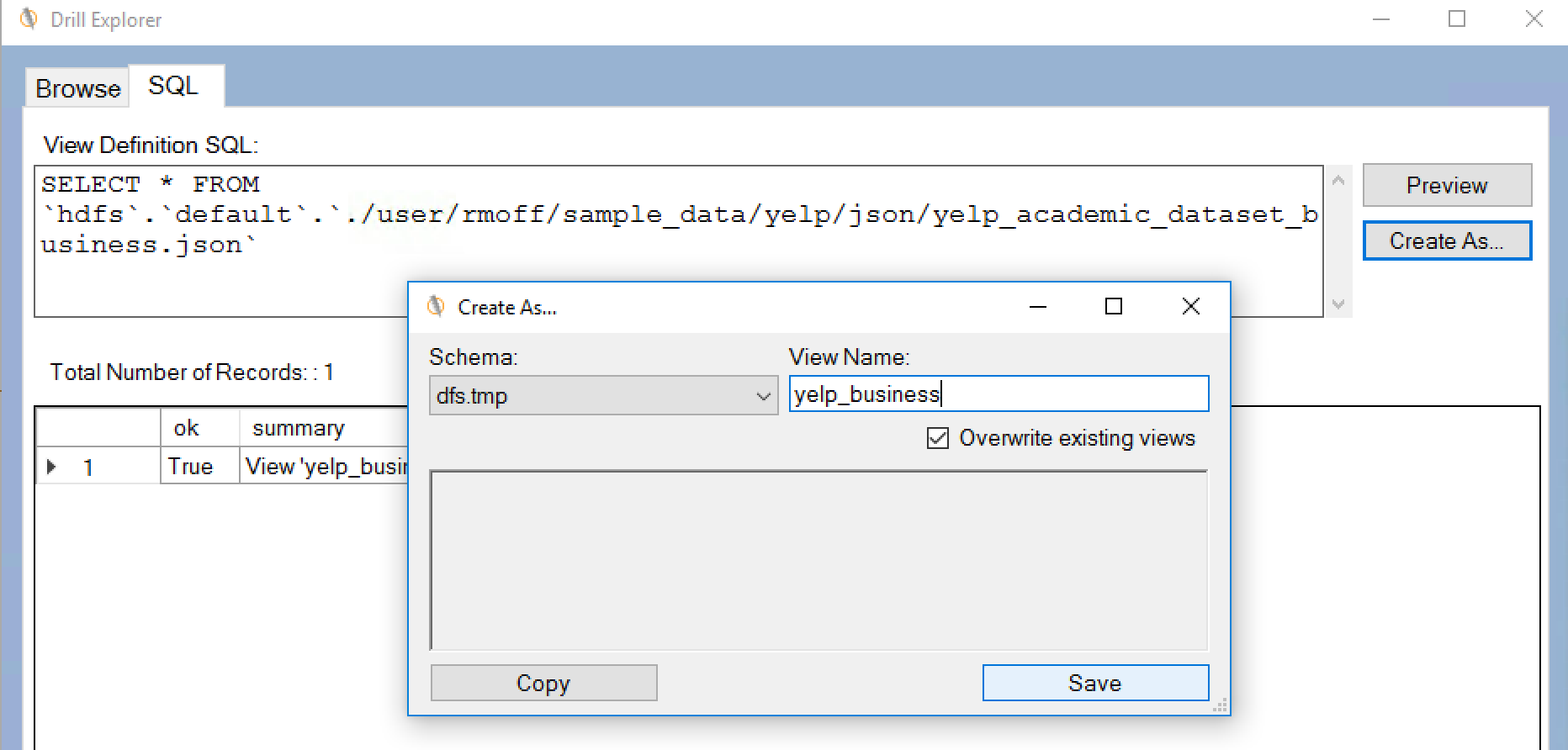
Having done this, launch the Import Metadata dialog again (right click the Connection Pool and select Import Metadata), and make sure you tick Views on the Metadata types to view. Now you'll see the object. Unfortunately, it just has a single column - *. I've not figured out yet how - if if it's possible - to get a view to explode out all columns in the underlying select clause. Import the view:
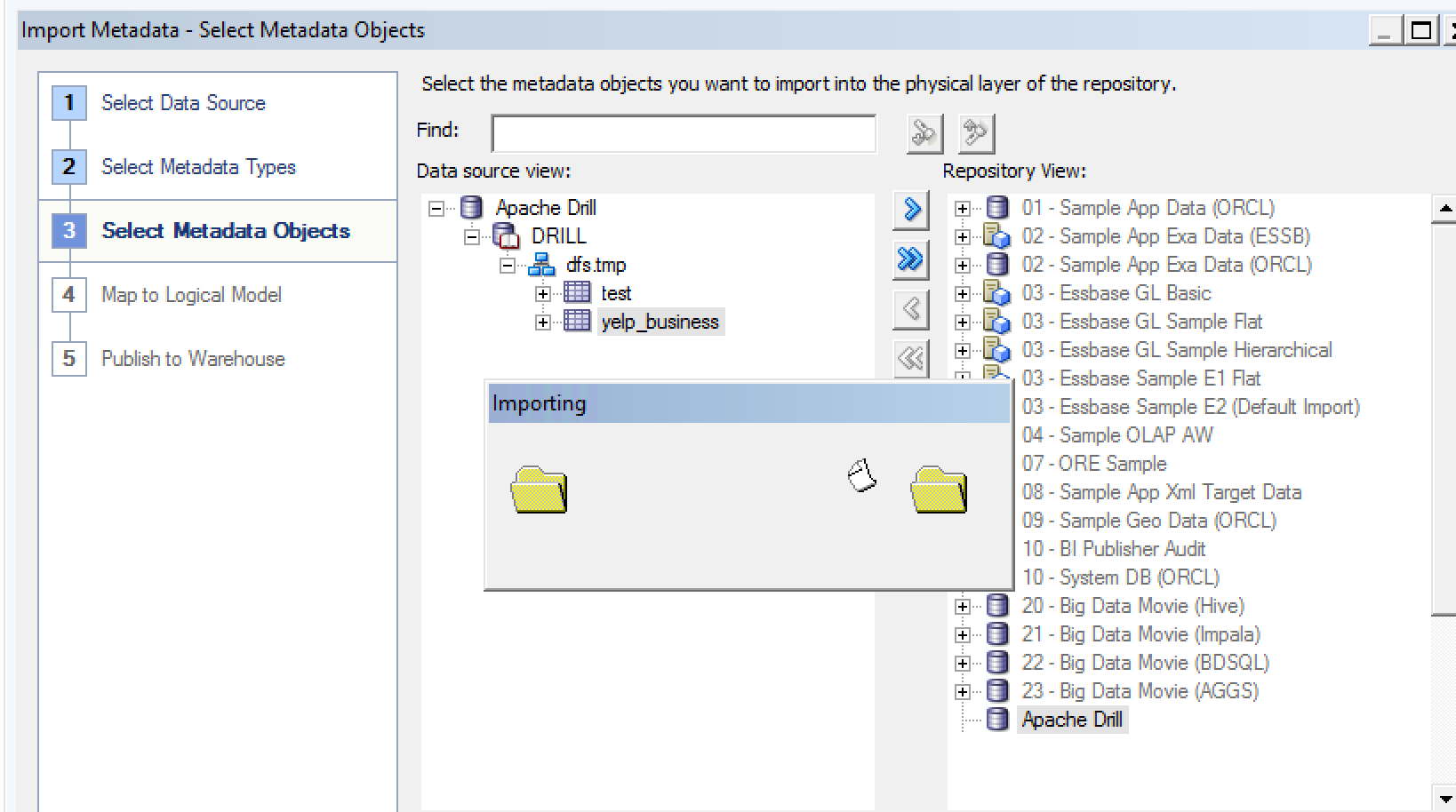
You'll get an error about the * column name, but the table and schema still get brought across.

Now the slightly tedious bit - define each physical column, and define the physical and logical model, done very simplistically here:
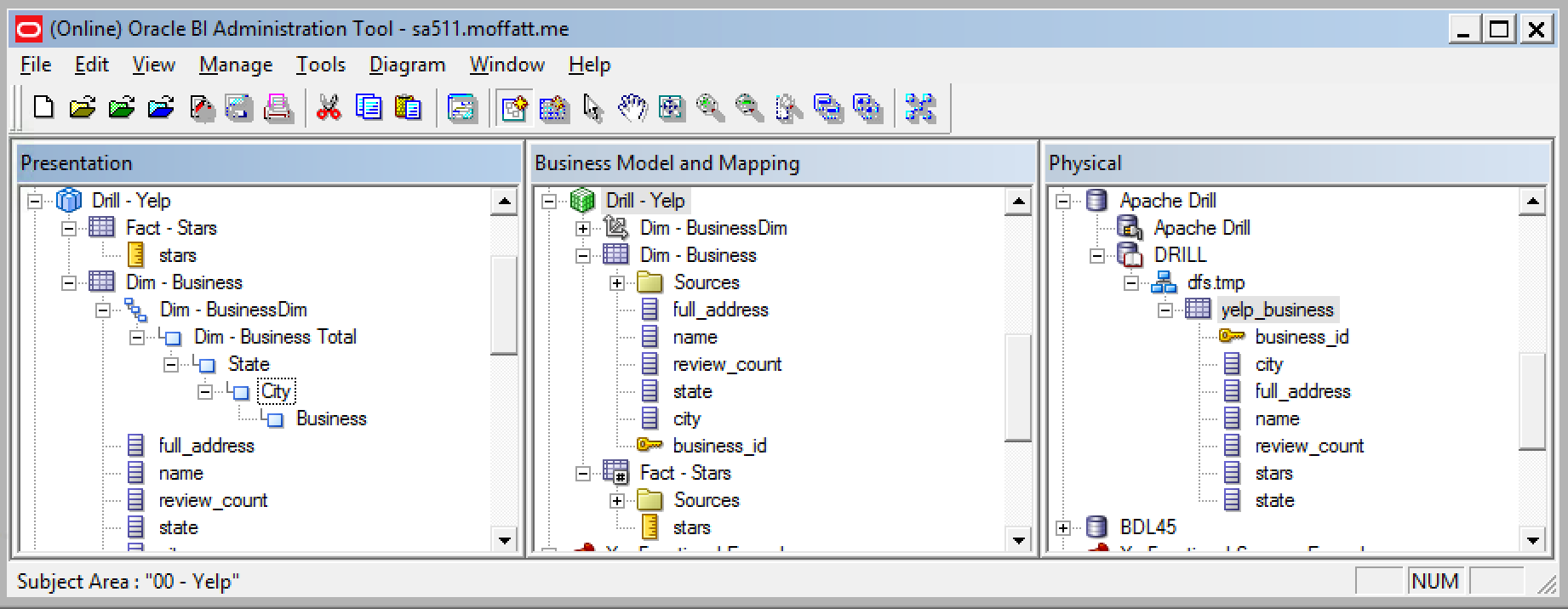
A simple query:
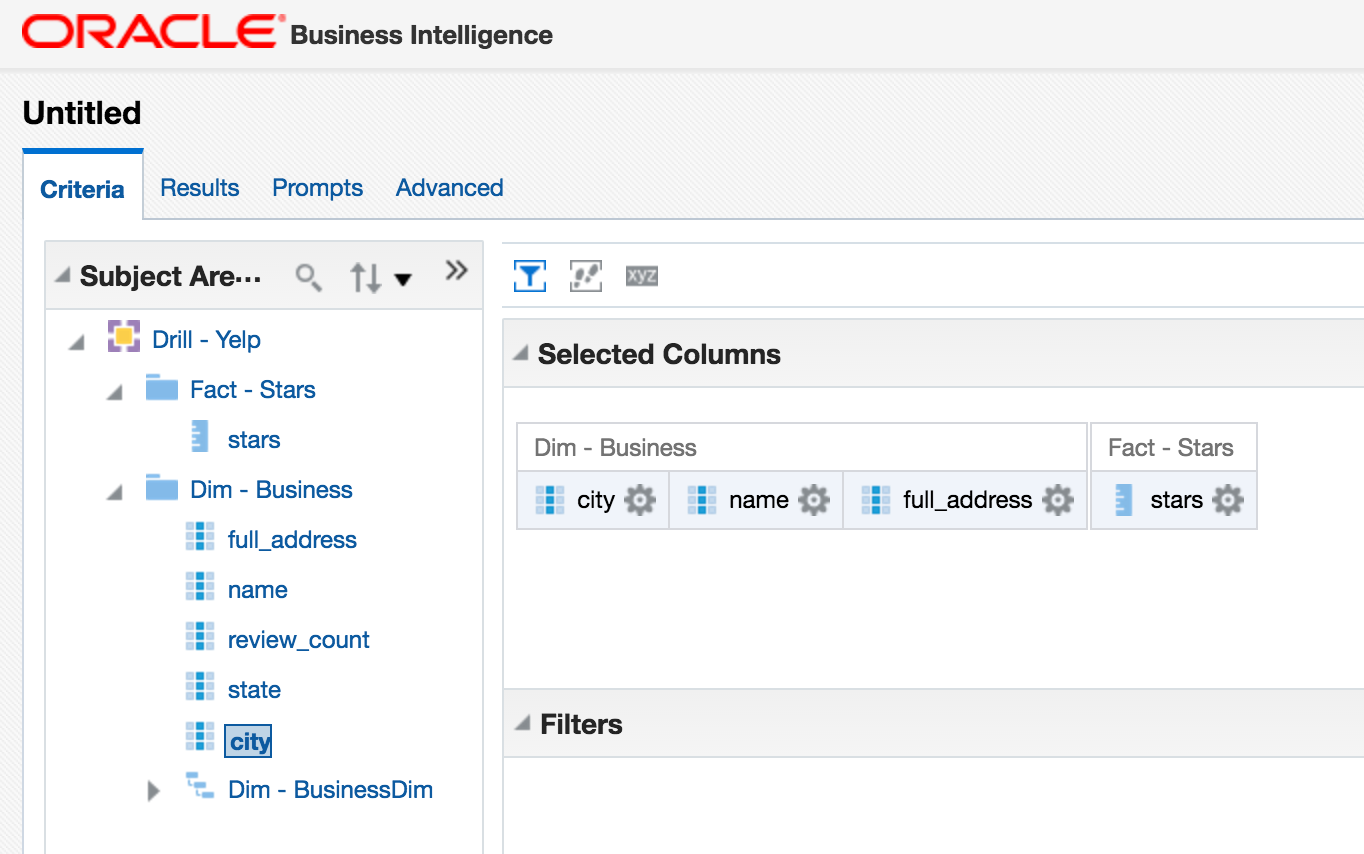
Aaaaaand a simple error:
State: HY000. Code: 16001. [nQSError: 16001] ODBC error state: S1000 code: 1040 message:
[MapR][Drill] (1040) Drill failed to execute the query:
select avg(T29568."stars") as c1, T29568."city" as c2, T29568."full_address" as c3, T29568."name" as c4 from "DRILL"."dfs.tmp"."yelp_business" T29568 group by T29568."city", T29568."full_address", T29568."name" order by 2, 4, 3
[30027]Query execution error. Details:[
PARSE ERROR: Encountered ". "" at line 1, column 33.
Was expecting one of: ")" ... "ORDER" ... "LIMIT" ... "OFFSET" ... "FETCH" ... "," .... (HY000)
Looking at the query being run, OBIEE is using double quotation marks (") to quote identifiers, but Drill requires backtick (`) instead. Heading over to DB Features can fix this:
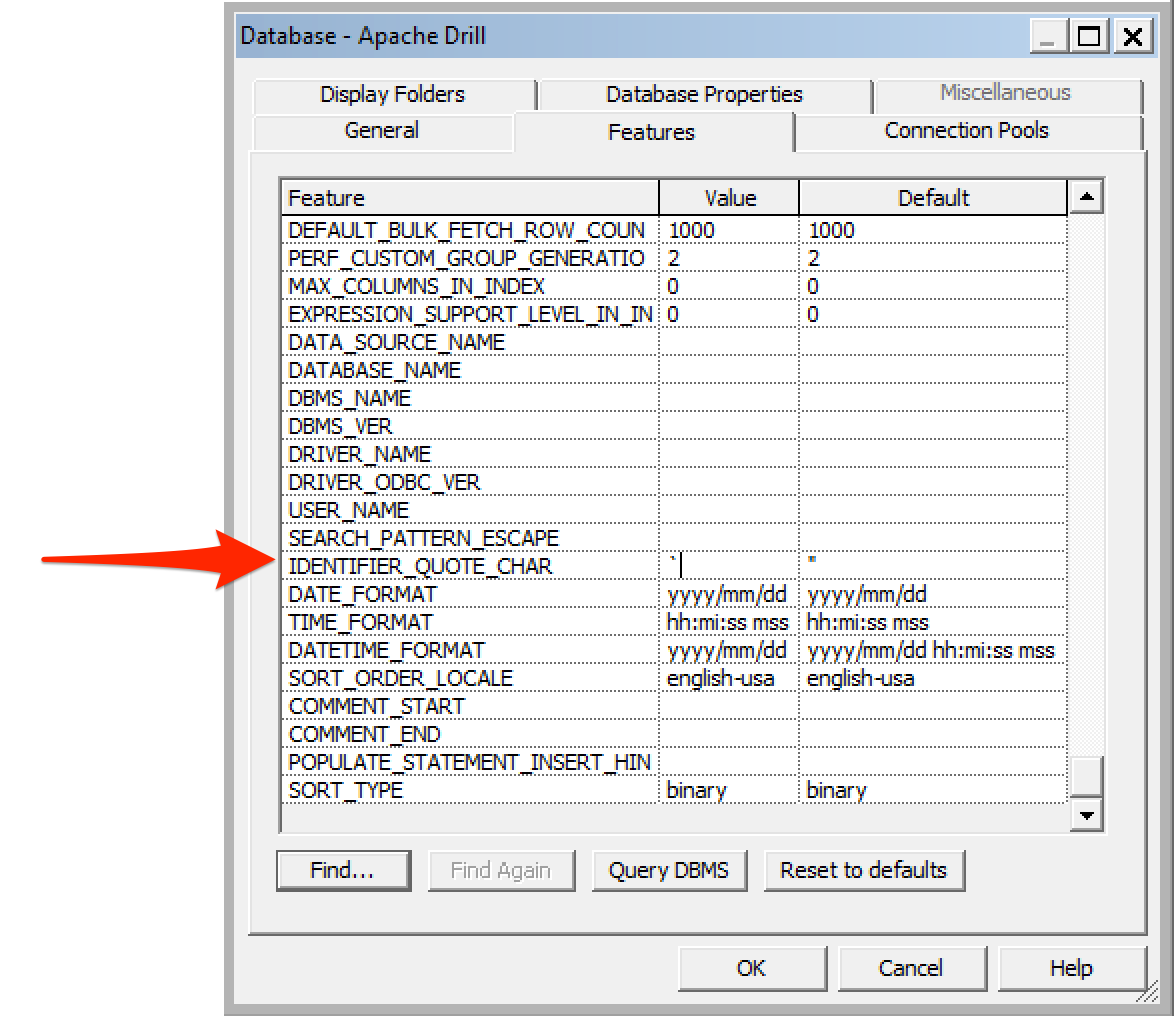
And refreshing the report gives:
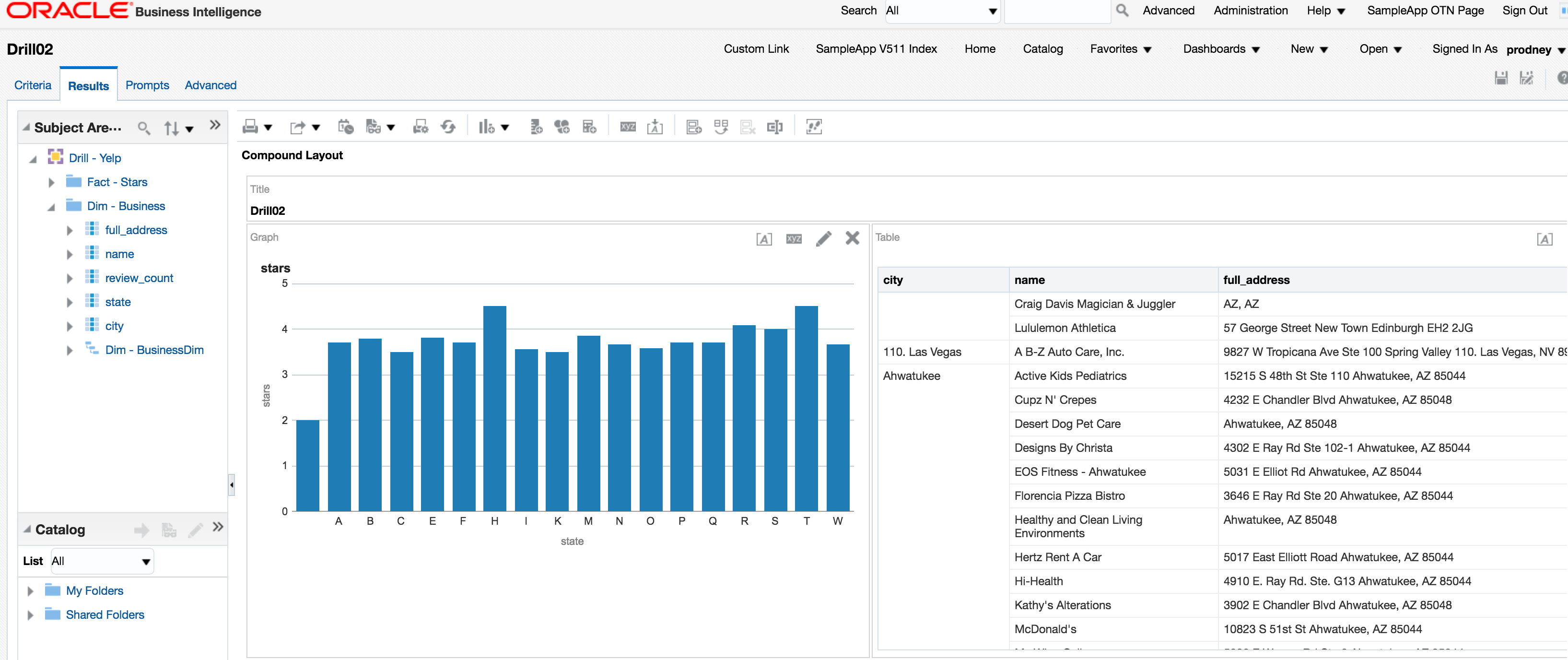
Conclusion
This is the very basics necessary to get up and running with OBIEE and Apache Drill. It would be good to see if there's an optimal, least-friction, way for getting tables in Drill exposed to OBIEE without needing to enter each physical column.
One of the many powerful features of Drill is being able to access nested and array JSON values, which I've discussed in my Introduction to Apache Drill post. The above examples just use root-level attributes, and could easily be expanded out to process some of the nested fields (such as hours in the business data above). For the time being this would be done with DDR, or a Drill view wrapped around it imported into the Physical layer of the RPD.
OBIEE 12.2.1.1.0 – New Feature Guide
Oracle has recently released version 12.2.1.1.0 for OBIEE 12c, which has a variety of exciting new features for Data Visualization, BI Publisher, Dashboards in OBIEE, and ODBC connections. It can be performed as an in-place upgrade (performed by the Upgrade Assistant) or as a fresh install. The upgrade process is explained at length here. There is also an example Linux in-place upgrade from 12.2.1.0 to 12.2.1.1 which can be found here. Let’s take an in-depth look at some of the new features.
Data Visualization (aka Visual Analyzer)
A variety of features have been added to Data Visualization, which brings it closer to its standalone counterpart, Data Visualization Desktop.
Visualize Data from Oracle Applications
One of the most powerful exploratory features of Data Visualization Desktop is the ability to use your OBIEE analyses as direct datasources. This allows user to “revisualize” and explore the data contained within one or more analyses in different ways. Oracle has added this same feature in data visualization. To access this feature from the DV Home Page, click on Data Sources > Create New Data Source.
![]()
![]()
You are then presented with three choices: From a File, From Oracle Applications or From Database (more on this later).

Selecting From Oracle Applications opens a new window where you enter your connection information.

Once you enter the connection information, you are able to view all of the folders you have access to within the OBIEE catalog. Selecting an analysis and clicking ok brings you to another screen where you can specify between measures and attributes for your columns and change the specified aggregation for your measure columns.

Clicking Add Data Source adds the analyses to the Data Source page
.
Visualize Data from Databases
Another feature added to DV is the ability to connect directly to a database. It allows you to add tables directly from a database schema or write a SQL statement to select the data you want.
To connect to a database as a data source, select Data Sources from the Home Page then Create New Data Source > From Database. This brings up a connection window to enter your connection details.

From here, you can also select from a large selection of database types other than the default Oracle Type. Clicking on Oracle brings up the list which matches the selections available in the latest release of Data Visualization Desktop.

Choosing to add tables from a database schema allows you to add data sources, one table at a time.

In some situations, you might want to create one datasource selection from a database from multiple tables. You can achieve this by clicking on the SQL tab after making your database connection and writing a custom sql statement.

Clicking OK brings you to a results screen with all of the columns previously defined in your sql statement and also give you the ability to rename your datasource and to change the aggregation type for your measure columns.

Modifying Uploaded Data Sources
Also known as “Data Wrangling”, Oracle has added the ability to manipulate a dataset depending on the column data type. By invoking a logical SQL function, Data Visualization does the work for you and can create a new column or edit an existing one. To show an example of this, I created a new VA Project and uploaded a sample Excel file.

In the top left menu bar, there is an option called Stage. Clicking on it opens the datasource and shows all of the columns present and the first 100 records.
![]()

Note: If you have more than one file, clicking on the name of the file in the top left will reveal a dropdown menu where you can choose between them.
To edit or add a column, navigate to the right of the column you wish to edit and click on the options icon ![]() .
.
This brings up the options menu where you can select from a variety of different options for editing or adding column depending on the datatype.

Using the Concatenate function, I was able to create a new column that showed the full name of each customer combined with data in the Age Group column separated by a colon.


If you chose to create a new column, a Create New Data Element window opens allowing you to input logical SQL functions similar to the edit column formula feature in OBIEE Analytics.


New and Enhanced Visualization Types
DV now includes new visualizations including donut charts, text boxes, sunburst, combo, scatter (cat.) and stacked scatter (cat.), which brings it in line with the offerings from Data Visualization Desktop.

Also included (assuming you have installed and configured Oracle’s R distribution) is the ability to add clusters, outliers, reference lines, trend lines and forecast. There are two ways to add these to your visualizations. The first is by selecting the Analytics option in the horizontal menu bar on the far right side and then choose the desired function. Double clicking on a function automatically adds it to your visualization.


Another option is to add them directly from Menu > Properties > Analytics within your visualization. You can add analytic functions and, depending on the function, there are a variety of different options to change how the function is displayed.

You can also add URLs or links to insights within Tiles, Text Boxes and Image visualizations and, if you use Chrome for Windows or Android, there is a dictation option within properties that you can use to add descriptions.

Customize Color Schemes
One of the more frustrating absences from DV up to this point was the ability to customize colors in your visualizations. Oracle has not only added this feature but given you the ability to customize and save these customizations, making color conformance for a group of users or across an entire organization a breeze.
Let’s start by looking at an example of applying color to an entire project. To access the project color properties, click on Canvas Settings > Project Properties. By clicking on the color selection in the Color Series section, you can choose from one of four default selections or create your own custom palette.


Notice how each measure is assigned a color and that color is continuous across the entire project.
You can also manage colors from inside of an individual visualization. To do this, click on Menu > Color > Manage Color Assignments. From here you can assign colors to each measure individually and it is then displayed across the entire project.


Another option is to change a color by right clicking on an individual data point.


In this example, I right clicked on Technology and changed its color which then changed it for every visualization in the project.

Data Blending
Oracle added the ability to specify which data source takes precedence over the other when blending two data sources together. This can be very useful when you have a project that includes data from two data sources and there are match values in one data source that are not in the second. Let’s look at an example.
I have two data sources. One contains population information and one contains country name and they are matched on the country codes.


Notice in the example that there are countries that have no population facts and and population facts that have no countries.


So that we can see only the countries which have population information, click on one of the columns in the report, right click and select Properties > Data Sets. Here you are presented with an option for each source: All Rows or Matching Rows.

Changing the source that contains country information to Matching Rows will keep only the countries that have corresponding population information.

Share Reports as Read-Only
It is now possible to share a report with other users as read-only. They will still be able to interact and edit filters, but won’t be able to see the authoring content controls. They are also able to go back an forth between presentation mode.
Other Features
Two other features for DV introduced in 12.2.1.1 is the ability to upload data files up to 50mb in size. Also you can hide the filter panel from view to increase canvas space for your projects.
BI Publisher
Oracle has also updated BI Publisher 12c to version 12.2.1.1. You can see the official document here.
Deliver documents to Oracle Document Cloud Service
You are now able to deliver BI Publisher reports to the Oracle Documents Cloud service via a delivery channel in BI Publisher. You can deliver reports to cloud storage from both on-premise or a cloud deployment of BI Publisher.
You can set up this feature under Administration > Delivery > Document Cloud Services within BI Publisher 12.2.1.1.

Here, under the Document Cloud Services tab, you can add the connection details to your cloud server.


Use WebCenter Content as a Data Source
You can now read text data files from WebCenter Content. You can create a Content Server data source under Administration > Delivery > Content Server

After you create your Content Server as a data source, you can create Content Server as a dataset in a BI Publisher data model and retrieve text data files stored in Web Center Content by Document ID.

Attach PDF to Your Invoices
You can now send PDF attachments along with invoices with BI Publisher 12.2.1.1. You can attach PDFs along with the invoice while bursting. The process is explained in more detail in the BI Publisher 12.2.1.1 documents here.
Integrate Using RESTful APIs
BI Publisher 12.2.1.1 introduces a set of REST APIs that allow you to view reports in an application. It connects to the BI Publisher Server through a URL and uses JSON objects to contain data. You can read more about RESTful APIs in BI Publisher in the BI Publisher 12.2.1.1 new features guide here.
Deliver Email Body in HTML Format along with Report as Attachment
You can use standard HTML4 formatting tags to create the email body, include a logo or images, add hyperlinks and more. Reports will be generated as attachments to the email.
Manage Custom Fonts
In BI Publisher 12.2.1.1, you can manage custom fonts from the Administration page, and once uploaded, these custom fonts can be displayed in reports.

Manage PGP Keys for FTP Delivery Encryption
In BI Publisher 12.2.1.1, Administrators can upload and manage PGP Keys from the Administration page. FTP delivery encryption is now a self-service feature. More details can be found in the BI Publisher 12.2.1.1 documents.
Dynamic Memory Guard
You can now separately configure limits for online and offline reports. The limits can be made dynamic by using variables, system defined functions and operators and, when the data changes, the dynamic memory guard will adjust.
You can access the Memory Guard in the Administration page under Runtime Configuration > Properties.

More information can be found in the BI Publisher 12.2.1.1 documents.
Enabling Encryption for File Data Security on Cloud
You can now enable File Data Encryption in the Administration page and your data files with be encrypted at the time of uploading them on the server.
OBIEE Dashboard Subpages
A new feature for OBIEE 12.2.1.1 is the ability to add subpages within dashboards. This feature will allow dashboard designers to create multiple subpages for each dashboard page. To add a subpage, click on the desired dashboard page and click the “Add Dashboard Page” icon and select “Add Subpage.”

The Add Subpage window will then be displayed where you can name your subpage and add a description.

Once you click OK, the subpage will be added to the dashboard page and adding content to the subpage is the exact same process as adding content to a dashboard page.

RPD – Enable Data Driven Fragment Selection
A new feature for RPD developers is the ability to improve the performance of fragmented logical table sources by using the Enable Data Driven Fragment Selection feature. More information on how to enable this feature can be found in the 12.2.1.1 documents here.
Additional Data Sources Supported
New data sources are supported for 12.2.1.1 using DataDirect 7.1.5. These include Amazon RedShift, Oracle Service Cloud, Greenplum, Salesforce, and Teradata. Connections to Apache Spark and MongoDB are also available using 8.0.
Conclusion
All in all, the 12.2.1.1 update for OBIEE 12c adds some very powerful features. Data Visualization is now a very complete product and it’s new features and native connectors make it a powerful addition to the new era of data visualization. For Oracle Cloud users, the integration for BI Publisher and Data Visualization makes the “report and share” process easier than ever.
The post OBIEE 12.2.1.1.0 – New Feature Guide appeared first on Rittman Mead Consulting.
OBIEE 12.2.1.1.0 – New Feature Guide

Oracle has recently released version 12.2.1.1.0 for OBIEE 12c, which has a variety of exciting new features for Data Visualization, BI Publisher, Dashboards in OBIEE, and ODBC connections. It can be performed as an in-place upgrade (performed by the Upgrade Assistant) or as a fresh install. The upgrade process is explained at length here. There is also an example Linux in-place upgrade from 12.2.1.0 to 12.2.1.1 which can be found here. Let's take an in-depth look at some of the new features.
Data Visualization (aka Visual Analyzer)
A variety of features have been added to Data Visualization, which brings it closer to its standalone counterpart, Data Visualization Desktop.
Visualize Data from Oracle Applications
One of the most powerful exploratory features of Data Visualization Desktop is the ability to use your OBIEE analyses as direct datasources. This allows user to "revisualize" and explore the data contained within one or more analyses in different ways. Oracle has added this same feature in data visualization. To access this feature from the DV Home Page, click on Data Sources > Create New Data Source.
![]()
![]()
You are then presented with three choices: From a File, From Oracle Applications or From Database (more on this later).
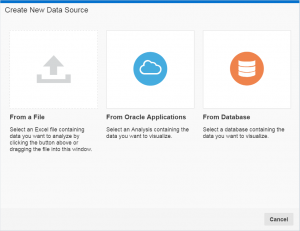
Selecting From Oracle Applications opens a new window where you enter your connection information.
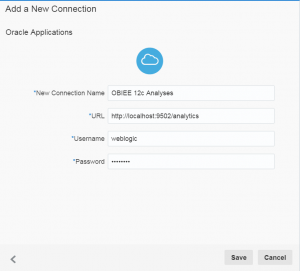
Once you enter the connection information, you are able to view all of the folders you have access to within the OBIEE catalog. Selecting an analysis and clicking ok brings you to another screen where you can specify between measures and attributes for your columns and change the specified aggregation for your measure columns.
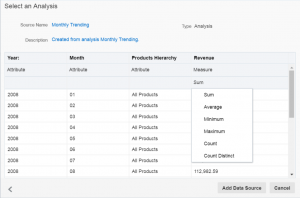
Clicking Add Data Source adds the analyses to the Data Source page
.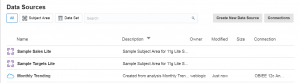
Visualize Data from Databases
Another feature added to DV is the ability to connect directly to a database. It allows you to add tables directly from a database schema or write a SQL statement to select the data you want.
To connect to a database as a data source, select Data Sources from the Home Page then Create New Data Source > From Database. This brings up a connection window to enter your connection details.
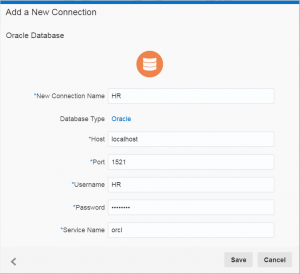
From here, you can also select from a large selection of database types other than the default Oracle Type. Clicking on Oracle brings up the list which matches the selections available in the latest release of Data Visualization Desktop.
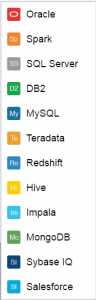
Choosing to add tables from a database schema allows you to add data sources, one table at a time.
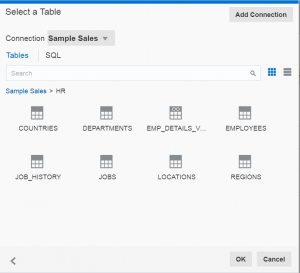
In some situations, you might want to create one datasource selection from a database from multiple tables. You can achieve this by clicking on the SQL tab after making your database connection and writing a custom sql statement.
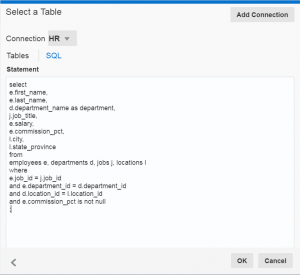
Clicking OK brings you to a results screen with all of the columns previously defined in your sql statement and also give you the ability to rename your datasource and to change the aggregation type for your measure columns.
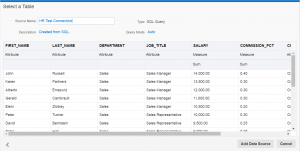
Modifying Uploaded Data Sources
Also known as "Data Wrangling", Oracle has added the ability to manipulate a dataset depending on the column data type. By invoking a logical SQL function, Data Visualization does the work for you and can create a new column or edit an existing one. To show an example of this, I created a new VA Project and uploaded a sample Excel file.
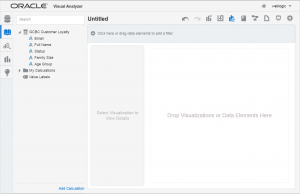
In the top left menu bar, there is an option called Stage. Clicking on it opens the datasource and shows all of the columns present and the first 100 records.
![]()
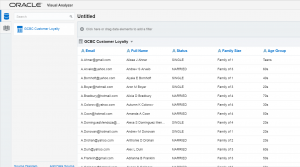
Note: If you have more than one file, clicking on the name of the file in the top left will reveal a dropdown menu where you can choose between them.
To edit or add a column, navigate to the right of the column you wish to edit and click on the options icon ![]() .
.
This brings up the options menu where you can select from a variety of different options for editing or adding column depending on the datatype.
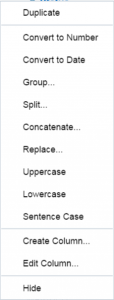
Using the Concatenate function, I was able to create a new column that showed the full name of each customer combined with data in the Age Group column separated by a colon.
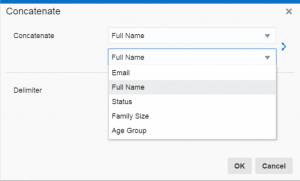
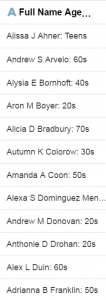
If you chose to create a new column, a Create New Data Element window opens allowing you to input logical SQL functions similar to the edit column formula feature in OBIEE Analytics.
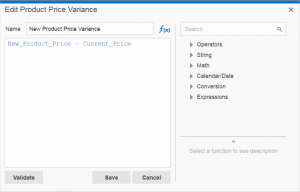
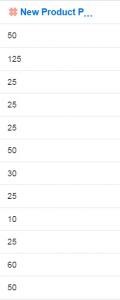
New and Enhanced Visualization Types
DV now includes new visualizations including donut charts, text boxes, sunburst, combo, scatter (cat.) and stacked scatter (cat.), which brings it in line with the offerings from Data Visualization Desktop.
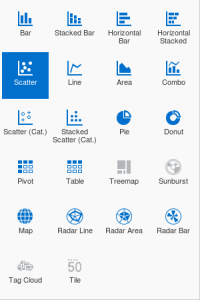
Also included (assuming you have installed and configured Oracle's R distribution) is the ability to add clusters, outliers, reference lines, trend lines and forecast. There are two ways to add these to your visualizations. The first is by selecting the Analytics option in the horizontal menu bar on the far right side and then choose the desired function. Double clicking on a function automatically adds it to your visualization.
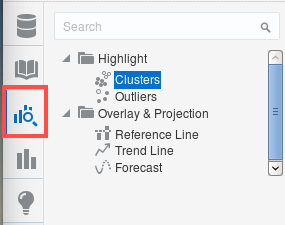
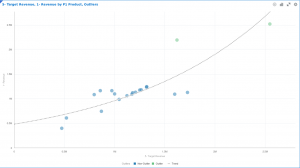
Another option is to add them directly from Menu > Properties > Analytics within your visualization. You can add analytic functions and, depending on the function, there are a variety of different options to change how the function is displayed.
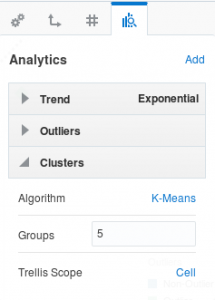
You can also add URLs or links to insights within Tiles, Text Boxes and Image visualizations and, if you use Chrome for Windows or Android, there is a dictation option within properties that you can use to add descriptions.
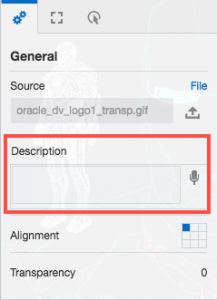
Customize Color Schemes
One of the more frustrating absences from DV up to this point was the ability to customize colors in your visualizations. Oracle has not only added this feature but given you the ability to customize and save these customizations, making color conformance for a group of users or across an entire organization a breeze.
Let's start by looking at an example of applying color to an entire project. To access the project color properties, click on Canvas Settings > Project Properties. By clicking on the color selection in the Color Series section, you can choose from one of four default selections or create your own custom palette.
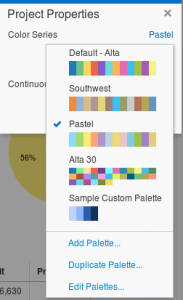
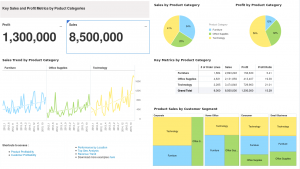
Notice how each measure is assigned a color and that color is continuous across the entire project.
You can also manage colors from inside of an individual visualization. To do this, click on Menu > Color > Manage Color Assignments. From here you can assign colors to each measure individually and it is then displayed across the entire project.
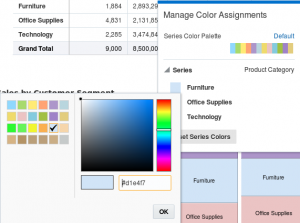
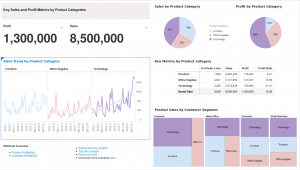
Another option is to change a color by right clicking on an individual data point.
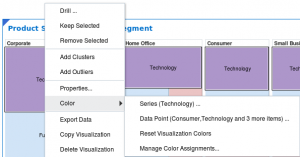
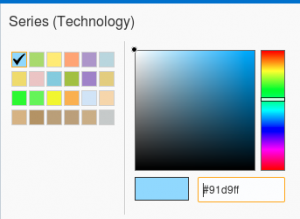
In this example, I right clicked on Technology and changed its color which then changed it for every visualization in the project.
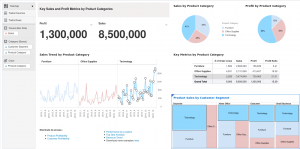
Data Blending
Oracle added the ability to specify which data source takes precedence over the other when blending two data sources together. This can be very useful when you have a project that includes data from two data sources and there are match values in one data source that are not in the second. Let's look at an example.
I have two data sources. One contains population information and one contains country name and they are matched on the country codes.
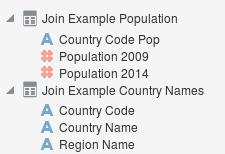
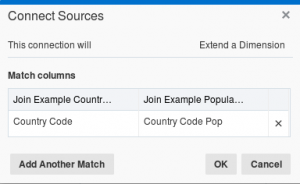
Notice in the example that there are countries that have no population facts and and population facts that have no countries.
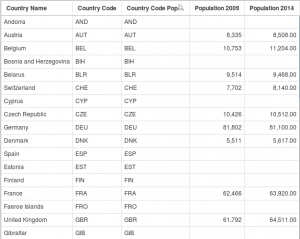
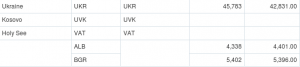
So that we can see only the countries which have population information, click on one of the columns in the report, right click and select Properties > Data Sets. Here you are presented with an option for each source: All Rows or Matching Rows.
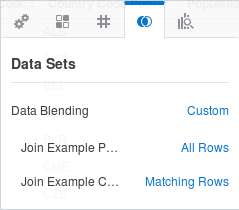
Changing the source that contains country information to Matching Rows will keep only the countries that have corresponding population information.
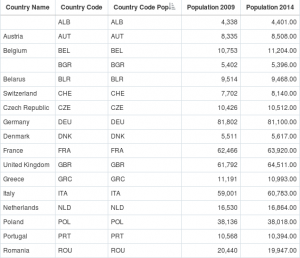
Share Reports as Read-Only
It is now possible to share a report with other users as read-only. They will still be able to interact and edit filters, but won't be able to see the authoring content controls. They are also able to go back an forth between presentation mode.
Other Features
Two other features for DV introduced in 12.2.1.1 is the ability to upload data files up to 50mb in size. Also you can hide the filter panel from view to increase canvas space for your projects.
BI Publisher
Oracle has also updated BI Publisher 12c to version 12.2.1.1. You can see the official document here.
Deliver documents to Oracle Document Cloud Service
You are now able to deliver BI Publisher reports to the Oracle Documents Cloud service via a delivery channel in BI Publisher. You can deliver reports to cloud storage from both on-premise or a cloud deployment of BI Publisher.
You can set up this feature under Administration > Delivery > Document Cloud Services within BI Publisher 12.2.1.1.
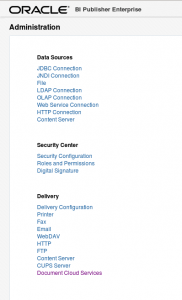
Here, under the Document Cloud Services tab, you can add the connection details to your cloud server.
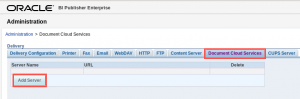
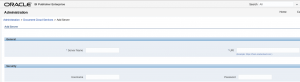
Use WebCenter Content as a Data Source
You can now read text data files from WebCenter Content. You can create a Content Server data source under Administration > Delivery > Content Server
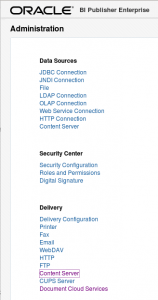
After you create your Content Server as a data source, you can create Content Server as a dataset in a BI Publisher data model and retrieve text data files stored in Web Center Content by Document ID.
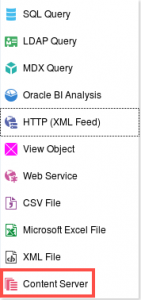
Attach PDF to Your Invoices
You can now send PDF attachments along with invoices with BI Publisher 12.2.1.1. You can attach PDFs along with the invoice while bursting. The process is explained in more detail in the BI Publisher 12.2.1.1 documents here.
Integrate Using RESTful APIs
BI Publisher 12.2.1.1 introduces a set of REST APIs that allow you to view reports in an application. It connects to the BI Publisher Server through a URL and uses JSON objects to contain data. You can read more about RESTful APIs in BI Publisher in the BI Publisher 12.2.1.1 new features guide here.
Deliver Email Body in HTML Format along with Report as Attachment
You can use standard HTML4 formatting tags to create the email body, include a logo or images, add hyperlinks and more. Reports will be generated as attachments to the email.
Manage Custom Fonts
In BI Publisher 12.2.1.1, you can manage custom fonts from the Administration page, and once uploaded, these custom fonts can be displayed in reports.
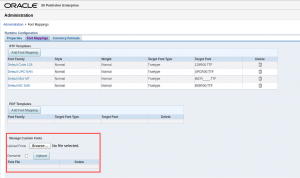
Manage PGP Keys for FTP Delivery Encryption
In BI Publisher 12.2.1.1, Administrators can upload and manage PGP Keys from the Administration page. FTP delivery encryption is now a self-service feature. More details can be found in the BI Publisher 12.2.1.1 documents.
Dynamic Memory Guard
You can now separately configure limits for online and offline reports. The limits can be made dynamic by using variables, system defined functions and operators and, when the data changes, the dynamic memory guard will adjust.
You can access the Memory Guard in the Administration page under Runtime Configuration > Properties.
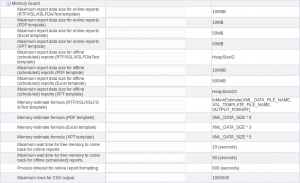
More information can be found in the BI Publisher 12.2.1.1 documents.
Enabling Encryption for File Data Security on Cloud
You can now enable File Data Encryption in the Administration page and your data files with be encrypted at the time of uploading them on the server.
OBIEE Dashboard Subpages
A new feature for OBIEE 12.2.1.1 is the ability to add subpages within dashboards. This feature will allow dashboard designers to create multiple subpages for each dashboard page. To add a subpage, click on the desired dashboard page and click the "Add Dashboard Page" icon and select "Add Subpage."
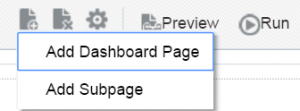
The Add Subpage window will then be displayed where you can name your subpage and add a description.
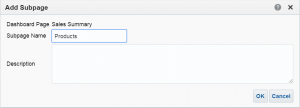
Once you click OK, the subpage will be added to the dashboard page and adding content to the subpage is the exact same process as adding content to a dashboard page.
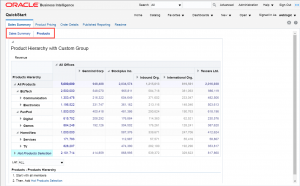
RPD - Enable Data Driven Fragment Selection
A new feature for RPD developers is the ability to improve the performance of fragmented logical table sources by using the Enable Data Driven Fragment Selection feature. More information on how to enable this feature can be found in the 12.2.1.1 documents here.
Additional Data Sources Supported
New data sources are supported for 12.2.1.1 using DataDirect 7.1.5. These include Amazon RedShift, Oracle Service Cloud, Greenplum, Salesforce, and Teradata. Connections to Apache Spark and MongoDB are also available using 8.0.
Conclusion
All in all, the 12.2.1.1 update for OBIEE 12c adds some very powerful features. Data Visualization is now a very complete product and it's new features and native connectors make it a powerful addition to the new era of data visualization. For Oracle Cloud users, the integration for BI Publisher and Data Visualization makes the "report and share" process easier than ever.


