Tag Archives: 11g
How-to: Bridge Tables and Many to Many Relationships Demystified in OBIEE 11g
Yet when researching for comprehensive guides on how to actually implement a bridge table in OBIEE 11g, the documentation available is either:
- Out of date
- Contains implementation steps for OBIEE 10g which has since been deprecated
- Does not contain adequate detail
- e.g. missing key steps
First thing's first - what is a bridge table and why do we need it?
- One job (job dimension) can be performed by many people
- You would see the same JOB_WID repeating in the fact table
- One employee (employee dimension) can have many jobs
- You would see the same EMPLOYEE_WID repeating in the fact table
- One call at a call center(ticket dimension) can have many ticket types
- You would see the same CALL_WID repeating in the fact table
- One patient (patient dimension) can have many diagnosis
- You would see the same PATIENT_WID repeating in the fact table
But what happens when in the above examples, the cardinality is actually N:N?
For Example:- Many employees can have multiple jobs and each job can be performed by multiple employees
- Many patients can have multiple diagnosis and each diagnosis can be 'assigned' to many patients
- Many calls can have multiple call ticket types and each ticket type can belong to multiple calls

Why star schemas dont work for N:N cardinality
- I answer a take a call that is classified as a 'new call', 'urgent', and 'out of state transfer' (three different call types) - this is the "each call received by an employee can have many call types".
- A colleague also received a phone call that is classified as 'out of state transfer' - this is the 'each call type can be answered by multiple employees"
| ID | EMPLOYEE_WID | CALL_TYPE_WID | NUMBER_OF_GOOD_CALLS |
| 1 | 1 | 1 | 300 |
| 2 | 1 | 2 | 300 |
| 3 | 1 | 3 | 300 |
| 4 | 2 | 2 | 500 |
| 5 | 2 | 3 | 500 |
| 6 | 3 | 1 | 200 |
- EMPLOYEE 1:
- Has 3 different call types
- Has 300 positive reviews (NUMBER_OF_GOOD_CALLS)
- This metric is at the EMPLOYEE level and not the call type level!
- EMPLOYEE 2:
- Has 2 different call types
- Has 500 positive reviews (NUMBER_OF_GOOD_CALLS)
- This metric is at the EMPLOYEE level and not the call type level
- EMPLOYEE 3:
- Has 1 different call type
- Has 200 positive reviews (NUMBER_OF_GOOD_CALLS)
PROBLEM 1 - Aggregation :
The number of good calls you received based on the above fact table is not 2100 - it's 300 + 500 + 200 = 1000
- Employee 1 received 300 good calls
- Employee 2 received 500 good calls
- Employee 3 received 200 good calls
What if you don't care about aggregates? What if you just want a report that contains the employee, call type and a summation/grand total?
Notice how NUMBER_OF_GOOD_CALLS is repeated across multiple call types and the grand total is still incorrect. It's being duplicated due to the many to many relationship that exists between call type and employee. Furthermore, it paints an incorrect picture that NUMBER_OF_GOOD_CALLS is some how related to CALL_TYPE
How do we resolve this many to many cardinality with a bridge table?
The bridge table:
- The primary key of the table
- The EMPLOYEE_WID
- The CALLTYPE_WID
- The weight factor
- If an employee has 3 call types, there would be 3 rows and the weight factor of each row would be .33
- If an employee has 10 call types, there would be 10 rows and the weight factor of each row would be .1
| ID | CALL_TYPE_WID | EMPLOYEE_WID | WEIGHT |
| 11 | 1 | 1 | 0.33 |
| 12 | 2 | 1 | 0.33 |
| 13 | 3 | 1 | 0.33 |
| 23 | 2 | 2 | 0.5 |
| 24 | 3 | 2 | 0.5 |
| 31 | 1 | 3 | 1 |
The dimension that is joined to both the fact and bridge
| ID | EMPLOYEE_ID |
| 1 | 1 |
| 2 | 2 |
| 3 | 3 |
| 4 | 4 |
| 5 | 5 |
| 6 | 6 |
| 7 | 7 |
| 8 | 8 |
| 9 | 9 |
| 10 | 10 |
The dimension that is joined to only the bridge table
| ID | DESC |
| 1 | Call Type 1 |
| 2 | Call Type 2 |
| 3 | Call Type 3 |
| 4 | Call Type 4 |
| 5 | Call Type 5 |
| 6 | Call Type 6 |
| 7 | Call Type 7 |
| 8 | Call Type 8 |
| 9 | Call Type 9 |
| 10 | Call Type 10 |
The Fact Table
| ID | EMPLOYEE_WID | NUMBER_OF_GOOD_CALLS |
| 1 | 1 | 300 |
| 2 | 2 | 500 |
| 3 | 3 | 200 |
How do we implement this model in OBIEE 11g?
This is always the first step performed when creating a model regardless of its type. In the above example i'm importing four tables:
- 1:N relationship from employee dimension to fact table
- 1:N relationship from employee dimension to bridge
- 1:N relationship from call type dimension to bridge
Step 3: Create the Logical Data Model
The creation of the BMM is where we deviate from our standard build steps of a traditional star schema:
- All associated dimension tables referencing the bridge table will be stored in a single BMM table
- The single BMM table will have two logical table source
Step 3.2: Create a 2nd LTS in the existing dimension table
- Right click W_EMPLOYEE_DEMO_D -> New Object -> New Logical Table Source
- Name it 'Bridge'
- Add W_BRIDGE_D and W_CALLTYPE_DEMO_D (the two dimensions not directly joined to the fact table) under the 'Map to these tables' section
- Next add the remaining dimension columns from W_CALLTYPE_DEMO_D and W_BRIDGE_DEMO_D to the Dimension table in the BMM
- This step should be completed whether or not the schema is a star or bridge
- When creating a report that uses a measure from the fact table, a dimension value from the the employee table, and a dimension value from the table that causes the N:N cardinality - you need to use the weight factor to make sure your measure isn't getting double or triple counted:
FYI: GoURL Primer with OBIEE 11g
Oracle has provided limited documentation on goURL parameters and with use cases that require end users to navigate to specific dashboards or request dashboards be embedded into pre-existing web pages, i've decided to create a Primer on commonly used GoURL functionality:
Common goURL Parameters:
| Parameters | Syntax | Definition |
|---|---|---|
| NQUser | &NQUser=x | User ID |
| NQPassword | &NQPassword=x | Password |
| Path | &Path=x | Path of the answer to execute. You can find it in the properties page (Answers/Manage Catalog/ and click on the properties icon (a little hand) of the object that you want. See picture above |
| Link Options | &Options=x | The x can be one or more of the following letters: * m : Modify Request * f : Printer Friendly * d : Download to Excel * r : Refresh Results |
| Printer Friendly | &Action=print | Results are in a printer-friendly format, without the paging controls, hot links, and so on. |
| Passing Filters | &Action=Navigate | To apply filters to the answer (see section below on Passing Filters) |
| Application Friendly | &Action=Extract &Action=Scroll | Results are displayed in an application-friendly format, such as for Microsoft Excel, without the paging control, hot links, and so on. The Extract action also acts as a Navigate action (read Passing Filters to the Oracle BI Presentation Services Go URL Through a URL (Navigation)) so you can filter the results that are returned by the call. |
| Specific View | &ViewName=x | This shows an individual result view rather than the default compound view |
| Specific View | &ViewID=go~x | This shows an individual result view rather than the default compound view where x is the name of the view |
| Specific Style | &Style=x | This shows the results using a specified style. If the style does not exist, the default is used. |
| Result Format | &Format=x | This controls the format of the results. This is the format, where x can be xml, html, txt (tab separator), csv (comma separator) |
| File Extension | &Extension=.csv | This controls the file extension of the download file |
| Language | &Lang=fr | This controls the language of the report. The value permitted are the values of weblanguage |
| done | &done=portalPages | parameter allows you to create a return link equal to a path that you have specified |
| Operator | Meaning |
|---|---|
| eq | Equal to or in. |
| neq | Not equal to or not in. |
| lt | Less than. |
| gt | Greater than. |
| ge | Greater than or equal to. |
| le | Less than or equal to. |
| bwith | Begins with. |
| ewith | Ends with. |
| cany | Contains any (of the values in &P3). |
| call | Contains all (of the values in &P3). |
| like | You need to type %25 in place of the usual % wildcard. See the examples that follow. |
| top | &P3 contains 1+n, where n is the number of top items to display. |
| bottom | &P3 contains 1+n, where n is the number of bottom items to display. |
| bet | Between (&P3 must have two values). |
| null | Is null (&P3 must be 0 or omitted). |
| nnul | Is not null (&P3 must be 0 or omitted). |
| &P2=ttt.ccc | In this parameter, ttt is the table name and ccc is the column name. If the table or column contains spaces, it must be quoted with double-quotes. Spaces should be escaped as %20, for example, Measures."Dollar%20Sales". |
| &P3=n+xxx+yyy+...+zzz | In this parameter, n is the number of values, and xxx, yyy, and zzz are the actual values. Note: If the value of P3 begins with a numeric character, the entire value must be enclosed in quotes. example: saw.dll?Go&Path=/Shared/Test/SB2&Action=Navigate&P0=1&P1=top &P2=Customers.Region&P3="7 |
Saw.dll?Go&Path=/Shared/Test/SB2&Action=Navigate&P0=1&P1=eq&P2=Customers.Region&P3=2+Central+East
saw.dll?Go&Path=/Shared/Test/SB2&Action=Navigate&P0=1&P1=like&P2=Customers.Region&P3=1+E%25t
saw.dll?Go&Path=/Shared/Test/SB2&Action=Navigate&P0=1&P1=top&P2="Sales%20Facts".Dollars&P3=1+2
saw.dll?Go&Path=/Shared/Test/SB2&Action=Navigate&P0=1&P1=top&P2=Customers.Region&P3=Central
saw.dll?Go&Path=/Shared/Test/SB2&Action=Navigate&P0=1&P1=top&P2="Sales%20Facts".Dollars&P3=2+2000000+2500000
saw.dll?Go&Path=vate&P0=1&P1=bwith&P2=Customers.Region&P3=1+E
saw.dll?Go&Path=/Shared/Test/SB2&Action=Navigate&P0=2&P1=cany&P2=Customers.Region&P3=1+e&P4=gt&P5="Sales%20Facts".Dollars&P6=1+20000000
saw.dll?Go&SQL=select+Region,Dollars+from+SupplierSales
How-to: Automatically Refreshing Dashboards in OBIEE 11g via iFrame Bursting- The Flat Screen TV Use Case
- A call center needs a mechanism to communicate performance metrics to the office without daily emails, meetings and paper-printed dashboards
- An IT organization needs to track hardware utilization 'in real time' with passive notifications activated during peaks and irregular activities
- The firm's testing team needs the ability to communicate defect and resolution metrics against service level agreements across multiple teams
When we think of how OBIEE is used, the typical scenario that comes to mind is a user logging into the analytics front page. While little documentation exists, it is certainly possible to transform OBIEE from a 'user-based interactive analytics tool' to a 'dashboard style display fitted to large monitors'.
The main issue OBIEE Architects face is how resolve the issue of stale data across the technology stack. Stale data can exist within the BI Server, BI Presentation Services and even in the browser. Each component has its own resolution technique as well as potential issues. When a dashboard is displayed on a static monitor, a mechanism must be in place to ensure it's refreshed and timed correctly with existing agents.
This guide is going to outline the steps required to implement OBIEE for the above scenarios. The technology used includes:
- iFrame Bursting (disabled by default in OBIEE 11g)
- Oracle WebLogic to redeploy modified XML components
- goURL
- HTML (Meta Tags)
- Oracle BI 11.1.1.7.0
Step 1: Enable iFrame Bursting
Add the following red code to the file:
<Security>Step 1.2 Download analytics.ear
<InIFrameRenderingMode>allow</InIFrameRenderingMode>
</Security>
Navigate to:
/export/obiee/11g/Oracle_BI1/bifoundation/jee and download analytics.earThe analytics.ear file contains two war files that house the web.xml that needs to be modified.
Step 1.3 Modify web.xml
Decompress the analytics.war and analytics-ws.war file using 7zip and modify the web.xml in each war file by adding the red code to the file:
<servlet-name>RelatedContent</servlet-name>
<url-pattern>/RelatedContent</url-pattern> </servlet-mapping>
<context-param> <param-name>oracle.adf.view.rich.security.FRAME_BUSTING</param-name> <param-value>never</param-value> </context-param><login-config> <auth-method>CLIENT-CERT</auth-method> </login-config>
/export/obiee/11g/Oracle_BI1/bifoundation/jee/analytics/analytics
jar cvf0 ../analytics.war
(Note: Include the space and period at the end of the command)
/export/obiee/11g/Oracle_BI1/bifoundation/jee/analytics
/export/obiee/11g/Oracle_BI1/bifoundation/jee/analytics/analytics-ws
jar cvf0 ../analytics-ws.war . (Note: Include the space and period at the end of the command)Navigate up one level to:
/export/obiee/11g/Oracle_BI1/bifoundation/jee/analytics
Navigate to:
/export/obiee/11g/Oracle_BI1/bifoundation/jee/Rename the old analytics.ear file as a backup
Execute: jar –cf analytics.ear –C analytics . (Note: Include the space and period at the end of the command)e)Delete the analytics folder.
Step 2: Restart BI Services
Step 3: Create a test HTML file with the embedded iFrame:
<!DOCTYPE html PUBLIC "-//W3C//DTD XHTML 1.0 Frameset//EN" "http://www.w3.org/TR/xhtml1/DTD/xhtml1-frameset.dtd">
<HTML>
<HEAD>
<TITLE>Important Dashboard</TITLE>
<META http-equiv=no-cache>
<META content=900 http-equiv=refresh>
</HEAD>
<BODY>
<IFRAME style="Z-INDEX: 998; POSITION: absolute; WIDTH: 100%; HEIGHT: 100%; TOP: 0px; LEFT: 0px" src="http://yourdashboard.com/ImportantDashboard" frameBorder=no scrolling=auto> </IFRAME>
</BODY>
</HTML>
Note the two important components highlighted in red:
- The Meta tags forcing the automatic refresh every 900 seconds.
- The iFrame that embeds the URL of your dashboard
- The ability to display dashboards on a static device (large monitor) that will have little human interaction but requires up to second (or in this case every 900 seconds) data
- The ability to embed a dashboard in an iFrame.
How-to: Image Referencing with OBIEE 11g
- Where are these images located?
- How do I embed the image into a dashboard or report?
- How do I maintain the integrity of the image URL across multiple environments?
Where are these images located?
All images are stored in the 'browser look and feel plus' folder of the BI Server, you've probably seen this notated as 's_bflap'. This folder exists in two locations and it is critical that any image you upload be housed in both:- Oracle_BI1bifoundationwebappress_blafpimages
- user_projectsdomainsbifoundation_domainserversbi_server1tmp_WL_useranalytics_11.1.17dezjlwarress_blafpimages
How do I embed the image into a dashboard or report?
OBIEE 11g has a little known feature called 'fmap' which can be used to display an image based on the relative URL of the image. Little documentation exists on it other than a few notes released by Oracle which include:- How To Display Custom Images Using Fmap In OBIEE 11g (Doc ID 1352485.1)
- Image FMAP on Linux (Doc ID 491154.1)
How do I maintain the intregrity of the image URL across multiple environments?
Here is where things get tricky due to the lack of documentation that exists. Let's say you want to use the image 'report_good_percentage.jpg' located in the s_blafp folder:Why?
Which makes sense if you understand how applications are deployed in weblogic. The presence of the WEB-INF directory in the aforementioned folder is how Weblogic determines if a folder if a deployable application directory.
/export/obiee/11g/user_projects/domains/bifoundation_domain/servers/bi_server1/tmp/_WL_user/analytics_11.1.1/7dezjl/war
So - if we work under the assumption that the above folder is indeed the root directory, then it we now know why the image returns a broken link, report_good_percentange.jpg is not stored in the 'root' directory of the analytics web server, it is actually stored in:
/export/obiee/11g/user_projects/domains/bifoundation_domain/servers/bi_server1/tmp/_WL_user/analytics_11.1.1/7dezjl/war/res/s_blafp/imagesLet's update the fmap relative url to correctly reference report_good_percentage.jpg by modifying it to:
fmap:res/s_blafp/images/report_good_percentage.jpgUnfortunately..
Why does fmap STILL not work?
Let's take a look at the URL that's actually being generated:fmap:/../res/s_blafp/images/report_good_percentage.jpg
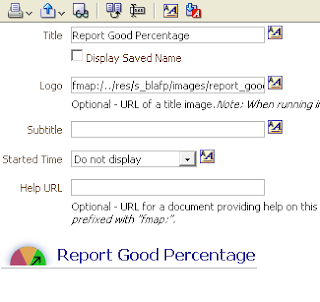
FYI: Troubleshooting Security with the Oracle BI Security Diagnostics Helper
With the release of OBIEE 11g, Oracle has made efforts to mitigate (or at least rule out) the potential risks associated with security configuration in their new weblogic-centric model. This is achieved through a little known helper utility called the 'Oracle BI Security Diagnostics' tool. This tool gives developers the ability to:
- Diagnose security configuration issues within OBIEE
- Test BISystemUser configuration settings
- Test authentication of users
Step 1: Install the Oracle BI Security Diagnostics helper via WLST
In your unix terminal, execute the following command:e.g.
MW_HOME/ORACLE_HOME/common/bin/wlst.sh addDiagnosticsCodeGrant.py t3://<WebLogic_host_name>:<WebLogic_port_number>
mw_home/Oracle_BI1/common/bin/wlst.sh addDiagnosticsCodeGrant.py t3://localhost:7001You're going to be taken through a series of terminal interactions starting with the initalization of WLST:
Step 2: Deploy bidiagnostics.ear to AdminServer
In Admin Console (default 7001/console), navigate to Deployments -> Control tab and look for a deployment called 'bidiagnostics (11.1.1)' . Check the corresponding box and click 'Install':Step 3: Access the BI Diagnostic Helper
http://mycomputer:7001/bidiagnostics/security/diagnostics.jspYou'll be taken to a very simple UI that will give you the opportunity to perform basic security diagnostics and (hopefully) resolve any OBIEE 11g security issues you may encounter!




























