Category Archives: Rittman Mead
Announcing OBI Remote Training
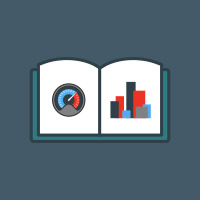

Since the release of OBIEE 12c in 2015, we have received countless inquiries about how we would be offering our training. Our customers are familiar with our ability to provide on-site private training for a team and we are well known for hosting training classes in our offices in the UK and the US. But what most people aren’t aware of is that we now offer OBI remote training.
Our public training schedule offers a variety of courses monthly, some of which are offered exclusively as remote classes. And for any one of our public classes that is hosted in our U.S. offices, we also offer a limited number of seats to remote attendees. What does this mean for you? This means you have options!
One of our goals here at Rittman Mead is to provide unhindered access to the great wealth of information our team has accumulated through their extensive real-world experience. Now we've translated this goal into more accessible training. We understand budgets can be tight and travel may not always be an option for you or your team, but we don’t want that to be the reason you can’t attend our training.
In mid-2015 we started testing our ability to deliver remote training. Our main concern as we began testing was whether we’d be able to deliver the same value to our customers in a digital classroom that we've traditionally been able to deliver in a physical classroom. Our fear was that when you lost the face-to-face interaction between the instructor and students, you would also lose some of the rhythm and chemistry of the training, and, consequently, our students would feel less engaged. Other more technical concerns were on our minds, ranging from sound and video quality to connectivity. Much to our surprise and satisfaction, however, our concerns quickly dissolved as, time after time, we were able to deliver the training without issue.
So after plenty of testing, we are pleased to offer remote training as a regular option in our training schedule.
We are aware that remote training (or online training) has been around for some time—we are not claiming to be innovators in the ways of online learning—but we feel that the platform for online learning has finally reached a level that is in line with the quality we demand for our training.
In fact, we have consistently received high marks from customers who have attended our remote training, solidifying our confidence that it does in fact live up to our standards. We invite you to check out our training options. Whether it be on-site training (public or private) or remote training, rest assured that you will be receiving expert-level training from Rittman Mead’s best.
For a full list of our scheduled trainings, see our US or UK calendars.
System Metrics Collectors
The need to monitor and control the system performances is not new. What is new is the trend of clever, lightweight, easy to setup, open source metric collectors in the market, along with timeseries databases to store these metrics, and user friendly front ends through which to display and analyse the data.
In this post I will compare Telegraf, Collectl and Topbeat as lightweight metric collectors. All of them do a great job of collecting variety of useful system and application statistic data with minimal overhead to the servers. Each has the strength of easy configuration and accessible documentation but still there are some differences around range of input and outputs; how they extract the data, what metrics they collect and where they store them.
- Telegraf is part of the Influx TICK stack, and works with a vast variety of useful input plugins such as Elasticsearch, nginx, AWS and so on. It also supports a variety of outputs, obviously InfluxDB being the primary one. (Find out more…)
- Topbeat is a new tool from Elastic, the company behind Elasticsearch, Logstash, and Kibana. The Beats platform is evolving rapidly, and includes topbeat, winlogbeat, and packetbeat. In terms of metric collection its support for detailed metrics such as disk IO is relatively limited currently. (Find out more…)
- Collectl is a long-standing favourite of systems performance analysts, providing a rich source of data. This depth of complexity comes at a bit of a cost when it comes to the documentation’s accessibility, it being aimed firmly at a systems programmer! (Find out more…)
In this post I have used InfluxDB as the backend for storing the data, and Grafana as the front end visualisation tool. I will explain more about both tools later in this post.
In the screenshot below I have used Grafana dashboards to show “Used CPU”, “Used Memory” and “Network Traffic” stats from the mentioned collectors. As you can see the output of all three is almost the same. What makes them different is:
- What your infrastructure can support? For example, you cannot install Telegraf on old version of X Server.
- What input plugins do you need? The current version of Topbeat doesn’t support more detailed metrics such as disk IO and network stats.
- What storage do you want/need to use for the outputs? InfluxDB works as the best match for Telegraf data, whilst Beats pairs naturally with Elasticsearch
- What is your visualisation tool and what does it work with best. In all cases the best front end should natively support time series visualisations.

Next I am going to provide more details on how to download/install each of the mentioned metrics collector services, example commands are written for a linux system.
Telegraf
“An open source agent written in Go for collecting metrics and data on the system it’s running on or from other services. Telegraf writes data it collects to InfluxDB in the correct format.”
- Download and install InfluxDB:
sudo yum install -y https://s3.amazonaws.com/influxdb/influxdb-0.10.0-1.x86_64.rpm - Start the InfluxDB service:
sudo service influxdb start - Download Telegraf:
wget http://get.influxdb.org/telegraf/telegraf-0.12.0-1.x86_64.rpm - Install Telegraf:
sudo yum localinstall telegraf-0.12.0-1.x86_64.rpm - Start the Telegraf service:
sudo service telegraph start - Done!
The default configuration file for Telegraf sits in /etc/telegraf/telegraf.conf or a new config file can be generated using the -sample-config flag on the location of your choice: telegraf -sample-config > telegraf.conf . Update the config file to enable/disable/setup different input or outputs plugins e.g. I enabled network inputs: [[inputs.net]]. Finally to test the config files and to verify the output metrics run: telegraf -config telegraf.conf -test
Once all ready and started, a new database called ‘telegraf’ will be added to the InfluxDB storage which you can connect and query. You will read more about InfluxDB in this post.
Collectl
Unlike most monitoring tools that either focus on a small set of statistics, format their output in only one way, run either interactively or as a daemon but not both, collectl tries to do it all. You can choose to monitor any of a broad set of subsystems which currently include buddyinfo, cpu, disk, inodes, infiniband, lustre, memory, network, nfs, processes, quadrics, slabs, sockets and tcp.
- Install collectl:
sudo yum install collectl - Update the Collectl config file at
/etc/collectl.confto turn on/off different switches and also to write the Collectl’s output logs to a database, i.e. InfluxDB - Restart Collectl service
sudo service collectl restart - Collectl will write its log in a new InfluxDB database called “graphite”.
Topbeat
Topbeat is a lightweight way to gather CPU, memory, and other per-process and system wide data, then ship it to (by default) Elasticsearch to analyze the results.
- Download Topbeat:
wget https://download.elastic.co/beats/topbeat/topbeat-1.2.1-x86_64.rpm - Install:
sudo yum local install topbeat-1.2.1-x86_64.rpm - Edit the topbeat.yml configuration file at
/etc/topbeatand set the output to elasticsearch or logstash. - If choosing elasticsearch as output, you need to load the index template, which lets Elasticsearch know which fields should be analyzed in which way. The recommended template file is installed by the Topbeat packages. You can either configure Topbeat to load the template automatically, Or you can run a shell script to load the template:
curl -XPUT 'http://localhost:9200/_template/topbeat -d@/etc/topbeat/topbeat.template.json - Run topbeat:
sudo /etc/init.d/topbeat start - To test your Topbeat Installation try:
curl -XGET 'http://localhost:9200/topbeat-*/_search?pretty' - TopBeat logs are written at
/var/log - Reference to output fields
Why write another metrics collector?
From everything that I have covered above, it is obvious that there is no shortage of open source agents for collecting metrics. Still you may come across a situation that none of the options could be used e.g. specific operating system (in this case, MacOS on XServe) that can’t support any of the options above. The below code is my version of light metric collector, to keep track of Disk IO stats, network, CPU and memory of the host where the simple bash script will be run.
The code will run through an indefinite loop until it is forced quit. Within the loop, first I have used a CURL request (InfluxDB API Reference) to create a database called OSStat, if the database name exists nothing will happen. Then I have used a variety of built-in OS tools to extract the data I needed. In my example sar -u for cpu, sar -n for network, vm_stat for memory, iotop for diskio could return the values I needed. With a quick search you will find many more options. I also used a combinations of awk, sed and grep to transform the values from these tools to the structure that I was easier to use on the front end. Finally I pushed the results to InfluxDB using the curl requests.
#!/bin/bash
export INFLUX_SERVER=$1
while [ 1 -eq 1 ];
do
#######CREATE DATABASE ########
curl -G http://$INFLUX_SERVER:8086/query -s --data-urlencode "q=CREATE DATABASE OSStat" > /dev/null
####### CPU #########
sar 1 1 -u | tail -n 1 | awk -v MYHOST=$(hostname) '{ print "cpu,host="MYHOST" %usr="$2",%nice="$3",%sys="$4",%idle="$5}' | curl -i -XPOST "http://${INFLUX_SERVER}:8086/write?db=OSStat" -s --data-binary @- > /dev/null
####### Memory ##########
FREE_BLOCKS=$(vm_stat | grep free | awk '{ print $3 }' | sed 's/.//')
INACTIVE_BLOCKS=$(vm_stat | grep inactive | awk '{ print $3 }' | sed 's/.//')
SPECULATIVE_BLOCKS=$(vm_stat | grep speculative | awk '{ print $3 }' | sed 's/.//')
WIRED_BLOCKS=$(vm_stat | grep wired | awk '{ print $4 }' | sed 's/.//')
FREE=$((($FREE_BLOCKS+SPECULATIVE_BLOCKS)*4096/1048576))
INACTIVE=$(($INACTIVE_BLOCKS*4096/1048576))
TOTALFREE=$((($FREE+$INACTIVE)))
WIRED=$(($WIRED_BLOCKS*4096/1048576))
ACTIVE=$(((4096-($TOTALFREE+$WIRED))))
TOTAL=$((($INACTIVE+$WIRED+$ACTIVE)))
curl -i -XPOST "http://${INFLUX_SERVER}:8086/write?db=OSStat" -s --data-binary "memory,host="$(hostname)" Free="$FREE",Inactive="$INACTIVE",Total-free="$TOTALFREE",Wired="$WIRED",Active="$ACTIVE",total-used="$TOTAL > /dev/null
####### Disk IO ##########
iotop -t 1 1 -P | head -n 2 | grep 201 | awk -v MYHOST=$(hostname)
'{ print "diskio,host="MYHOST" io_time="$6"read_bytes="$8*1024",write_bytes="$11*1024}' | curl -i -XPOST "http://${INFLUX_SERVER}:8086/write?db=OSStat" -s --data-binary @- > /dev/null
###### NETWORK ##########
sar -n DEV 1 |grep -v IFACE|grep -v Average|grep -v -E ^$ | awk -v MYHOST="$(hostname)" '{print "net,host="MYHOST",iface="$2" pktin_s="$3",bytesin_s="$4",pktout_s="$4",bytesout_s="$5}'|curl -i -XPOST "http://${INFLUX_SERVER}:8086/write?db=OSStat" -s --data-binary @- > /dev/null
sleep 10;
done
InfluxDB Storage
“InfluxDB is a time series database built from the ground up to handle high write and query loads. It is the second piece of the TICK stack. InfluxDB is meant to be used as a backing store for any use case involving large amounts of timestamped data, including DevOps monitoring, application metrics, IoT sensor data, and real-time analytics.”
InfluxDB’s SQL-like query language is called InfluxQL, You can connect/query InfluxDB via Curl requests (mentioned above), command line or browser. The following sample InfluxQLs cover useful basic command line statements to get you started:
influx -- Connect to the database SHOW DATABASES -- Show existing databases, _internal is the embedded databased used for internal metrics USE telegraf -- Make 'telegraf' the current database SHOW MEASUREMENTS -- show all tables within current database SHOW FIELD KEYS -- show tables definition within current database
InfluxDB also have a browser admin console that is by default accessible on port 8086. (Official Reference) (Read more on RittmanMead Blog)

Grafana Visualisation
“Grafana provides rich visualisation options best for working with time series data for Internet infrastructure and application performance analytics.”
Best to use InfluxDB as datasource for Grafana as Elasticsearch datasources doesn’t support all Grafana’s features e.g. functions behind the panels. Here is a good introduction video to visualisation with Grafana.
- Straight forward Installation:
sudo yum install -y https://grafanarel.s3.amazonaws.com/builds/grafana-2.6.0-1.x86_64.rpm - Start the service:
sudo service grafana-server start - Grafana is now ready to go on http://localhost:3000 (default username/password: admin/admin)

The post System Metrics Collectors appeared first on Rittman Mead Consulting.
System Metrics Collectors
The need to monitor and control the system performances is not new. What is new is the trend of clever, lightweight, easy to setup, open source metric collectors in the market, along with timeseries databases to store these metrics, and user friendly front ends through which to display and analyse the data.
In this post I will compare Telegraf, Collectl and Topbeat as lightweight metric collectors. All of them do a great job of collecting variety of useful system and application statistic data with minimal overhead to the servers. Each has the strength of easy configuration and accessible documentation but still there are some differences around range of input and outputs; how they extract the data, what metrics they collect and where they store them.
- Telegraf is part of the Influx TICK stack, and works with a vast variety of useful input plugins such as Elasticsearch, nginx, AWS and so on. It also supports a variety of outputs, obviously InfluxDB being the primary one. (Find out more...)
- Topbeat is a new tool from Elastic, the company behind Elasticsearch, Logstash, and Kibana. The Beats platform is evolving rapidly, and includes topbeat, winlogbeat, and packetbeat. In terms of metric collection its support for detailed metrics such as disk IO is relatively limited currently. (Find out more...)
- Collectl is a long-standing favourite of systems performance analysts, providing a rich source of data. This depth of complexity comes at a bit of a cost when it comes to the documentation’s accessibility, it being aimed firmly at a systems programmer! (Find out more...)
In this post I have used InfluxDB as the backend for storing the data, and Grafana as the front end visualisation tool. I will explain more about both tools later in this post.
In the screenshot below I have used Grafana dashboards to show "Used CPU", "Used Memory" and "Network Traffic" stats from the mentioned collectors. As you can see the output of all three is almost the same. What makes them different is:
- What your infrastructure can support? For example, you cannot install Telegraf on old version of X Server.
- What input plugins do you need? The current version of Topbeat doesn’t support more detailed metrics such as disk IO and network stats.
- What storage do you want/need to use for the outputs? InfluxDB works as the best match for Telegraf data, whilst Beats pairs naturally with Elasticsearch
- What is your visualisation tool and what does it work with best. In all cases the best front end should natively support time series visualisations.
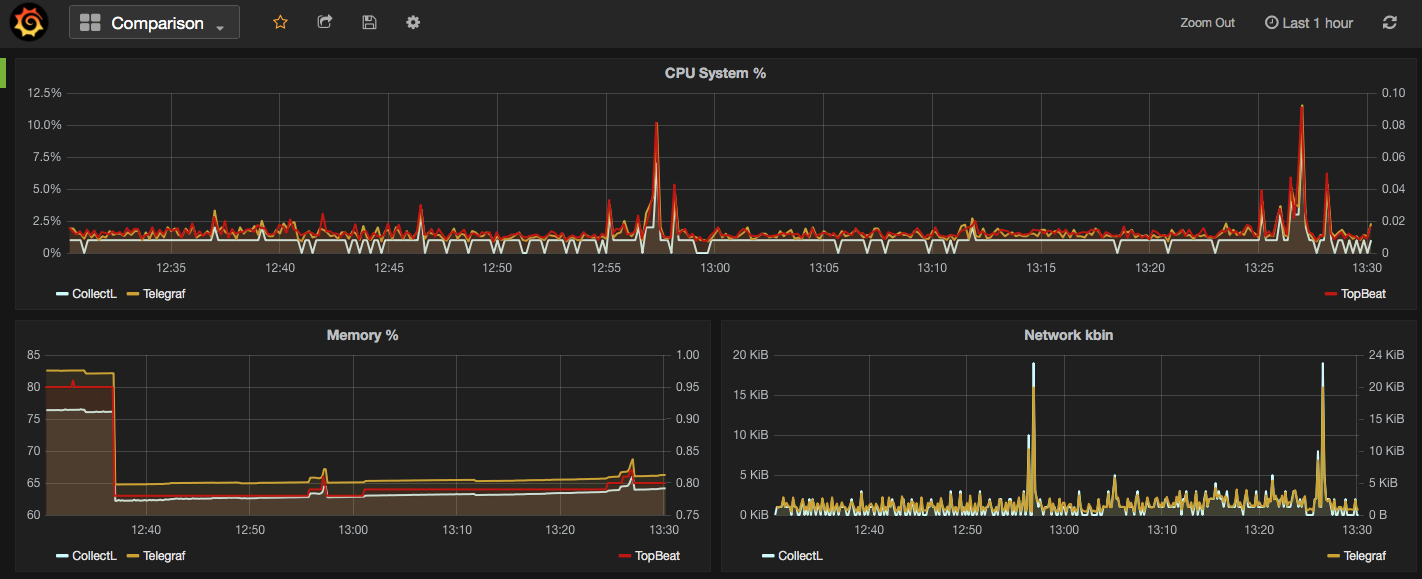
Next I am going to provide more details on how to download/install each of the mentioned metrics collector services, example commands are written for a linux system.
Telegraf
"An open source agent written in Go for collecting metrics and data on the system it's running on or from other services. Telegraf writes data it collects to InfluxDB in the correct format."
- Download and install InfluxDB:
sudo yum install -y https://s3.amazonaws.com/influxdb/influxdb-0.10.0-1.x86_64.rpm - Start the InfluxDB service:
sudo service influxdb start - Download Telegraf:
wget http://get.influxdb.org/telegraf/telegraf-0.12.0-1.x86_64.rpm - Install Telegraf:
sudo yum localinstall telegraf-0.12.0-1.x86_64.rpm - Start the Telegraf service:
sudo service telegraph start - Done!
The default configuration file for Telegraf sits in /etc/telegraf/telegraf.conf or a new config file can be generated using the -sample-config flag on the location of your choice: telegraf -sample-config > telegraf.conf . Update the config file to enable/disable/setup different input or outputs plugins e.g. I enabled network inputs: [[inputs.net]]. Finally to test the config files and to verify the output metrics run: telegraf -config telegraf.conf -test
Once all ready and started, a new database called 'telegraf' will be added to the InfluxDB storage which you can connect and query. You will read more about InfluxDB in this post.
Collectl
Unlike most monitoring tools that either focus on a small set of statistics, format their output in only one way, run either interactively or as a daemon but not both, collectl tries to do it all. You can choose to monitor any of a broad set of subsystems which currently include buddyinfo, cpu, disk, inodes, infiniband, lustre, memory, network, nfs, processes, quadrics, slabs, sockets and tcp.
- Install collectl:
sudo yum install collectl - Update the Collectl config file at
/etc/collectl.confto turn on/off different switches and also to write the Collectl's output logs to a database, i.e. InfluxDB - Restart Collectl service
sudo service collectl restart - Collectl will write its log in a new InfluxDB database called “graphite”.
Topbeat
Topbeat is a lightweight way to gather CPU, memory, and other per-process and system wide data, then ship it to (by default) Elasticsearch to analyze the results.
- Download Topbeat:
wget https://download.elastic.co/beats/topbeat/topbeat-1.2.1-x86_64.rpm - Install:
sudo yum local install topbeat-1.2.1-x86_64.rpm - Edit the topbeat.yml configuration file at
/etc/topbeatand set the output to elasticsearch or logstash. - If choosing elasticsearch as output, you need to load the index template, which lets Elasticsearch know which fields should be analyzed in which way. The recommended template file is installed by the Topbeat packages. You can either configure Topbeat to load the template automatically, Or you can run a shell script to load the template:
curl -XPUT 'http://localhost:9200/_template/topbeat -d@/etc/topbeat/topbeat.template.json - Run topbeat:
sudo /etc/init.d/topbeat start - To test your Topbeat Installation try:
curl -XGET 'http://localhost:9200/topbeat-*/_search?pretty' - TopBeat logs are written at
/var/log - Reference to output fields
Why write another metrics collector?
From everything that I have covered above, it is obvious that there is no shortage of open source agents for collecting metrics. Still you may come across a situation that none of the options could be used e.g. specific operating system (in this case, MacOS on XServe) that can’t support any of the options above. The below code is my version of light metric collector, to keep track of Disk IO stats, network, CPU and memory of the host where the simple bash script will be run.
The code will run through an indefinite loop until it is forced quit. Within the loop, first I have used a CURL request (InfluxDB API Reference) to create a database called OSStat, if the database name exists nothing will happen. Then I have used a variety of built-in OS tools to extract the data I needed. In my example sar -u for cpu, sar -n for network, vm_stat for memory, iotop for diskio could return the values I needed. With a quick search you will find many more options. I also used a combinations of awk, sed and grep to transform the values from these tools to the structure that I was easier to use on the front end. Finally I pushed the results to InfluxDB using the curl requests.
#!/bin/bash export INFLUX_SERVER=$1 while [ 1 -eq 1 ]; do #######CREATE DATABASE ######## curl -G http://$INFLUX_SERVER:8086/query -s --data-urlencode "q=CREATE DATABASE OSStat" > /dev/null ####### CPU ######### sar 1 1 -u | tail -n 1 | awk -v MYHOST=$(hostname) '{ print "cpu,host="MYHOST" %usr="$2",%nice="$3",%sys="$4",%idle="$5}' | curl -i -XPOST "http://${INFLUX_SERVER}:8086/write?db=OSStat" -s --data-binary @- > /dev/null ####### Memory ########## FREE_BLOCKS=$(vm_stat | grep free | awk '{ print $3 }' | sed 's/.//') INACTIVE_BLOCKS=$(vm_stat | grep inactive | awk '{ print $3 }' | sed 's/.//') SPECULATIVE_BLOCKS=$(vm_stat | grep speculative | awk '{ print $3 }' | sed 's/.//') WIRED_BLOCKS=$(vm_stat | grep wired | awk '{ print $4 }' | sed 's/.//') FREE=$((($FREE_BLOCKS+SPECULATIVE_BLOCKS)*4096/1048576)) INACTIVE=$(($INACTIVE_BLOCKS*4096/1048576)) TOTALFREE=$((($FREE+$INACTIVE))) WIRED=$(($WIRED_BLOCKS*4096/1048576)) ACTIVE=$(((4096-($TOTALFREE+$WIRED)))) TOTAL=$((($INACTIVE+$WIRED+$ACTIVE))) curl -i -XPOST "http://${INFLUX_SERVER}:8086/write?db=OSStat" -s --data-binary "memory,host="$(hostname)" Free="$FREE",Inactive="$INACTIVE",Total-free="$TOTALFREE",Wired="$WIRED",Active="$ACTIVE",total-used="$TOTAL > /dev/null ####### Disk IO ########## iotop -t 1 1 -P | head -n 2 | grep 201 | awk -v MYHOST=$(hostname) '{ print "diskio,host="MYHOST" io_time="$6"read_bytes="$8*1024",write_bytes="$11*1024}' | curl -i -XPOST "http://${INFLUX_SERVER}:8086/write?db=OSStat" -s --data-binary @- > /dev/null ###### NETWORK ########## sar -n DEV 1 |grep -v IFACE|grep -v Average|grep -v -E ^$ | awk -v MYHOST="$(hostname)" '{print "net,host="MYHOST",iface="$2" pktin_s="$3",bytesin_s="$4",pktout_s="$4",bytesout_s="$5}'|curl -i -XPOST "http://${INFLUX_SERVER}:8086/write?db=OSStat" -s --data-binary @- > /dev/null sleep 10; done
InfluxDB Storage
"InfluxDB is a time series database built from the ground up to handle high write and query loads. It is the second piece of the TICK stack. InfluxDB is meant to be used as a backing store for any use case involving large amounts of timestamped data, including DevOps monitoring, application metrics, IoT sensor data, and real-time analytics."
InfluxDB's SQL-like query language is called InfluxQL, You can connect/query InfluxDB via Curl requests (mentioned above), command line or browser. The following sample InfluxQLs cover useful basic command line statements to get you started:
influx -- Connect to the database SHOW DATABASES -- Show existing databases, _internal is the embedded databased used for internal metrics USE telegraf -- Make 'telegraf' the current database SHOW MEASUREMENTS -- show all tables within current database SHOW FIELD KEYS -- show tables definition within current database
InfluxDB also have a browser admin console that is by default accessible on port 8086. (Official Reference) (Read more on RittmanMead Blog)
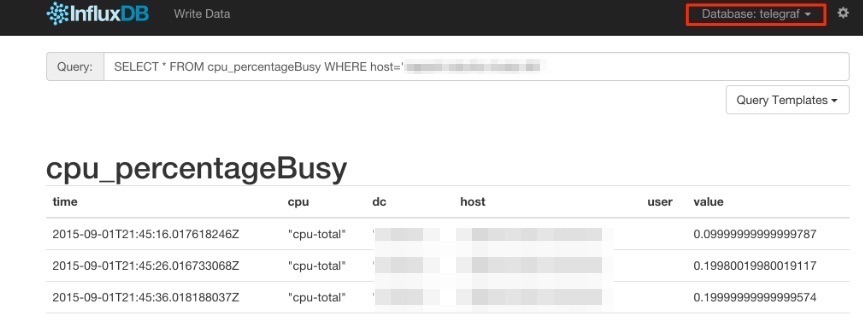
Grafana Visualisation
"Grafana provides rich visualisation options best for working with time series data for Internet infrastructure and application performance analytics."
Best to use InfluxDB as datasource for Grafana as Elasticsearch datasources doesn't support all Grafana's features e.g. functions behind the panels. Here is a good introduction video to visualisation with Grafana.
- Straight forward Installation:
sudo yum install -y https://grafanarel.s3.amazonaws.com/builds/grafana-2.6.0-1.x86_64.rpm - Start the service:
sudo service grafana-server start - Grafana is now ready to go on http://localhost:3000 (default username/password: admin/admin)
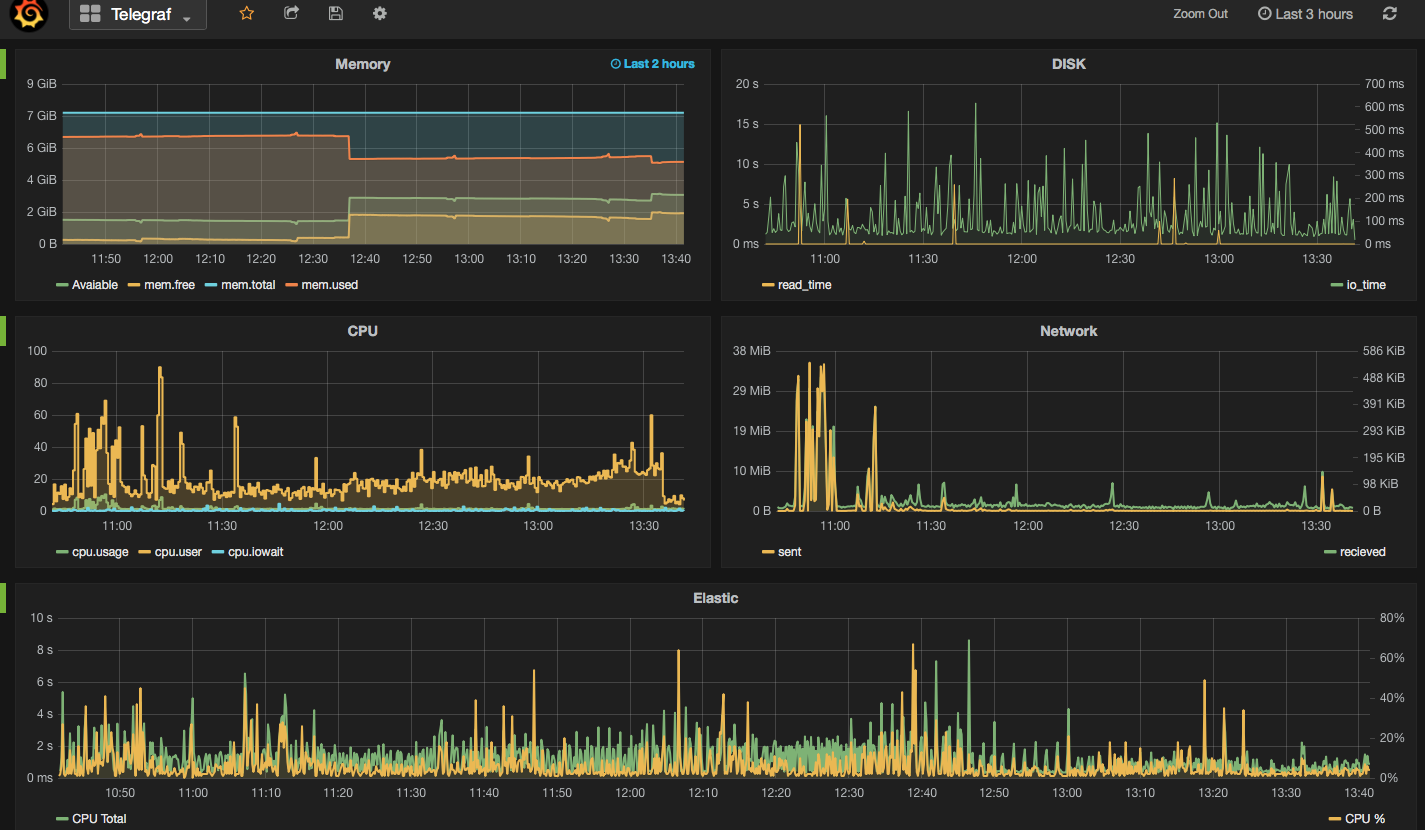
Connecting Oracle Data Visualization Desktop to OBIEE
Recently at Rittman Mead we have been asked a lot of questions surrounding Oracle’s new Data Visualization Desktop tool and how it integrates with OBIEE. Rather than referring people to the Oracle docs on DVD, I decided to share with you my experience connecting to an OBIEE 12c instance and take you through some of the things I learned through the process.
In a previous blog, I went though database connections with Data Visualization Desktop and how to create reports using data pulled directly from the database. Connecting to DVD to OBIEE is largely the same process, but allows the user to pull in data at pre-existing report level. I decided to use our 12c ChitChat demo server as the OBIEE source and created some sample reports in answers to test out with DVD.
From the DVD Data Sources page, clicking “Create New Data Source” brings up a selection pane with the option to select “From Oracle Applications.”

Clicking this option brings up a connection screen with options to enter a connection name, URL (location of the reports you want to pull in as a source), username, and password respectively. This seems like a pretty straightforward process. Reading the Oracle docs on connectivity to OBIEE with DVD say to navigate to the web catalog, select the folder containing the analysis you want to use as a source, and then copy and paste the URL from your browser into the URL connection in DVD. However, using this method will cause the connection to fail.

To get Data Visualization Desktop to connect properly, you have to use the URL that you would normally use to log into OBIEE analytics with the proper username and password.

Once connected, the web catalog folders are displayed.

From here, you can navigate to the analyses you want to use for data sources.

Selecting the analysis you want to use as your data source is the same process as selecting schemas and tables from a database source. Once the selection is made, a new screen is displayed with all of the tables and columns that were used for the analysis within OBIEE.

From here you can specify each column as an attribute or measure column and change the aggregation for your measures to something other than what was imported with the analysis.
Clicking “Add to Project” loads all the data into DVD under Data Elements and is displayed on the right hand side just like subject area contents in OBIEE.

The objective of pulling data in from existing analyses is described by Oracle as revisualization. Keep in mind that Data Visualization Desktop is meant to be a discovery tool and not so much a day-to-day report generator.
The original report was a pivot table with Revenue and Order information for geographical, product and time series dimensions. Let’s say that I just wanted to look at the revenue for all cities located in the Americas by a specific brand for the year 2012.
Dragging in the appropriate columns and adding filters took seconds and the data loaded almost instantaneously. I changed the view to horizontal bar and added a desc sort to Revenue and this was my result:

Notice how the revenue for San Fransisco is much higher than any of the other states. Let’s say I want to get a closer look at all the other states without seeing the revenue data for San Fransisco. I could create a new filter for City and exclude San Fransisco from the list or I could just create a filter range for Revenue. Choosing the latter gave me the option of moving a slider to change my revenue value distribution and showed me the results in real time. Pretty cool, right?


Taking one report and loading it in can open up a wide range of data discovery opportunities but what if there are multiple reports I want to pull data from? You can do this and combine the data together in DVD as long as the two reports contain columns to join the two together.
Going back to my OBIEE connection, there are two reports I created on the demo server that both contain customer data.

By pulling in both the Customer Information and Number of Customer Orders Per Year report, Data Visualization Desktop creates two separate data sources which show up under Data Elements.

Inspecting one of the data sources shows the match between the two is made on both Customer Number and Customer Name columns.

Note: It is possible to make your own column matches manually using the Add Another Match feature.
By using two data sets from two different reports, you can blend the data together to discover trends, show outliers and view the data together without touching the database or having to create new reports within OBIEE.

The ability to connect directly to OBIEE with Data Visualization Desktop and pull in data from individual analyses is a very powerful feature that makes DVD’s that much greater. Combining data from multiple analyses blend them together internally creates some exciting data discovery possibilities for users with existing OBIEE implementations.
The post Connecting Oracle Data Visualization Desktop to OBIEE appeared first on Rittman Mead Consulting.
Connecting Oracle Data Visualization Desktop to OBIEE
Recently at Rittman Mead we have been asked a lot of questions surrounding Oracle’s new Data Visualization Desktop tool and how it integrates with OBIEE. Rather than referring people to the Oracle docs on DVD, I decided to share with you my experience connecting to an OBIEE 12c instance and take you through some of the things I learned through the process.
In a previous blog, I went though database connections with Data Visualization Desktop and how to create reports using data pulled directly from the database. Connecting to DVD to OBIEE is largely the same process, but allows the user to pull in data at pre-existing report level. I decided to use our 12c ChitChat demo server as the OBIEE source and created some sample reports in answers to test out with DVD.
From the DVD Data Sources page, clicking "Create New Data Source" brings up a selection pane with the option to select “From Oracle Applications.”
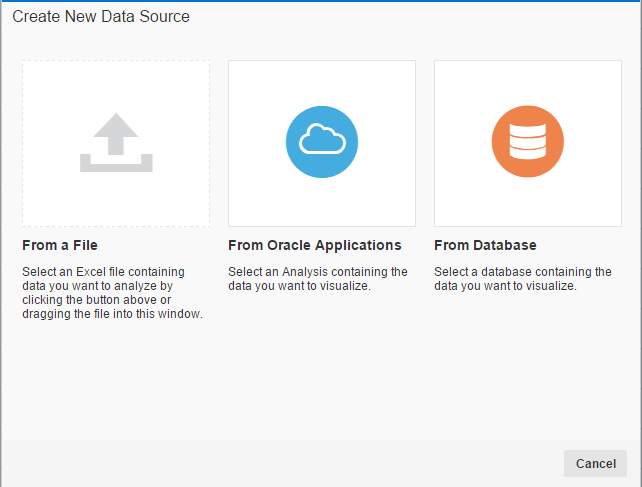
Clicking this option brings up a connection screen with options to enter a connection name, URL (location of the reports you want to pull in as a source), username, and password respectively. This seems like a pretty straightforward process. Reading the Oracle docs on connectivity to OBIEE with DVD say to navigate to the web catalog, select the folder containing the analysis you want to use as a source, and then copy and paste the URL from your browser into the URL connection in DVD. However, using this method will cause the connection to fail.
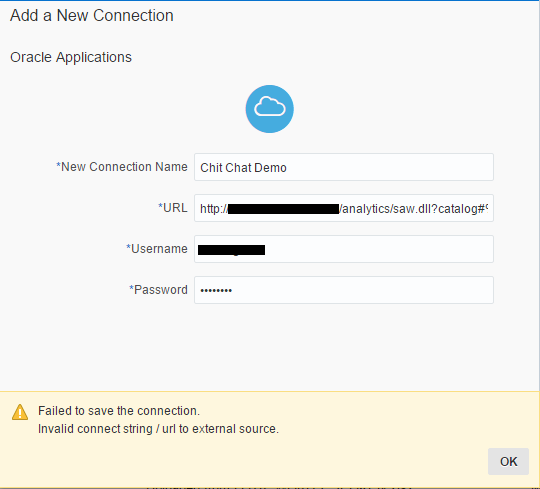
To get Data Visualization Desktop to connect properly, you have to use the URL that you would normally use to log into OBIEE analytics with the proper username and password.
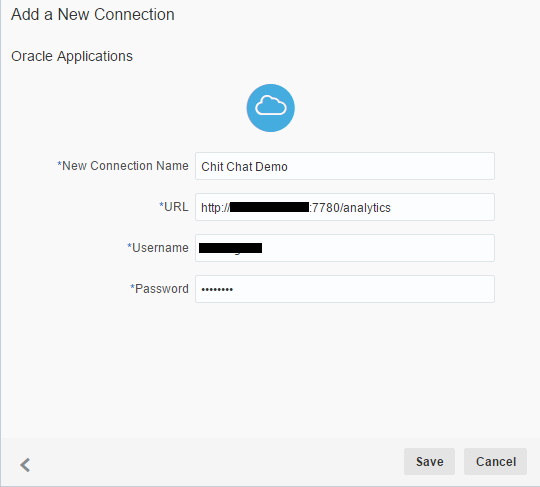
Once connected, the web catalog folders are displayed.
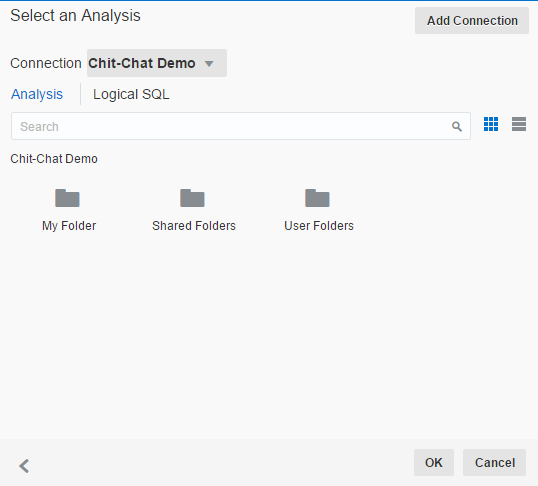
From here, you can navigate to the analyses you want to use for data sources.

Selecting the analysis you want to use as your data source is the same process as selecting schemas and tables from a database source. Once the selection is made, a new screen is displayed with all of the tables and columns that were used for the analysis within OBIEE.
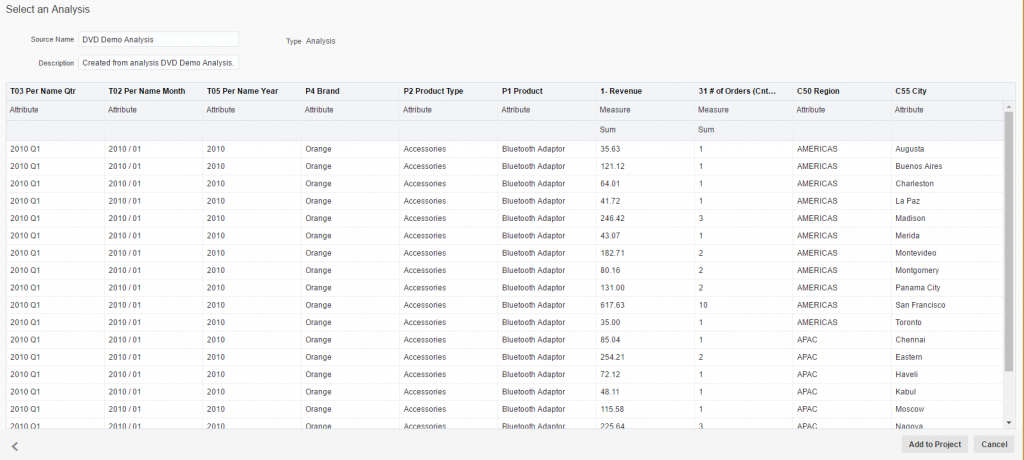
From here you can specify each column as an attribute or measure column and change the aggregation for your measures to something other than what was imported with the analysis.
Clicking "Add to Project" loads all the data into DVD under Data Elements and is displayed on the right hand side just like subject area contents in OBIEE.
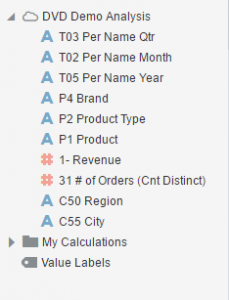
The objective of pulling data in from existing analyses is described by Oracle as revisualization. Keep in mind that Data Visualization Desktop is meant to be a discovery tool and not so much a day-to-day report generator.
The original report was a pivot table with Revenue and Order information for geographical, product and time series dimensions. Let’s say that I just wanted to look at the revenue for all cities located in the Americas by a specific brand for the year 2012.
Dragging in the appropriate columns and adding filters took seconds and the data loaded almost instantaneously. I changed the view to horizontal bar and added a desc sort to Revenue and this was my result:
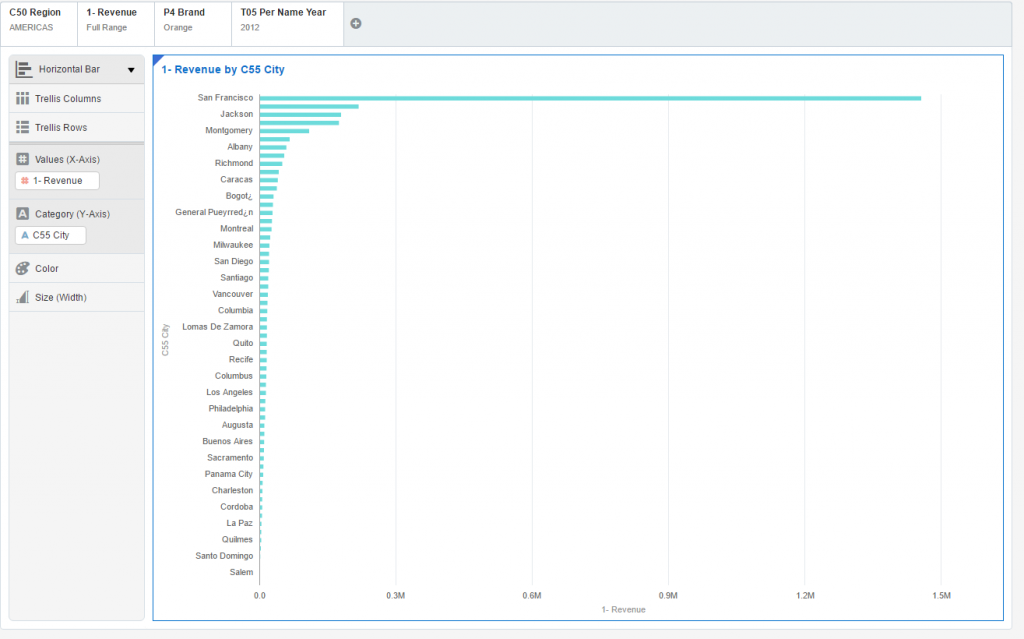
Notice how the revenue for San Fransisco is much higher than any of the other states. Let’s say I want to get a closer look at all the other states without seeing the revenue data for San Fransisco. I could create a new filter for City and exclude San Fransisco from the list or I could just create a filter range for Revenue. Choosing the latter gave me the option of moving a slider to change my revenue value distribution and showed me the results in real time. Pretty cool, right?
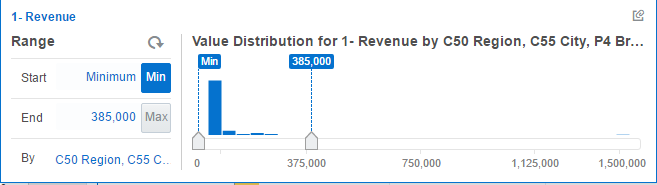
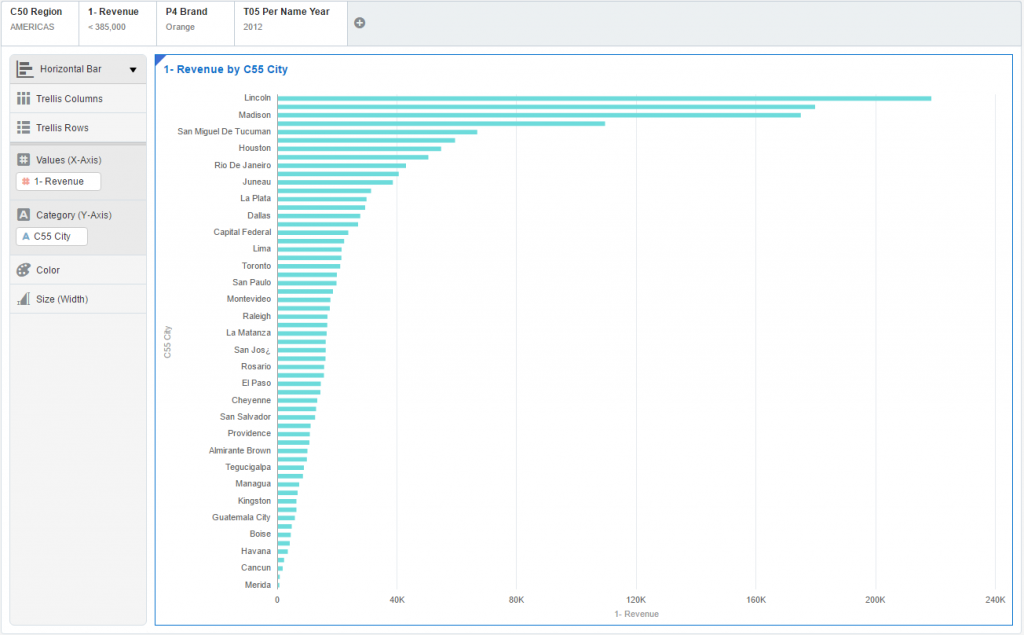
Taking one report and loading it in can open up a wide range of data discovery opportunities but what if there are multiple reports I want to pull data from? You can do this and combine the data together in DVD as long as the two reports contain columns to join the two together.
Going back to my OBIEE connection, there are two reports I created on the demo server that both contain customer data.
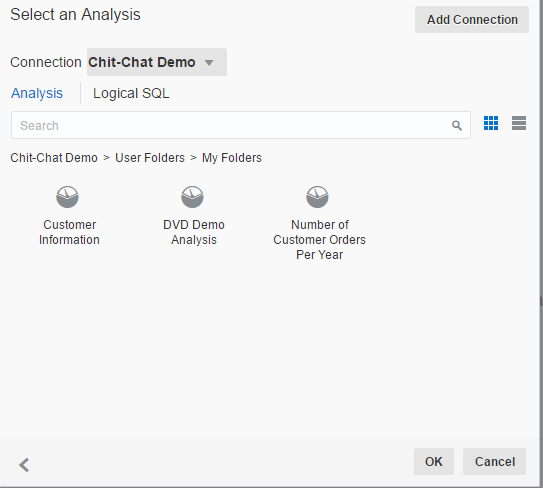
By pulling in both the Customer Information and Number of Customer Orders Per Year report, Data Visualization Desktop creates two separate data sources which show up under Data Elements.
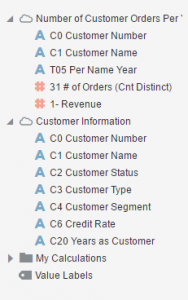
Inspecting one of the data sources shows the match between the two is made on both Customer Number and Customer Name columns.
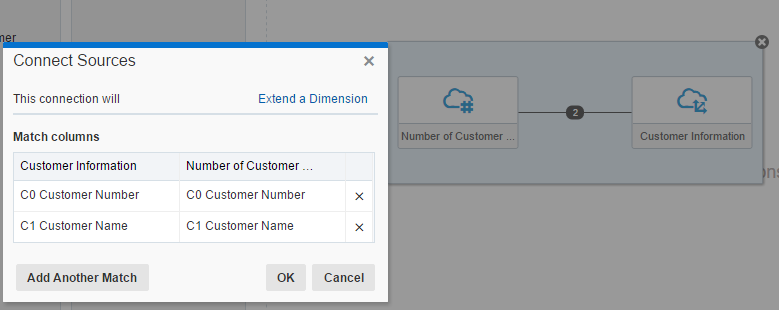
Note: It is possible to make your own column matches manually using the Add Another Match feature.
By using two data sets from two different reports, you can blend the data together to discover trends, show outliers and view the data together without touching the database or having to create new reports within OBIEE.
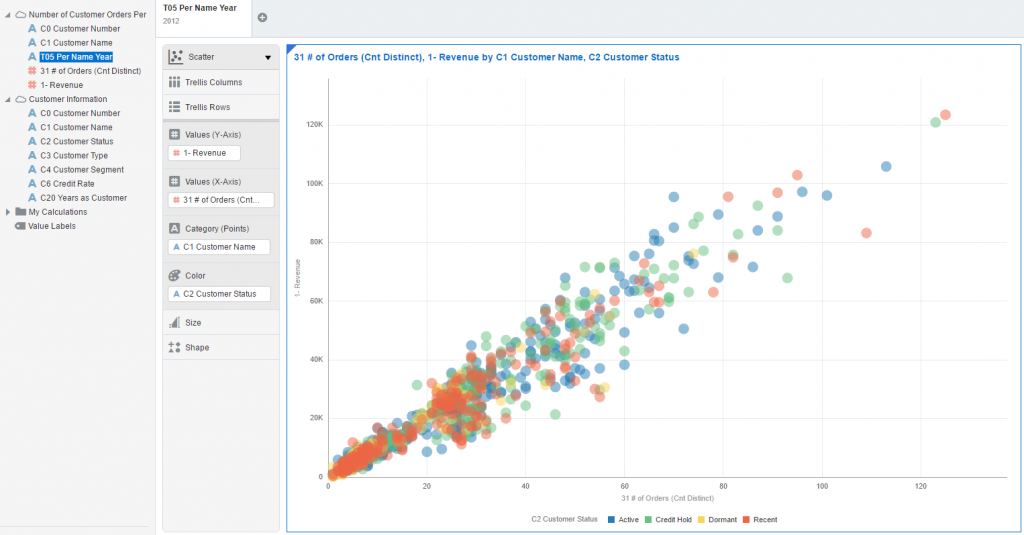
The ability to connect directly to OBIEE with Data Visualization Desktop and pull in data from individual analyses is a very powerful feature that makes DVD’s that much greater. Combining data from multiple analyses blend them together internally creates some exciting data discovery possibilities for users with existing OBIEE implementations.


