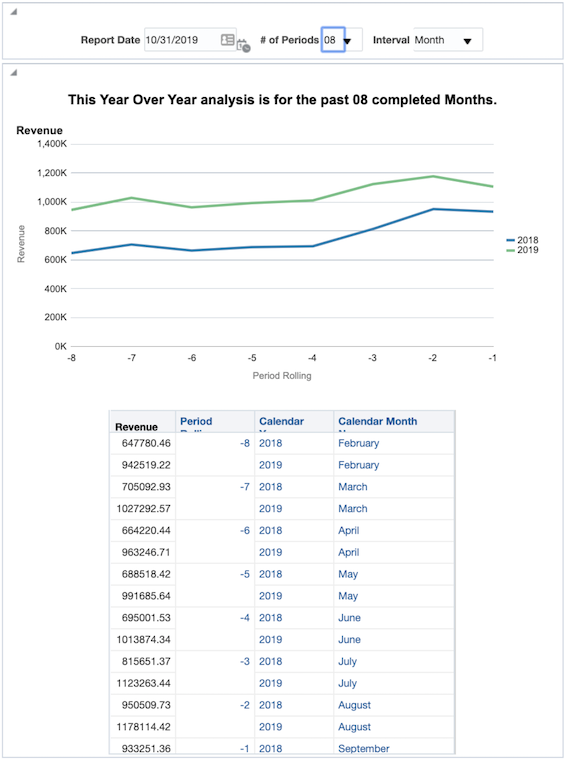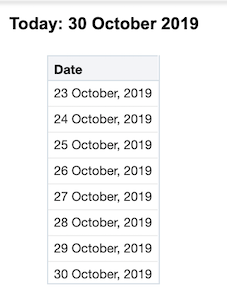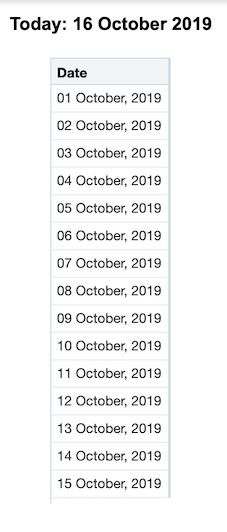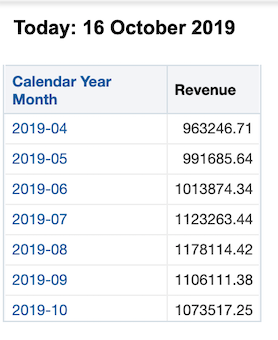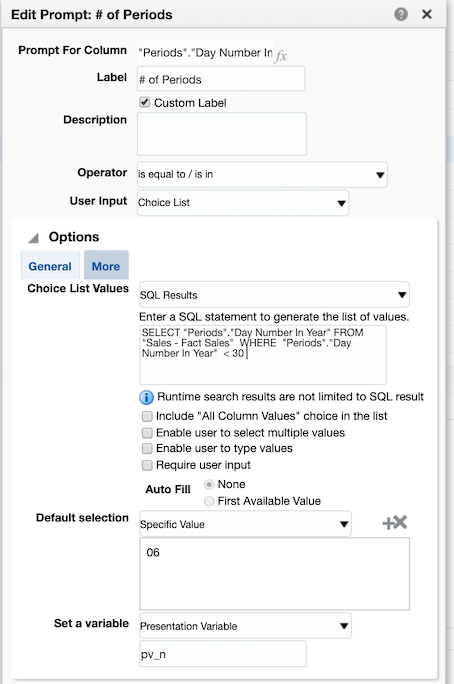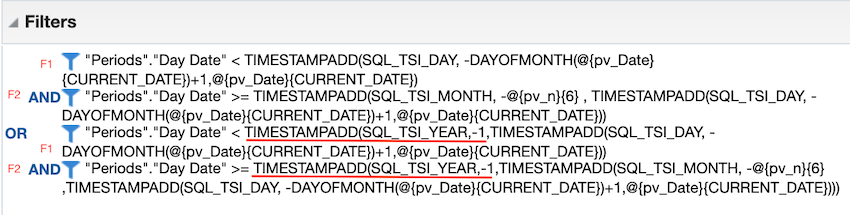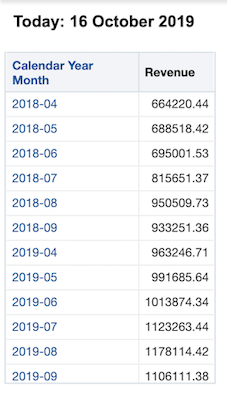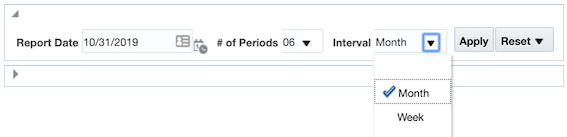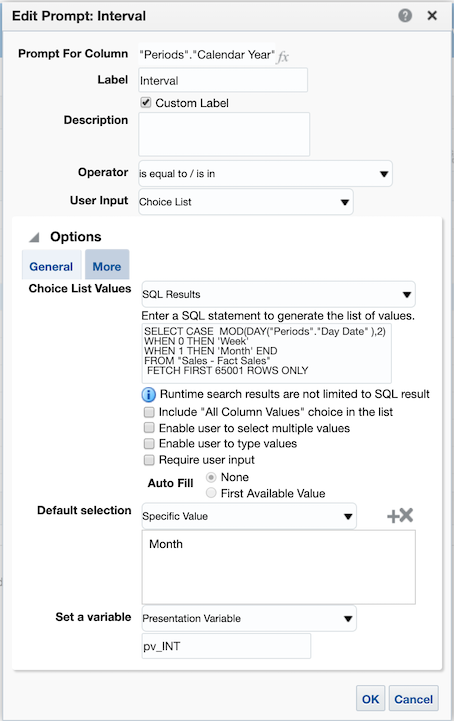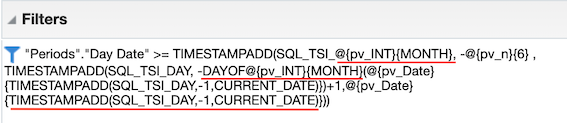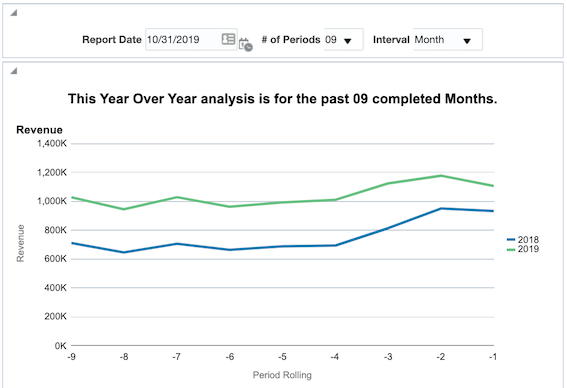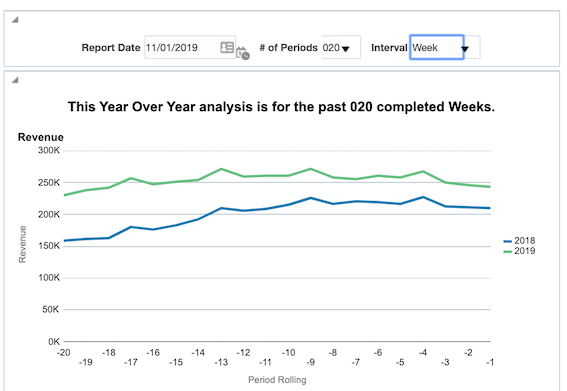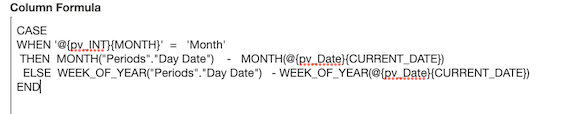Tag Archives: Business Intelligence
Transforming Information into Insights: Analytical Applications
Data analytics has become so valuable, and so in vogue, that more and more enterprise applications have been adding their own analytics features and capabilities. The rise of these so-called “analytical applications” means that users can run powerful, in-depth analyses and get beautiful data visualizations within the software itself, rather than needing to switch to another tool.
Below, we’ll discuss different ways that organizations have benefited from augmenting their traditional enterprise IT with powerful, forward-looking data analytics.
Types of Analytical Applications
Customer Relationship Management (CRM)
The goal of a CRM system is to better serve your customer base by keeping track of your relationship history. This includes information such as the contact information for leads and customers, as well as each interaction they’ve had with your business: downloading gated content, making a purchase, messaging customer support and so on. The best CRM software can create a positive ripple effect across the business—from closing sales deals faster to addressing customer service needs more efficiently.
Enhanced with analytics capabilities, CRM software helps your sales, marketing, and support departments follow people as they progress from leads to converts to loyal customers. Just a few examples of the important KPIs (key performance indicators) to track for CRM software include:
- Lead conversion rate, the percentage of your website visitors who are converted to leads (e.g. by signing up for your newsletter).
- Email click-through rate, the percentage of your newsletter subscribers who click on a link in your email.
- Monthly active users, the number of your customers who use your services or visit your website within the past month.
- Customer lifetime value, the total average revenue that your business can expect to receive from a single account.
Enterprise Resource Planning (ERP)
Whereas CRM software helps you manage your customer relationships, ERP software helps you keep the organization running smoothly behind the scenes. ERP systems traditionally include a wide range of business functionality, possibly including (but not limited to) project management, supply chain, accounting, financial planning, and human resources.
By adding analytics capabilities to their ERP software, organizations dramatically improve the visibility and transparency of their business processes, gaining deeper insights into their operations as a whole. The important metrics and KPIs to track here will vary depending on the goal of your ERP projects. Some examples include:
- Customer satisfaction, which can be measured through brief surveys (e.g. the Net Promoter Score, asking how likely a customer is to recommend your business to friends and family).
- Process efficiency, which can be measured along multiple axes based on the process itself: speed, accuracy, quality, value, return on investment, etc.
- Employee productivity, which can be measured in multiple ways: establishing a baseline for performance, setting achievable goals and targets, getting employee feedback, etc.
- Financial planning & analysis (FP&A) assess the financial health of your organization, from helping with the quarterly financial consolidation & close process to making better predictions and forecasts. Cutting-edge financial analytics tools allow users to make ad hoc queries and get answers on the fly as they need them—uncovering hidden insights, modeling scenarios and constructing better strategies for the future.
Some important metrics and KPIs for financial analytics include:
- Revenue, which can be tracked along many domains (e.g. per sales team member, per region or location, per time period, per product or service, and so on).
- Gross profit margin, which measures the ratio between revenue and cost of goods sold, assessing how efficiently your business manages its operations.
- EBITDA (Earnings Before Interest, Taxes, Depreciation and Amortization), your net business income before the foregoing factors are taken into account.
- Net cash flow, the difference between your total cash and total liabilities during a given time period (i.e. cash flow in vs. cash flow out).
- Length of consolidation and close cycles, which speaks to how well your internal IT and financial processes are running.
Cloud Software
Cloud analytics is a world unto its own, with as many possibilities as there are cloud applications. Using a cloud-based or hybrid model for your enterprise applications, you can scale your analytics operations and capabilities as your business grows.
SaaS (software as a service) applications are hosted on a remote server and provisioned to you over the Internet. Many SaaS applications running in the cloud have their own analytics functionality, or they can be easily integrated with a BI/analytics service from your public cloud provider.
Conclusion
When traditional enterprise IT joins forces with smart data-driven business analytics, the results can help transform your organization. To learn more about the steps of building a mature, robust BI and analytics initiative for your business, check out Datavail’s white paper: From Raw Data to Insightful Stories: Transform Analytics into Innovation.
The post Transforming Information into Insights: Analytical Applications appeared first on Datavail.
Transforming Information Into Insights: Reporting, Scorecards and Dashboards
Organizations have more data at their fingertips than ever before—but they also need to transform this information into clear, actionable business insights, especially in a visual format.
Brain scientist John Medina, for example, has found that people will remember 65 percent of information presented as a picture three days later, but only 10 percent of spoken information.
The goal of business intelligence (BI) and analytics tools is to enable smarter, data-driven decisions by converting raw data into meaningful visual and text representations. In this article, we’ll talk about some of the most powerful BI and analytics tools that you have on hand: reporting, dashboards and scorecards.
What Is BI Reporting?
BI reporting uses business intelligence and analytics tools to automatically collect and analyze data and generate reports for human consumption, presenting this information in an easily readable and digestible fashion.
The contents of a BI report will differ depending on the underlying data; they may include both text summaries and visual representations. The most common types of charts and visualizations in BI reports include:
- Pie graphs, for percentages or proportional data.
- Line charts, for showing trends over time between independent and dependent variables.
- Waterfall charts, for showing how positive or negative values evolve over time.
- 3D area charts, for describing the relationship between three variables.
- Decision trees, for modeling a decision-making process.
Importantly, BI reports are usually generated on a recurring, scheduled basis; often, they’re created overnight based on the preceding day’s data, so that they can be on key decision-makers’ desks the next morning. This delimited time window distinguishes reports from other BI tools such as dashboards that operate in real time.
What Are BI Scorecards?
BI scorecards are reports that summarize your performance and progress in terms of one or more business metrics and KPIs (key performance indicators). Scorecards are effective because they provide the most salient, valuable information at a glance for decision-makers who are pressed for time—for example, the number of current active users, the number of orders in the past week or the average monthly revenue over the past six months.
What Are BI Dashboards?
BI dashboards are a data visualization tool that displays the real-time status of one or more business metrics and KPIs. The contents of a BI dashboard are usually customizable by the user and include multiple components, such as line graphs, bar graphs, pie charts, tables and status indicators. For ease of use, these components may come with tooltips, labels and text boxes that explain how to interpret the data.
Importantly, BI dashboards are often interactive: they allow users to drill down into the numbers, doing their own research and coming to additional conclusions beyond the surface-level ones presented in the dashboard panel. For example, users might apply a filter to the data based on a date range or geographic location, helping answer ad hoc queries. BI dashboards are also (near) real-time: they are connected to data sources such as databases and spreadsheets, and then refreshed and updated on a regular basis.
BI Reporting Versus Scorecards Versus Dashboards
BI reports, scorecards, and dashboards all have the goal of helping you make better business decisions and forecasts, but they go about it in different ways. Reports are typically non-interactive and based on a specific time range, while dashboards are interactive and up-to-the-minute. Scorecards are specialized reports that monitor a few select metrics, letting readers quickly understand progress on a particular KPI.
When building reports, scorecards, and dashboards as part of your BI workflow, follow good design principles such as:
- “Form follows function”: The visualizations and infographics you select for a given report or dashboard will depend on how they are intended to be used in the big picture. Should your visualization be static or interactive—explanatory or exploratory?
- Remove unnecessary elements: Explanatory visualizations (those intended to emphasize an argument) should contain only the information they need to communicate a particular point. Simplicity is key: with new reports constantly arriving on their desk, readers don’t want to wade through unnecessary details to get to the main point.
Conclusion
Reports, dashboards and scorecards are all valuable, effective components of a good data storytelling initiative. To build them, however, you’ll need the right tools at your disposal. Want to learn more about building out your organization’s BI and analytics initiative? Check out our white paper “From Raw Data to Insightful Stories: Transform Analytics into Innovation.”
The post Transforming Information Into Insights: Reporting, Scorecards and Dashboards appeared first on Datavail.
What Is Cloud Analytics – And Why Should You Use It?
Analytics is the process of turning raw data into valuable business insights through quantitative and statistical methods. There are three ways of classifying business analytics methods according to their use case:
- Descriptive methods examine historical data to identify meaningful trends and patterns.
- Predictive methods use historical and current data to make forecasts and predictions about the future.
- Prescriptive methods run simulations and create models in order to hypothesize the best path forward in a given scenario.
The use of business analytics is a critical component of organizations’ digital transformation initiatives. As big data continues to grow in size and complexity year after year, organizations need to efficiently cut through the massive data volumes they have on hand to find the hidden insights within. When implemented correctly, business analytics enables smarter decision-making, helping you apply your conclusions to help solve complex business issues.
Enterprise IT has moved to the cloud in recent years, and business analytics is no exception. In one report by Gartner, 97 percent of the analytics and BI platforms studied offered a cloud version of the software. The most common platforms are AWS, Azure/Power BI, and Oracle/OACDo.
So what’s all the fuss about? There are several very good reasons that organizations migrate their analytics workloads to the cloud, including:
- Lower costs: Cloud analytics saves users from having to purchase their own hardware and provide their own support and maintenance. The switch from one-time capital expenses to monthly operating expenses is also more convenient for many companies, especially small and medium-sized businesses.
- Greater flexibility: Moving analytics to the cloud lets users do their work at the time and place that’s most convenient for them—whether in the office, at home, commuting to work, or on the road.
- Increased scalability: Cloud analytics uses a subscription-based model rather than a hardware-based model, which makes it easier to scale as your business grows: just purchase more subscriptions for more users. You can also easily ramp up your compute and storage resources during times of peak activity, which is something you can’t easily do with in-house hardware.
- Better data governance: Uniting your enterprise data in a single centralized data warehouse in the cloud helps you make better use of the data sources at your fingertips. Consolidating your data in the cloud also facilitates sharing and collaboration with the people who can most benefit from this information.
- Maintenance and disaster recovery: The cloud provider, not you, is responsible for general support and maintenance, which frees you from spending valuable time and money. Storing your data in the cloud, and backing it up in multiple locations, also protects it in the event of a disaster that damages or destroys your on-premises IT infrastructure.
But cloud analytics isn’t just advantageous in and of itself: it acts as a corrective force for the analytics delivery challenges that have been impeding your productivity and holding your business back. To learn more about cloud analytics and how it can build efficiency and flexibility into your data management strategy, download my white paper, “7 Analytics Delivery Barriers That Cloud Analytics Can Solve.”
The post What Is Cloud Analytics – And Why Should You Use It? appeared first on Datavail.